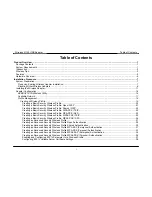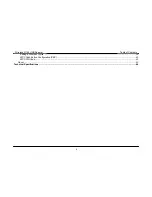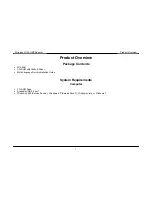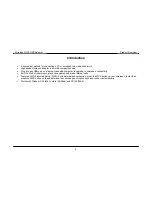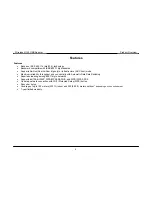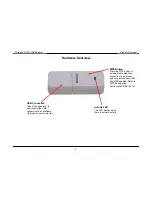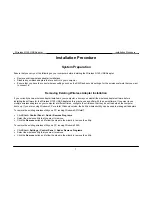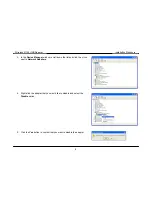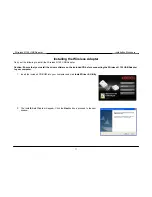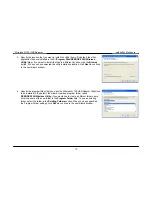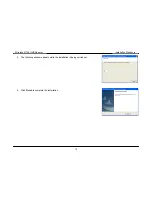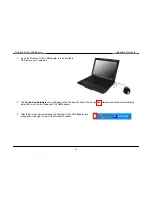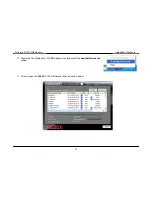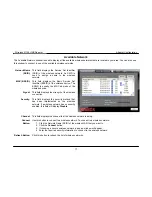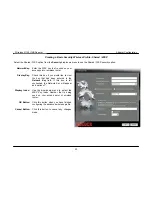Wireless N 150 USB Adapter
Installation Procedure
Installation Procedure
System Preparation
Ensure that you carry out the following on your computer before installing the Wireless N 150 USB Adapter:
Remove existing wireless adapter installations
Disable any wireless adapters that are built-in to your computer
Ensure that you have the correct wireless settings, such as the SSID and security settings, for the wireless network that you want
to connect to.
Removing Existing Wireless Adapter Installation
If you currently have a wireless adapter installed in your computer, ensure you uninstall the wireless adapter software before
installing the software for the Wireless N 150 USB Adapter as this may cause a conflict with the new software. If you want to use
multiple wireless adapters on your computer at different times, configure the utilities so that they do not load when the computer
boots up. If you are running Windows XP or a later Windows version, the built-in wireless utility can be used to manage all adapters.
To remove the existing wireless utility on a PC running Windows XP/Vista/7:
Click
Start
>
Control Panel
>
Add or Remove Programs
Select the wireless utility that you want to remove.
Click
the
Remove
button and follow the steps in the wizard to remove the utility.
To remove the existing wireless utility on a PC running Windows 2000:
Click
Start
>
Settings
>
Control Panel
>
Add or Remove Programs
Select the wireless utility that you want to remove.
Click
the
Remove
button and follow the steps in the wizard to remove the utility.
7