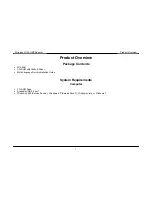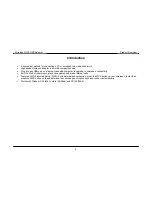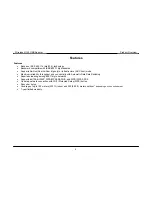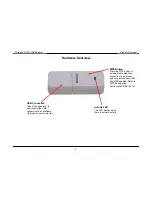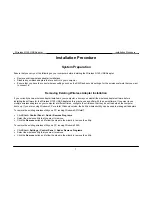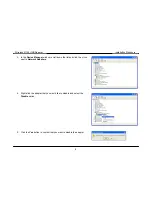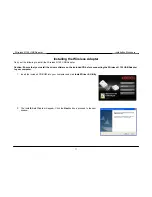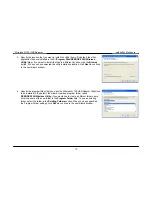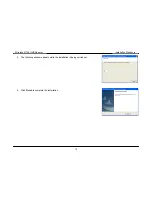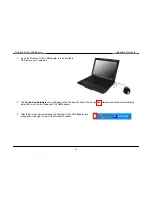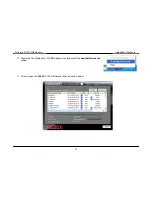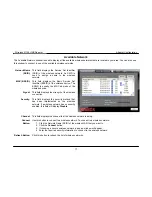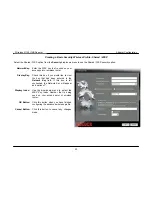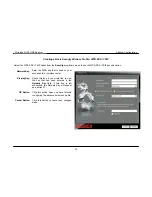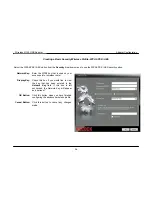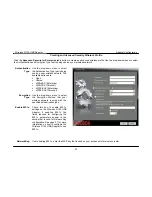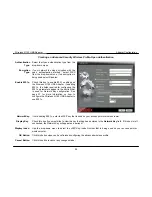Reviews:
No comments
Related manuals for W150NU

MTB-22
Brand: DOREMIDI Pages: 4

HandyTone-286 Rev 3.0
Brand: Grandstream Networks Pages: 12

ProBee-ZU10
Brand: Sena Pages: 67

PSSE27
Brand: Velleman Pages: 4

00108879
Brand: Hama Pages: 22

i-XLR
Brand: RODE Microphones Pages: 3

90414
Brand: DeLOCK Pages: 4

dLAN duo
Brand: Devolo Pages: 2

P.SUP.SMP36-HQ
Brand: HQ Pages: 30

Link 950 USB-A
Brand: Jabra Pages: 2

PXH840
Brand: Dolphin Pages: 17

PAP2
Brand: Linksys Pages: 75

Conettix D6672
Brand: Bosch Pages: 8

Conettix ITS-D6682-INTL
Brand: Bosch Pages: 12

EasyControl
Brand: Bosch Pages: 80

1687846016
Brand: Bosch Pages: 110

EasyControl
Brand: Bosch Pages: 96

531396
Brand: Bosch Pages: 100