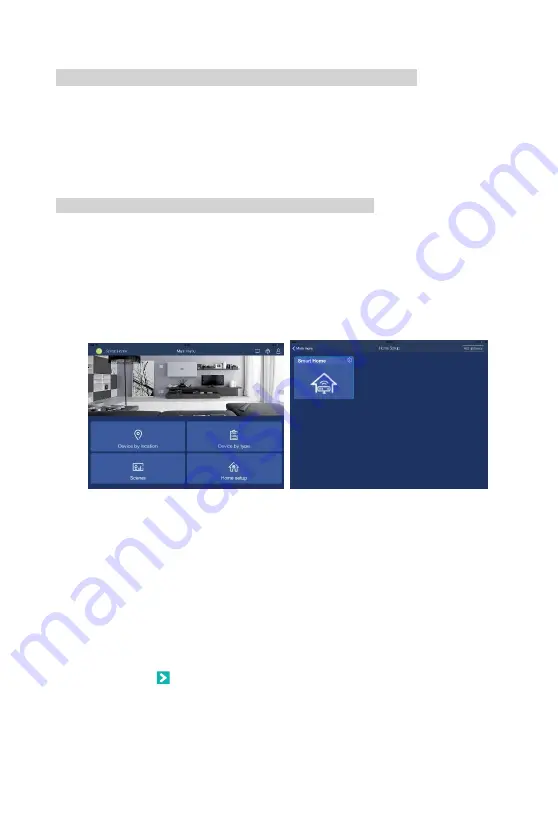
11
Illustration 14: Main menu
Illustration 13: Add gateway
4.3. ADD THE GATEWAY TO THE USER ACCOUNT
The gateway can be added to the user account in two ways:
1.
By using client application
2.
By using web application
NOTE: More than one gateway can be added to the user account.
4.3.1. Add the gateway by using client application
Please follow the next steps in order to add the gateway to the user account:
1.
Make sure that your smart phone/tablet and the gateway are active within the same
network
2.
Open the Keemple application and log into the user account
3.
Select Home Setup option from the main menu (Illustration 13)
4.
On the Home Setup screen, tap the “Add gateway” button in the upper right corner
(Illustration 14)
5. Enter required gateway information:
a. Security ID
– is a unique, secret identifier for a gateway. It consists of 16
characters (combination of letters and numbers) and can be found on the backside
of the Safety Information card that comes in a box together with your gateway
device.
b. Serial number
– a unique identifier for every gateway device. It consist of 12
characters
(e.g. CDD9078CC00) and can be found on bottom of the device
c. Name
– choose a name for your gateway
6. Tap the button to add the gateway and continue the home configuration process
7. If the gateway has been added, a success message will be displayed
Summary of Contents for KP-GW-01
Page 1: ...Ordering Code KP GW 01...
Page 2: ......









































