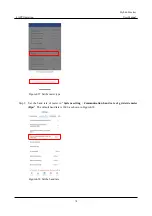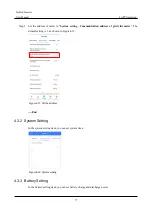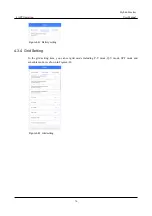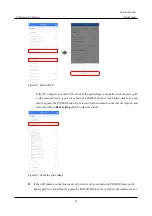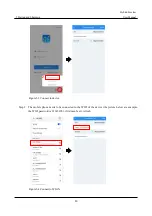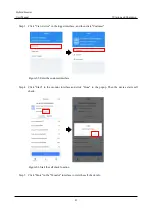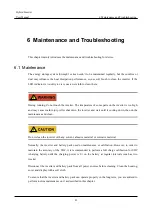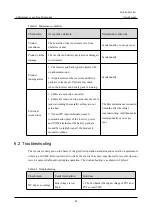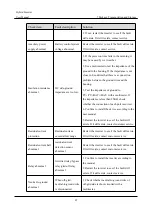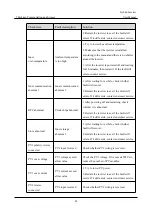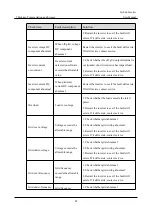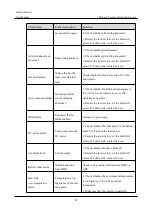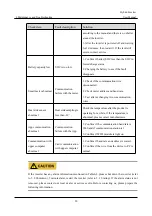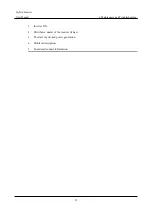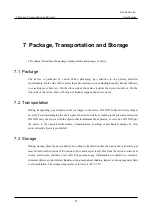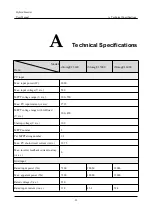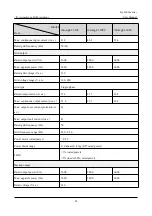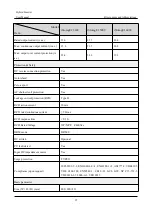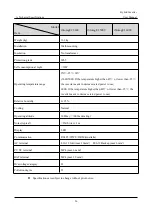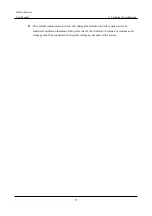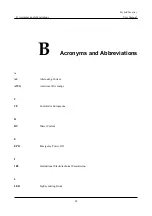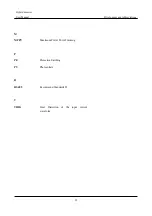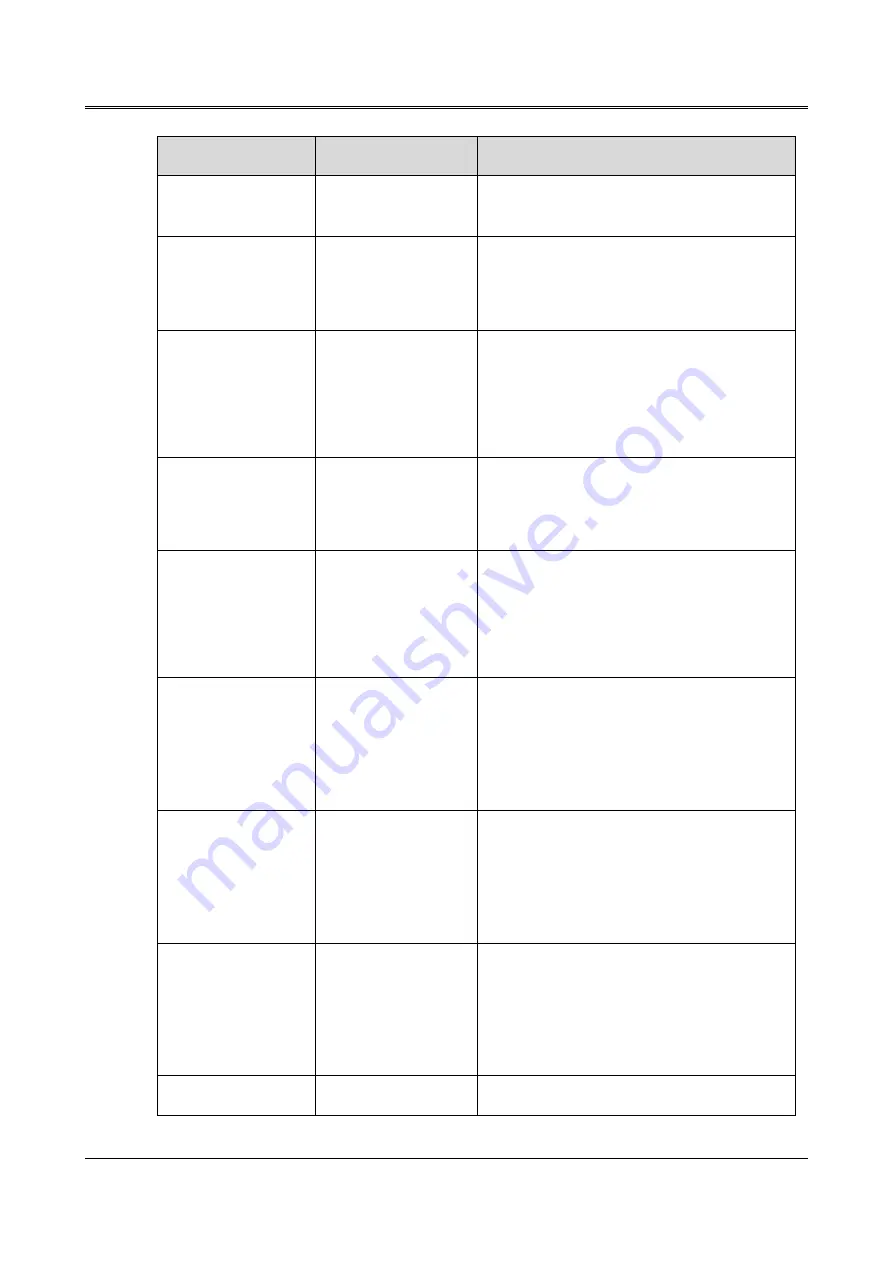
7 Package, Transportation and Storage
Hybrid Inverter
User Manual
88
Check item
Fault description
Solution
2. Restart the inverter to see if the fault still
exists. If it still exists, contact service.
Inverter voltage DC
component abnormal
When off-grid, voltage
DC component
abnormal.
Restart the inverter to see if the fault still exists.
If it still exists, contact service.
Inverter current
over-current
Inverter current
detected on software
exceeds the allowable
value.
1. Check whether the off grid output terminal is
overloaded, short circuited or has impact load.
2. Restart the inverter to see if the fault still
exists. If it still exists, contact service.
Inverter current DC
component abnormal
When grid-tied,
current DC component
abnormal.
Restart the inverter to see if the fault still exists.
If it still exists, contact service.
Overload
Load is too large.
1. Check whether the load exceeds the rated
power.
2. Restart the inverter to see if the fault still
exists. If it still exists, contact service.
Grid over-voltage
Voltage exceeds the
allowable range.
1. Check whether grid abnormal.
2. Check whether grid wiring abnormal.
3. Restart the inverter to see if the fault still
exists. If it still exists, contact service.
Grid under-voltage
Voltage exceeds the
allowable range.
1. Check whether grid abnormal
2. Check whether grid wiring abnormal.
3. Restart the inverter to see if the fault still
exists. If it still exists, contact service.
Grid over-frequency
Grid frequency
exceeds the allowable
range.
1. Check whether grid abnormal.
2. Check whether grid wiring abnormal.
3. Restart the inverter to see if the fault still
exists. If it still exists, contact service.
Grid under-frequency
Grid frequency
1. Check whether grid abnormal