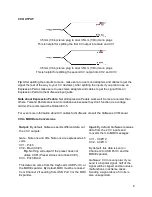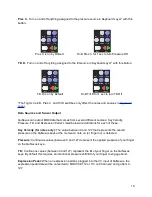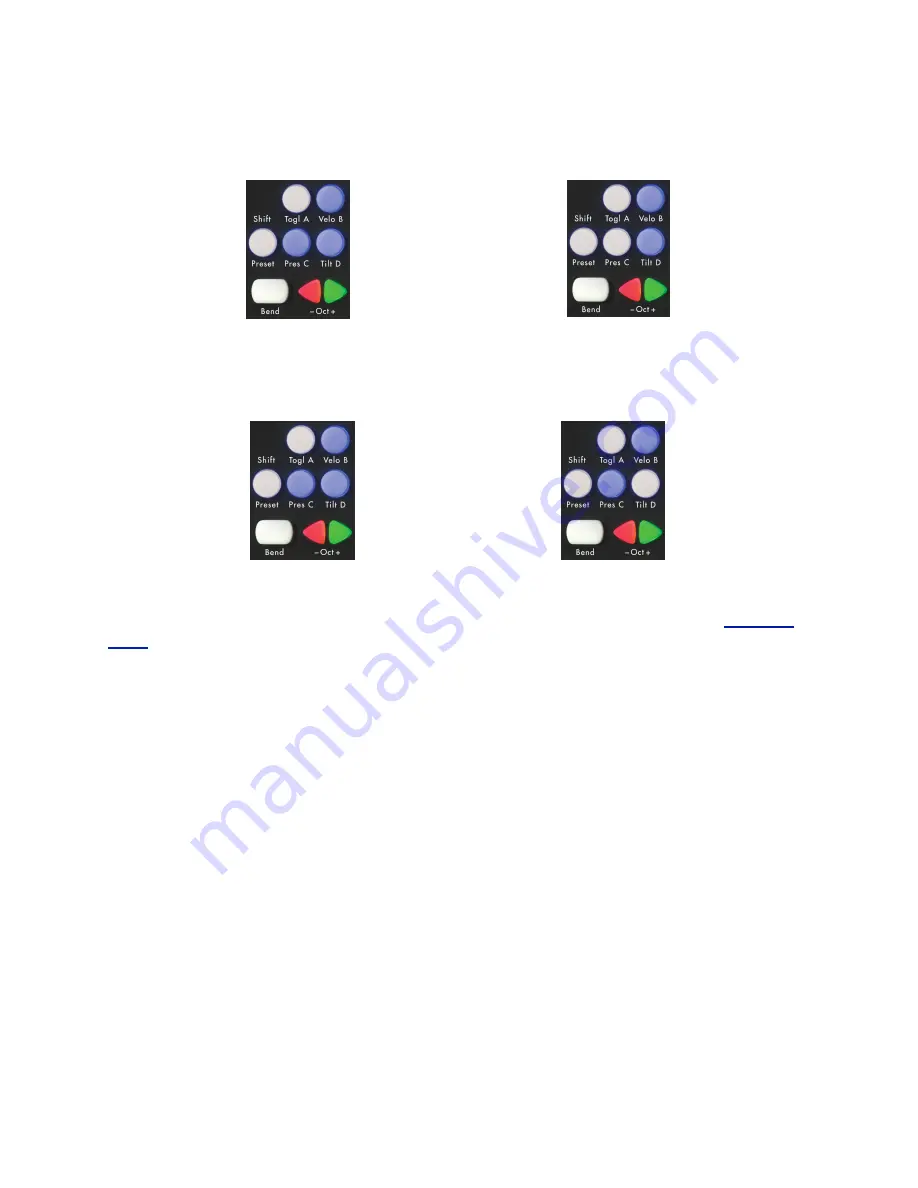
Pres C
- Turn on and off anything assigned to the pressure source in Keyboard Layer* with this
button.
Pres C is on by Default
Hold Pres C for 1 sec to turn Pressure Off
Tilt D
- Turn on and off anything assigned to the tilt source in Keyboard Layer* with this button.
Tilt D is on by Default
Hold Tilt D for 1 sec to turn Tilt Off
*The Togl A, Velo B, Pres C, and Tilt D switches only affect the notes and sources in
Keyboard
Layer
.
Data Sources and Sensor Output
QuNexus can output MIDI data that comes from several different sources: Key Velocity,
Pressure, Tilt, and Expression Pedal. Listed below are definitions for each of these:
Key Velocity (for notes only):
The value between 0 and 127 that represents the overall
pressure on the QuNexus keys at the moment a note on (or finger on) is detected.
Pressure:
Continuous values (between 0 and 127) represent the applied pressure of your finger
on the QuNexus keys.
Tilt:
Continuous values (between 0 and 127) represent the tilt of your finger on the QuNexus
keys. By default this requires an intentional pressure shift/tilt of your finger to engage bend.
Expression Pedal:
When an expression pedal is plugged into the CV input of QuNexus, the
expression pedal data will be converted to MIDI CC# 112 or 113 on Channel 2 and go from 0 -
127.
10