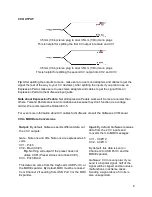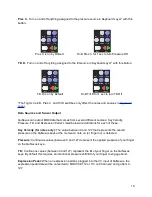The KMI MIDI Expander is required to send and receive MIDI Data via 5-pin MIDI devices. The
MIDI Expander can be used with or without a computer or iPad connected. Power is supplied to
QuNexus from the MIDI Expander’s power port when the MIDI Expander is plugged into a
power outlet. If connected to a computer (or iPad) and a MIDI Expander, power is supplied to
the QuNexus from the Micro USB port instead of the Expander.
The KMI MIDI Expander
Dimensions
: 4” x 1.25” x 1.25” (inches).
Weight
: 2.5 oz.
The KMI MIDI Expander is an optional
accessory, which enables use of QuNexus with
hardware MIDI devices. Plug the receiving MIDI
device into the MIDI Out port and QuNexus will
send MIDI data through a regular 5-pin MIDI
cable.
3