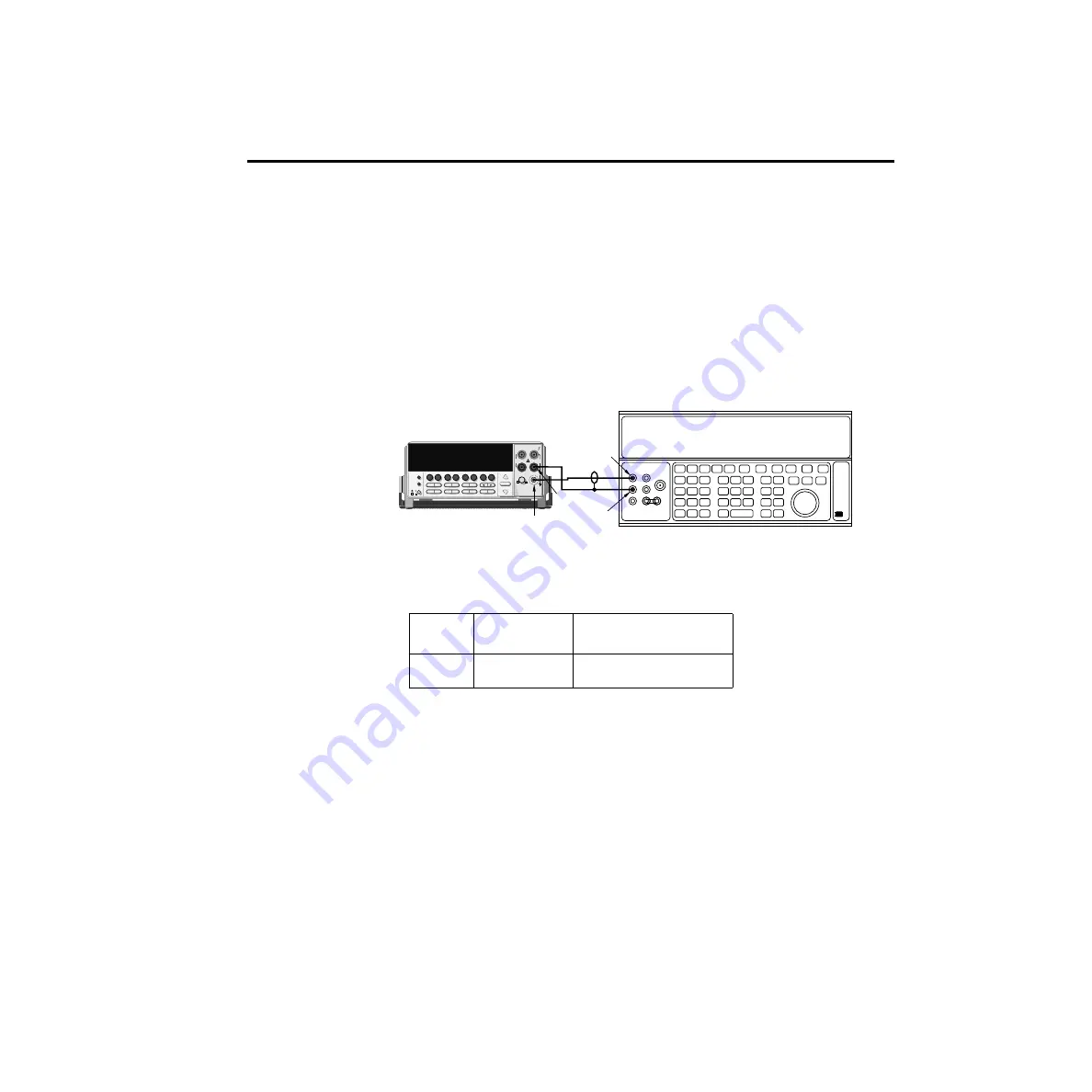
Verifying AC current
Check AC current accuracy by applying accurate AC current at specific frequencies from the
AC current calibrator to the Model 2010 input and verifying that the displayed readings fall
within specified limits. Follow these steps to verify AC current:
1.
Connect the Model 2010 AMPS and INPUT LO jacks to the calibrator as shown in
2.
Select the AC current function by pressing the ACI key.
3.
Set the Model 2010 for the 1A range.
4.
Source 1A and 2.2A, 1kHz full-scale AC currents as summarized in
, and verify
that the readings are within stated limits.
Table 1-5
ACI limits
ACI
range
Applied DC
current
Reading limits
(1 year, 18°C–28°C) 1kHz
1A
3A
1.000000A
2.20000A
0.99860 to 1.00140A
2.1949 to 2.2051A
2000 MULTIMETER
!
R
5700A Calibrator (Output AC Current)
Output HI
Input
LO Output
LO
Model 2010
Amps
Figure 1-4
Connections for AC
current verification
Performance Verification
1-9
Summary of Contents for 2010
Page 14: ...1 Performance Verification 1 Performance Verification...
Page 28: ...2 Calibration 2 Calibration...
Page 53: ...3 Routine Maintenance 3 Routine Maintenance...
Page 56: ...4 Troubleshooting 4 Troubleshoot ing...
Page 74: ...5 Disassembly 5 Disassembly...
Page 83: ...CONFIDENTIAL PROPRIETARY...
Page 84: ......
Page 85: ......
Page 86: ......
Page 87: ...6 Replaceable Parts 6 Replaceable Parts...
Page 98: ...CONFIDENTIAL PROPRIETARY...
Page 99: ...CONFIDENTIAL PROPRIETARY...
Page 100: ......
Page 101: ...A Specifications A Specifications...
Page 107: ...B Calibration CommandReference B Calibration CommandRef erence...
















































