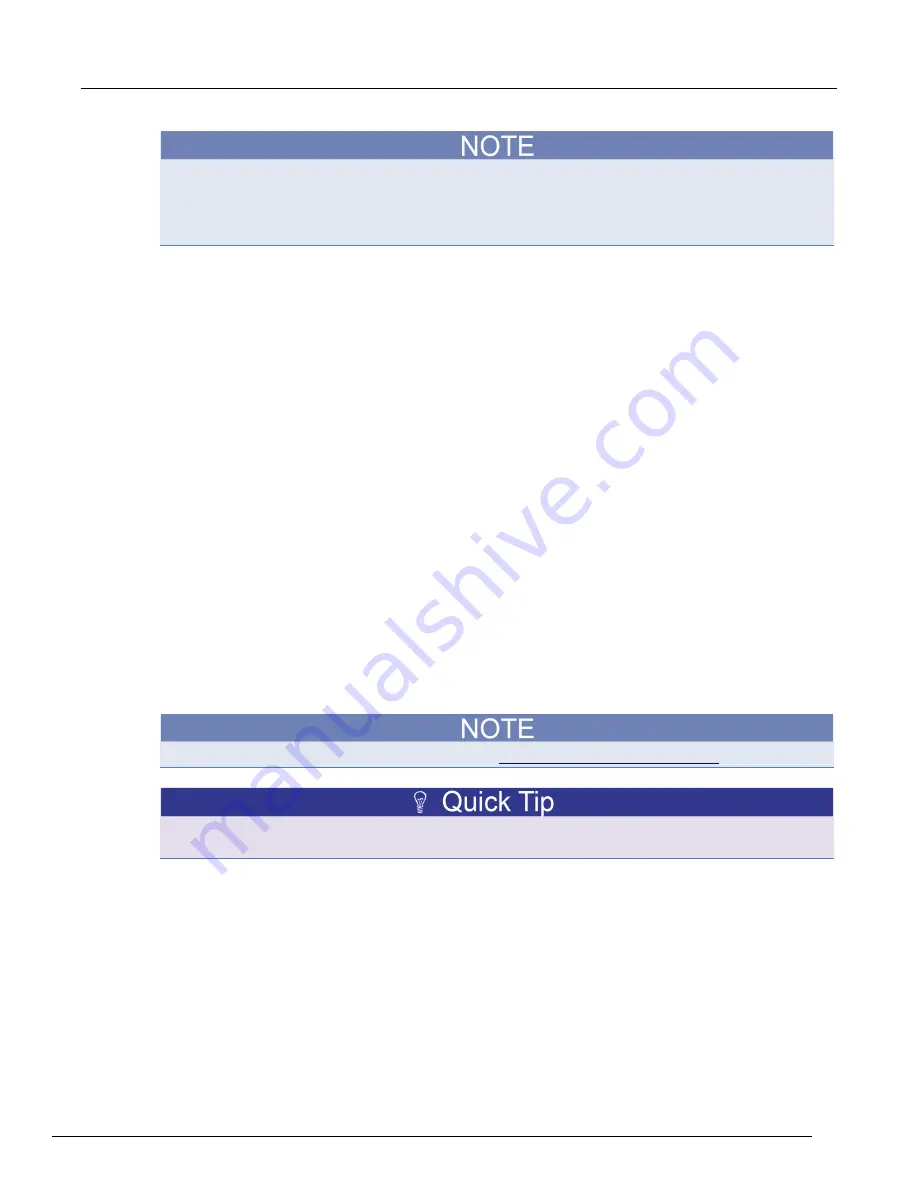
Model 2461 Interactive SourceMeter® Instrument Reference Manual
Section 2: General operation
2461-901-01 A/November 2015
2-73
If you have a full version of NI-VISA on your system, you can run NI-MAX or the VISA Interactive
Control utility. See the National Instruments documentation for information.
If you have the Agilent IO Libraries on your system, you can run Agilent Connection Expert to check
your USB instruments. See the Agilent documentation for information.
Model 2461 web interface
The Model 2461 web interface allows you to make settings and control your instrument through a web
page. The web page includes:
•
Instrument status.
•
The instrument model, serial number, firmware revision, and the last LXI message.
•
An ID button to help you locate the instrument.
•
A virtual front panel and command interface that you can use to control the instrument.
•
Download access to a .csv file that contains reading buffer data.
•
Administrative options and LXI information.
The instrument web page resides in the firmware of the instrument. Changes you make through the
web interface are immediately made in the instrument.
When the LAN and instrument establish a connection, you can open a web page for the instrument.
To access the web interface:
1. Open a web browser on the host computer.
2. Enter the IP address of the instrument in the address box of the web browser. For example, if the
instrument IP address is 192.168.1.101, enter
192.168.1.101
in the browser address box.
3. Press
Enter
on the computer keyboard to open the instrument web page.
4. If prompted, enter a user name and password. The default is
admin
for both.
If the web page does not open in the browser, see
LAN troubleshooting suggestions
(on page 2-68).
To find the IP Address of the instrument, press the Communications indicator in the upper left corner
of the Home screen.
















































