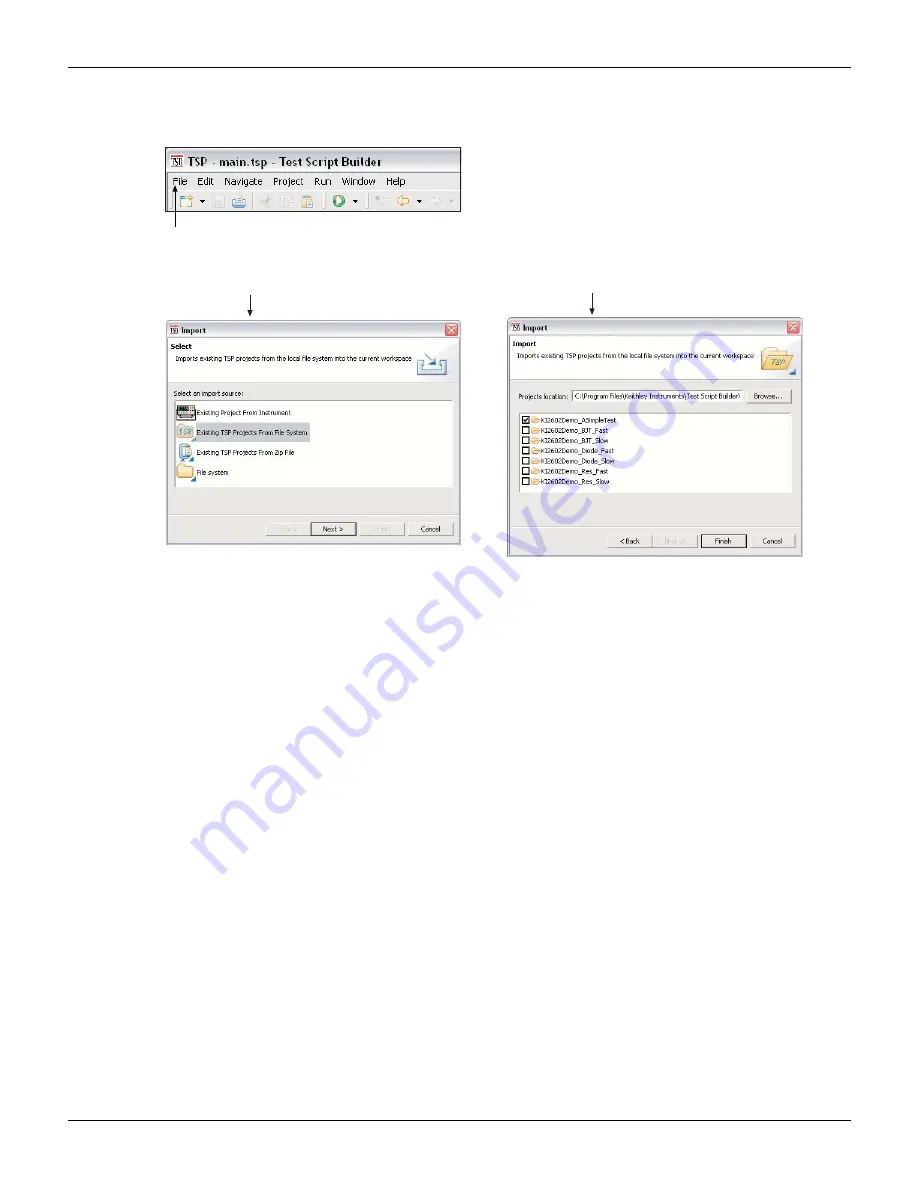
13-24
Return to
2600AS-901-01 Rev. B / September 2008
Section 13: Test Script Builder (TSB)
Series 2600A System SourceMeter® Instruments Reference Manual
Figure 13-18
Importing a project from another workspace folder
Switching workspaces
Perform the following steps to switch to another workspace:
1. At the top of TSB, click File on the toolbar to open the file menu and then click Switch
Workspace to open the Workspace Launcher (
A).
2. Click the Browse button to open the Select Workspace Directory browser
B) and select the workspace folder. TSB will shut down and then reopen using
the selected workspace.
Deleting projects and/or script files
Deleting a project
To delete a project, right-click the project in the Project Navigator and then click Delete in the
mouse menu to display the Confirm Project Delete window (see
).
There are two project delete options:
•
Also delete contents under...
(directory path for project): This option deletes the project
from the Project Navigator and also deletes the project from the workspace folder in your file
system.
•
Do not delete contents:
This option deletes the project from the Project Navigator, but
does not delete it from the workspace folder. The project can later be imported back into the
Project Navigator (see
Importing a project from another workspace
described earlier in this
section).
After selecting the delete option, click Yes in the Confirm Project Delete window to perform the
deletion.
A) Click File to display the drop-down file menu
and click Import to open the Import wizard.
B) In the Import Select box, click Existing TSP
Project From File System and then click Next.
C) In the Import box, select (
Ö
) the project to be
imported, and then click Finish.
















































