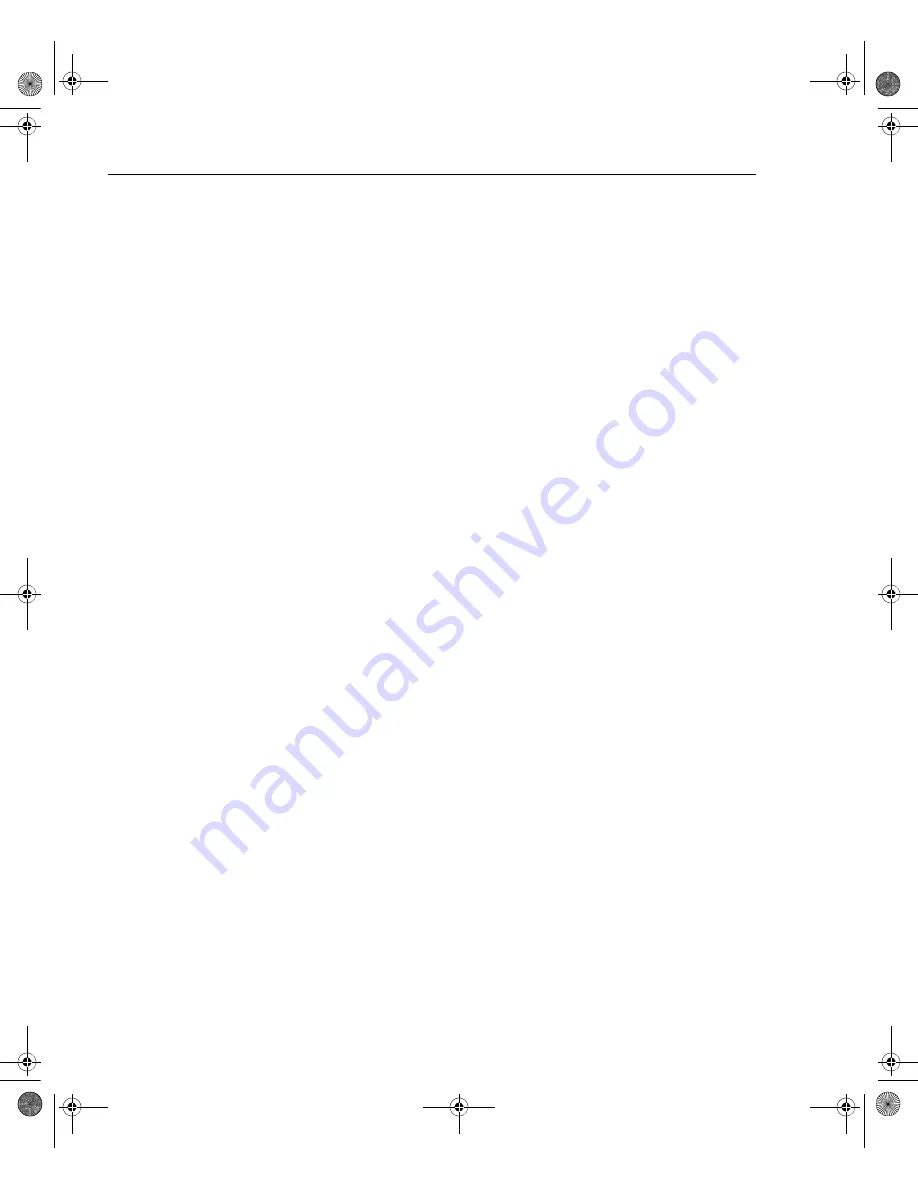
6-4
Buffer
Model 2701 User’s Manual
Timestamps
Each stored reading is referenced to either a real-time clock timestamp or to a relative
timestamp.
Relative timestamp — With relative selected, there are two timestamp types for each read-
ing: absolute and delta. The absolute timestamp (S) references each stored reading to zero
seconds. Therefore, the first reading in the buffer has an absolute timestamp of zero sec-
onds. The delta timestamp (dS) indicates the time (in seconds) between the displayed
reading and the reading before it. The resolution for each timestamp is 1µsec.
NOTE
With auto clear disabled and the relative timestamp selected, every stored read-
ing is referenced to the first reading (#0), even if the buffer is stopped and
started again. For example, assume you stored 10 readings in the buffer and one
hour later, you store 10 more readings. The timestamps for all 20 readings are
referenced to the first reading. Therefore, the timestamp for the 11th reading
(#10) is one hour (3600 seconds).
When the Model 2701 is turned off, the relative timestamp resets to 0 sec when
the instrument is turned back on. If you have readings stored in the buffer and
auto clear is disabled when the unit is turned off, subsequent stored readings
will be appended to the old group of readings. However, the relative timestamps
for the new readings will be referenced to 0 sec.
When recalling stored readings from the front panel, both absolute and delta
timestamps are provided. For remote operation, the absolute or delta timestamp
is returned with each buffer reading. The TRACe:TSTamp:FORMat command
selects the relative timestamp type (Table 6-1).
Real-time clock timestamp — With the real-time clock selected, each stored reading is
timestamped with the time and date. For the time, the seconds reading has 0.01 sec
resolution.
Configuring timestamp
Setting time and date
For the real-time clock, the time and date is set at the factory. However, you can check and
correct the time and date as follows:
Perform the following steps to set the time:
1.
Press SHIFT and then SETUP.
2.
Use the and keys to display SET TIME and press ENTER. The displayed clock
will be running in the hour/minute/second AM/PM format.
3.
Use the edit keys (
,
, , and ) to set the hour, minute, and AM/PM (seconds
cannot be set), and press ENTER.
2701-900-01.book Page 4 Wednesday, August 3, 2011 9:43 AM
Summary of Contents for 2701
Page 344: ...12 CommonCommands 2701 900 01 book Page 1 Wednesday August 3 2011 9 43 AM...
Page 366: ...15 SCPIReferenceTables 2701 900 01 book Page 1 Wednesday August 3 2011 9 43 AM...
Page 393: ...A Specifications 2701 900 01 book Page 1 Wednesday August 3 2011 9 43 AM...
Page 399: ...B Model7700ConnectionGuide 2701 900 01 book Page 1 Wednesday August 3 2011 9 43 AM...
Page 410: ...C StatusandErrorMessages 2701 900 01 book Page 1 Wednesday August 3 2011 9 43 AM...
Page 417: ...D SignalProcessing SequenceandDataFlow 2701 900 01 book Page 1 Wednesday August 3 2011 9 43 AM...
Page 430: ...E MeasurementConsiderations 2701 900 01 book Page 1 Wednesday August 3 2011 9 43 AM...
Page 450: ...G KE2700InstrumentDriver Examples 2701 900 01 book Page 1 Wednesday August 3 2011 9 43 AM...
















































