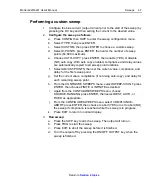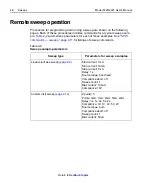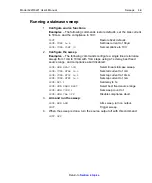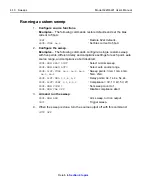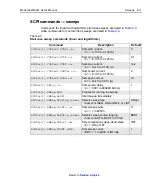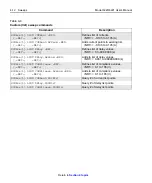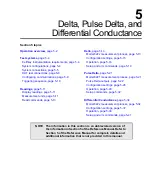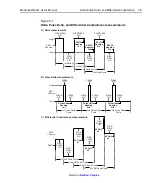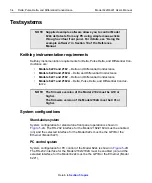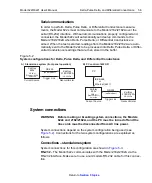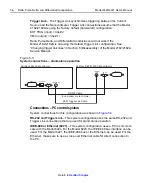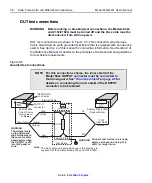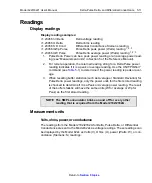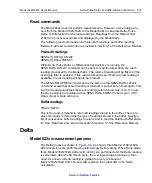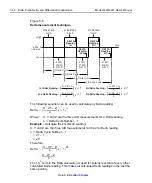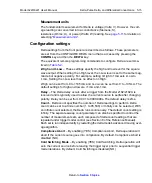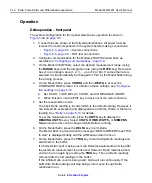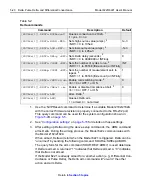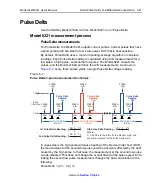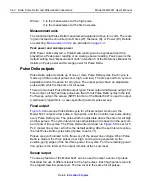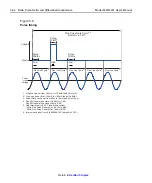Model 6220/6221 User’s Manual
Delta, Pulse Delta, and Differential Conductance
5-9
Return to
Configuring communications
For both front panel and remote operation, the RS-232 of the Model 2182/2182A
must be enabled (on), and the selected communications interface for the Model
622x must be the GPIB or the Ethernet (Model 6221 only).
Model 2182/2182A communications
Configure the Model 2182/2182A for RS-232 communications as follows:
On the Model 2182/2182A, press the
SHIFT
key and then the
RS-232
key to
access the RS-232 menu. From this menu, configure the RS-232 as follows:
1.
Select
ON
for the RS-232 interface.
2.
Select the
19.2K
baud rate.
3.
Select the
NONE
setting for flow control.
Details on setting communications are provided in the User’s Manual for the
Model 2182/2182A (in Section 11, see “Interface selection and configuration pro-
cedures”).
Model 622x communications
For Delta, Pulse Delta, and Differential Conductance, the Model 622x uses two
interfaces for communications. It uses the RS-232 to communicate with the Model
2182/2182A, and it uses the GPIB or Ethernet (Model 6221 only) to communicate
with the PC. For details on communications configuration for the Model 622x, see
Section 10 of the Reference Manual.
Configure the Model 622x for communications as follows:
1.
RS-232
– On the Model 622x, press the
COMM
key and then select
RS-232
from the communications setup menu:
a.
Set the
BAUD
rate to
19.2K
.
b.
Set
FLOW CTRL
(flow control) to
NONE
.
c.
Press the
ENTER
key.
The Model 622x will reboot if RS-232 was not the previously selected
communications interface.
2.
GPIB or Ethernet
– The GPIB or the Ethernet (Model 6221 only) must be
the selected interface to allow communications with the PC.
On the Model 622x, press the
COMM
key and then select
GPIB
or
ETHERNET
(6221 only) from the communications setup menu:
•
GPIB – Set the IEEE-488 address (0 to 30).
•
Ethernet (6221) – Set the IP, Gateway, Subnet, and DHCP.
After configuring the GPIB or Ethernet, press
ENTER
. The configured
communications interface will be selected and the Model 622x will reboot.
Summary of Contents for 6220 DC
Page 2: ......
Page 4: ......
Page 6: ......
Page 16: ......
Page 36: ...1 20 Getting Started Model 6220 6221 User s Manual Return to Section 1 topics...
Page 131: ...6 10 Averaging Filter Math and Buffer Model 6220 6221 User s Manual Return to Section 6 topics...
Page 148: ...A Specifications...
Page 167: ......
Page 169: ......
Page 170: ......