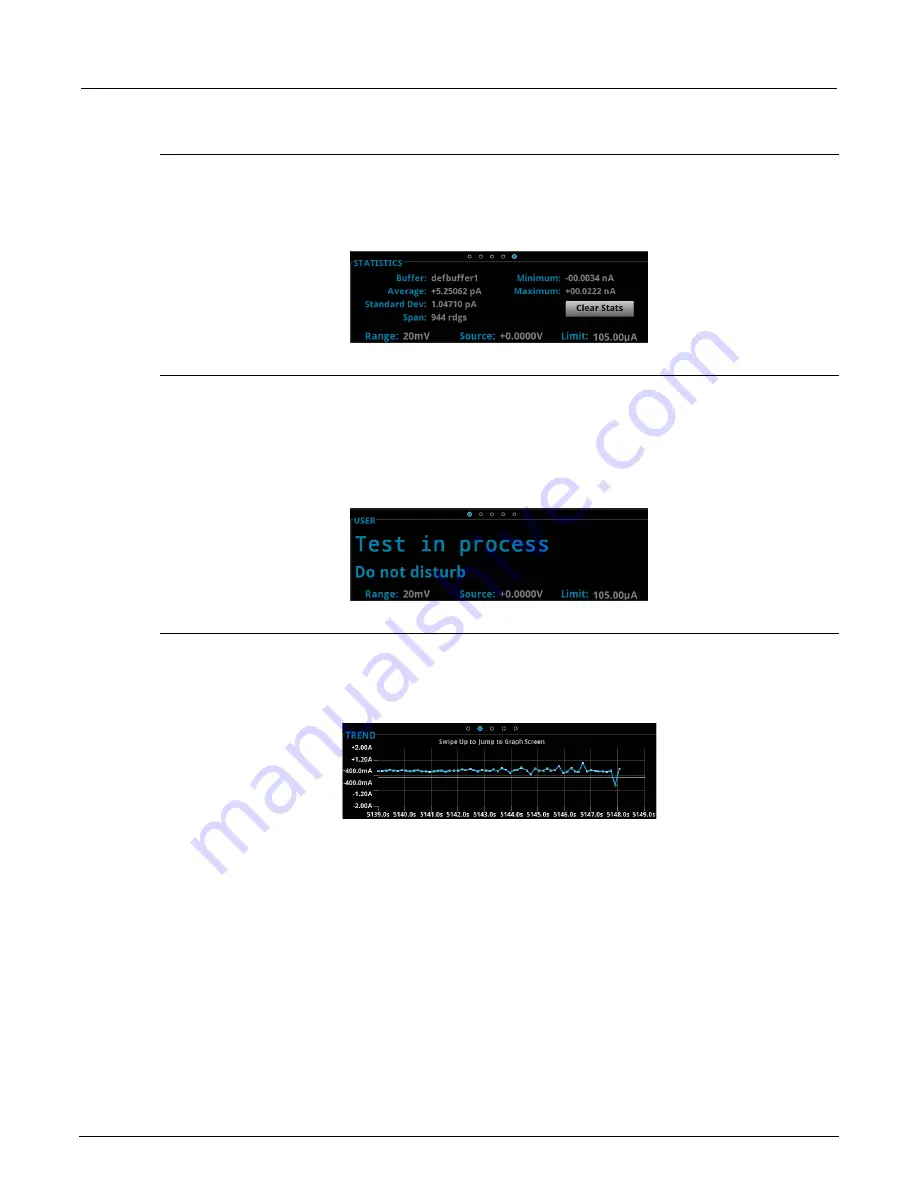
Section 2: Using the front-panel interface
Model 2450 Interactive SourceMeter® Instrument User's Manual
2-6
2450-900-01 Rev. C / December 2013
STATISTICS swipe screen
The STATISTICS swipe screen contains information about the state of the active buffer and the
readings in it. You can use the
Clear Stats
button on this screen to clear the data that is used in the
statistics calculations.
Figure 4: STATISTICS swipe screen
USER swipe screen
You can program custom text that will appear on the USER swipe screen. For example, you can
program the Model 2450 to show that a test is in process.
To set up custom text on the USER swipe screen, use TSP or SCPI commands from a remote
interface. See the
Model 2450 Reference Manual
for details.
Figure 5: User-defined text on the USER swipe screen
TREND swipe screen
The TREND swipe screen shows a graphical representation of the readings in the presently selected
buffer.
Figure 6: TREND swipe screen
For a larger view of the graph and to access graph settings, swipe up to the top of the TREND
screen. This opens up the Graph screen. You can also open the Graph screen by pressing the
MENU
key and selecting
Graph
under Views.
To initiate a trigger model or a sweep from the Graph screens, select the Trigger Mode indicator in
the indicator bar. Select
Initiate Trigger Model
from the menu. You can also press the
TRIGGER
key
to initiate a trigger model or sweep.
















































