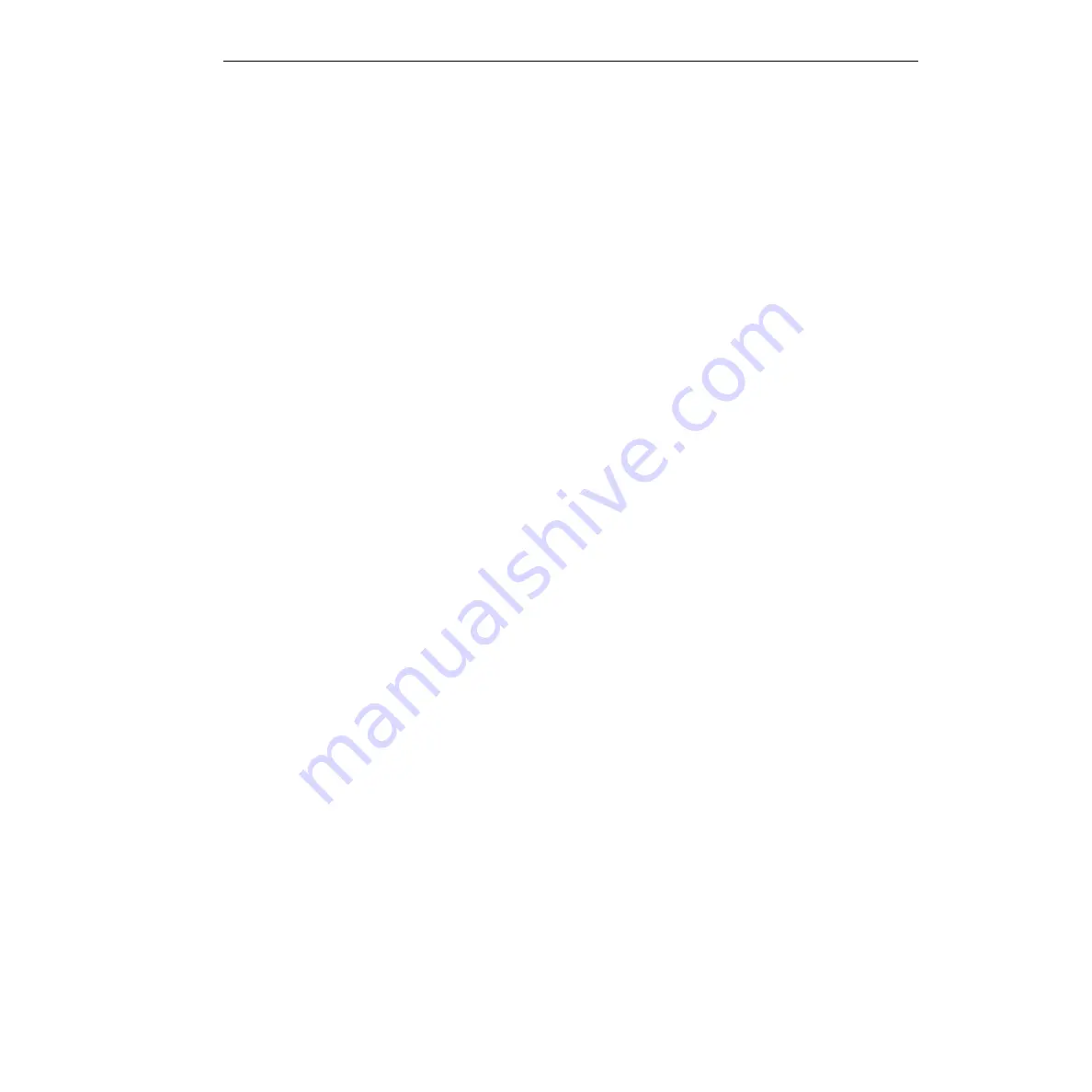
KPCI-3101 — KPCI-3104 Series User’s Manual
9. Based on the results of steps 5 through 8, do one of the following:
a. If the good board is recognized as a PCI component in all slots tested, then the PCI slots
are apparently satisfactory. DriverLINX may not be installed correctly and/or the board
may not be properly configured. Continue with “
b. If the good board is not recognized as a PCI component in a slot(s), then the PCI slot
connector(s) is suspect. Continue with “
Problem isolation Scheme D: expansion slot
.”
Problem isolation Scheme B: installation
In Scheme B, you check whether DriverLINX and your board are installed correctly and work
together properly. A proper start of the DriverLINX Analog I/O Panel utility means that the com-
bined DriverLINX/board installation is okay. If the installation is not okay, you try to diagnose
and fix the problem, ultimately reinstalling DriverLINX and the board if necessary.
NOTE
This is not a stand-alone procedure. Use it only when it is called for by
another procedure.
Follow these instructions as you perform Scheme B:
1. Try starting the DriverLINX Analog I/O Panel. Proceed as follows:
a. In the Start menu, click Programs.
b. Find the DriverLINX
→
Test Panels folder, under which you should find the AIO Panel
entry.
c. Click on the AIO Panel entry.
2. Based on the results of Step 1, select one of the following:
•
Case A — If both of the following statements are true, then skip to step 14; DriverLINX
and your board are installed properly and are working together.
–
A KPCI-3101–4 board is the only board in your computer installed under
DriverLINX.
–
The DriverLINX Analog I/O Panel appears with the KPCI3101–4 board listed under
Driver Selection.
•
Case B — If all three of the following statements are true, then skip to step 14; Driver-
LINX and your board are installed properly and are working together.
–
More than one type of board is installed in your computer under DriverLINX.
–
The DriverLINX Analog I/O Panel initially appears, but perhaps with any or all of the
following differences: 1) tiny buttons located at the right side of the Driver Selection
text box and/or the Device Selection text box; 2) a different board driver under
Driver Selection; 3) a different device number under Device Selection; 4) different
tabs at the top of the screen.
–
To change the tabs at the top of the screen use the tiny buttons next to the text boxes:
1) select the board driver under Driver Selection to be KPCI3101–4 and 2) select the
correct device number under Device Selection, which is 0 if only one KPCI-3101–4
board is installed.
•
Case C — If neither of the two scenarios above apply — neither Case A nor Case B, then
continue with step 3; there may be a problem with the DriverLINX installation and/or the
board configuration.
Summary of Contents for KPCI-3101 Series
Page 10: ...iv...
Page 15: ...1 Overview...
Page 21: ...2 Principles of Operation...
Page 53: ...3 Installation and Configuration...
Page 78: ...3 26 Installation and Configuration KPCI 3101 KPCI 3104 Series User s Manual...
Page 79: ...4 Testing the Board...
Page 82: ...4 4 Testing the Board KPCI 3101 KPCI 3104 Series User s Manual...
Page 83: ...5 Calibration...
Page 86: ...5 4 Calibration KPCI 3101 KPCI 3104 Series User s Manual...
Page 87: ...6 Troubleshooting...
Page 94: ...6 8 Troubleshooting KPCI 3101 KPCI 3104 Series User s Manual...
Page 95: ...A Specifications...
Page 107: ...B Connector Pin Assignments...
Page 111: ...C Systematic Problem Isolation...
Page 145: ...This page intentionally left blank...
Page 146: ...Keithley Instruments Inc 28775 Aurora Road Cleveland Ohio 44139 Printed in the U S A...
















































