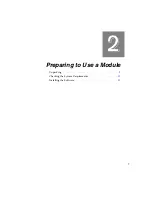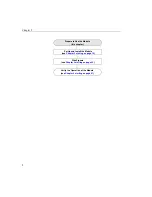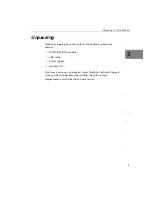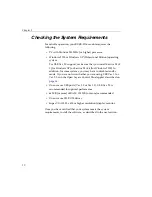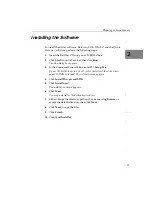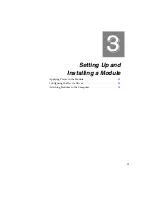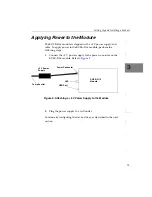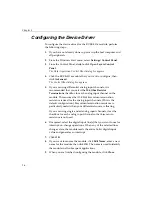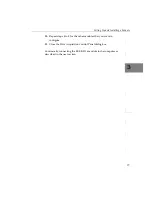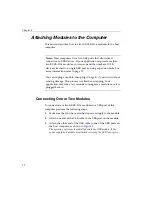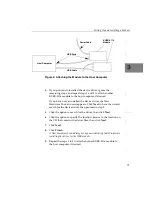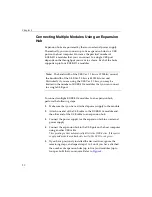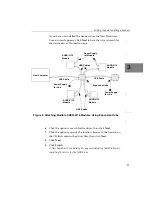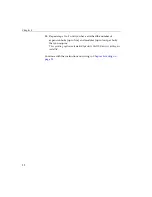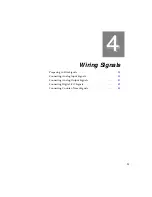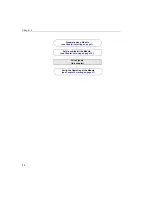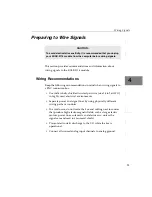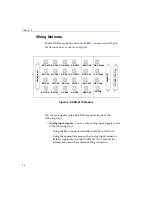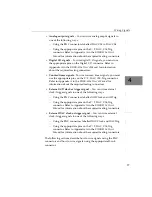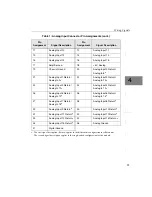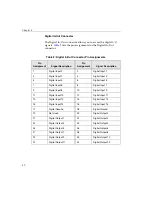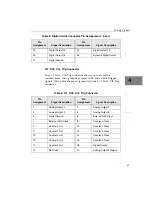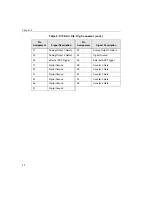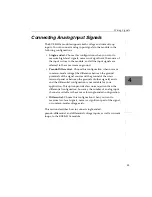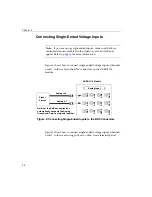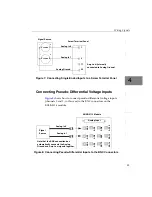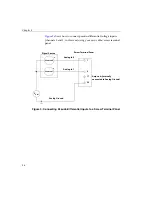Setting Up and Installing a Module
21
3
3
3
3
3
3
3
3
3
If you have not installed the device driver, the New Hardware
Found wizard appears. Click
Next
to have the wizard search for
the device driver. Proceed to step 6.
Figure 4: Attaching Multiple KUSB-3116 Modules Using Expansion Hubs
6.
Click the option to search for the driver, then click
Next
.
7.
Click the option to specify the location, browse to the location on
the CD that contains the driver files, then click
Next
.
8.
Click
Next
.
9.
Click
Finish
.
A New Hardware Found dialog box appears indicating that Windows is
installing the driver for the USB device.
USB Cable
Expansion Hubs
Host Computer
KUSB-3116
Module
Power Supply
for Hub
KUSB-3116
Module
KUSB-3116
Module
USB Cables
USB Cables
USB Cable
KUSB-3116
Module
Power Supply
for Hub
Power Supply
for Module
Summary of Contents for KUSB-3116
Page 10: ...Contents x...
Page 14: ...About this Manual xiv...
Page 15: ...1 1 Overview Hardware Features 2 Supported Software 4 Getting Started Procedure 5...
Page 20: ...Chapter 1 6...
Page 26: ...Chapter 2 12...
Page 64: ...Chapter 4 50...
Page 65: ...51 5 Verifying the Operation of a Module Overview 53 Running the Quick Data Acq Application 54...
Page 75: ...61 A Ground Power and Isolation Connections...
Page 78: ...Appendix A 64...
Page 82: ...Index 68...