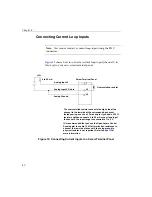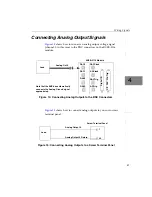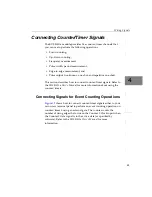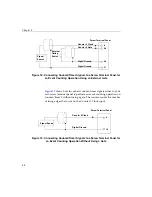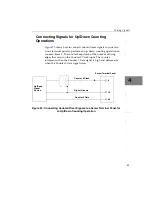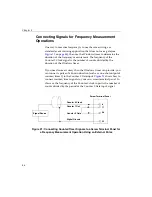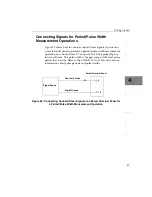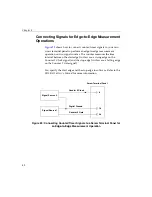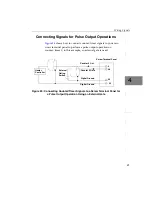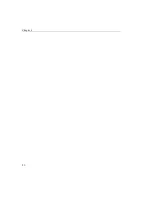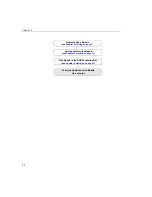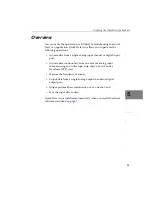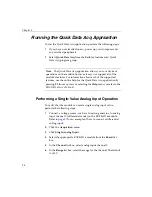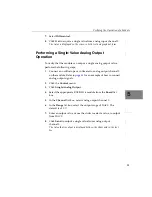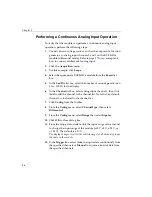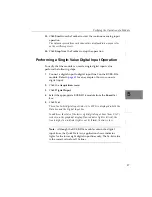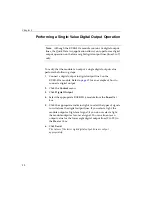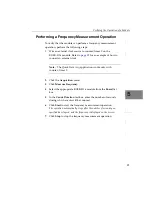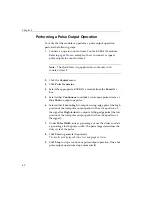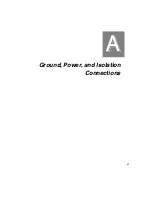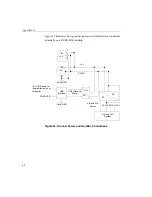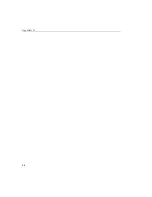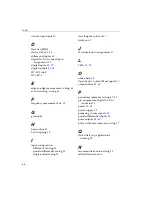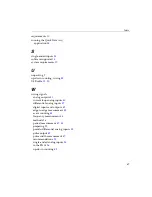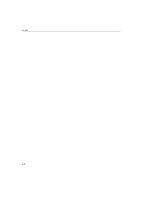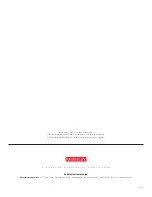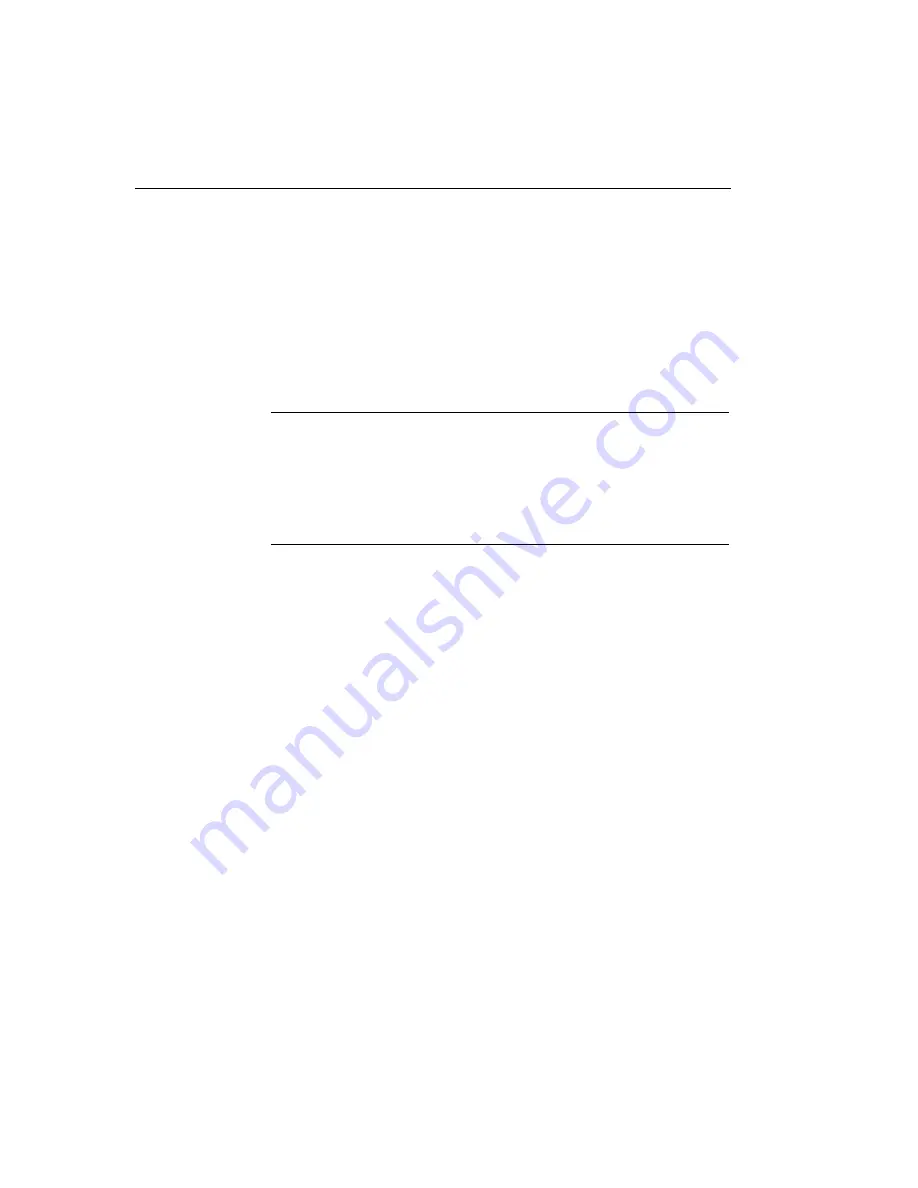
Chapter 5
54
Running the Quick Data Acq Application
To run the Quick Data Acq
application, perform the following steps:
1.
If you have not already done so, power up your computer and
any attached peripherals.
2.
Select
Quick Data Acq
from the Keithley Instruments\Quick
Data Acq program group.
Note:
The Quick Data Acq application allows you to verify basic
operations on the module; however, it may not support all of the
module’s features. For information about each of the supported
features, use the online help for the Quick Data Acq application by
pressing
F1
from any view or selecting the
Help
menu, or refer to the
KUSB-3116 User’s Manual
.
Performing a Single-Value Analog Input Operation
To verify that the module can read a single analog input value,
perform the following steps:
1.
Connect a voltage source, such as a function generator, to analog
input channel 0 (differential mode) on the KUSB-3116 module.
Refer to
for an example of how to connect a differential
analog input.
2.
Click the
Acquisition
menu.
3.
Click
Single Analog Input
.
4.
Select the appropriate KUSB-3116 module from the
Board
list
box.
5.
In the
Channel
list box, select analog input channel 0.
6.
In the
Range
list box, select the range for the channel. The default
is ±10 V.
Summary of Contents for KUSB-3116
Page 10: ...Contents x...
Page 14: ...About this Manual xiv...
Page 15: ...1 1 Overview Hardware Features 2 Supported Software 4 Getting Started Procedure 5...
Page 20: ...Chapter 1 6...
Page 26: ...Chapter 2 12...
Page 64: ...Chapter 4 50...
Page 65: ...51 5 Verifying the Operation of a Module Overview 53 Running the Quick Data Acq Application 54...
Page 75: ...61 A Ground Power and Isolation Connections...
Page 78: ...Appendix A 64...
Page 82: ...Index 68...