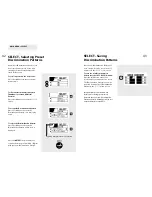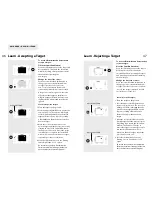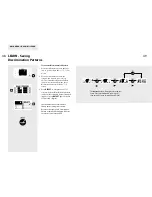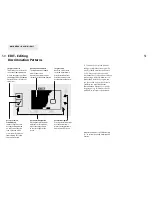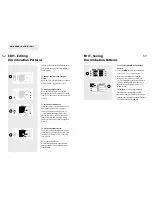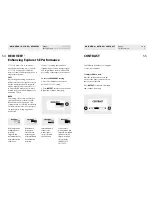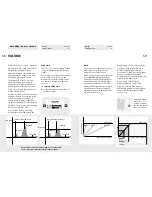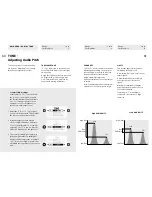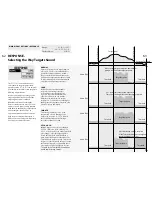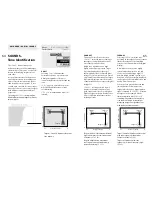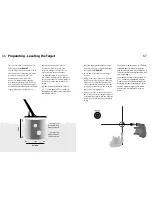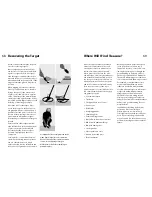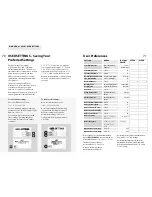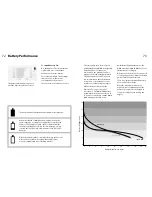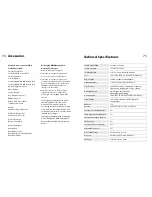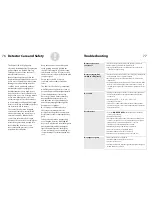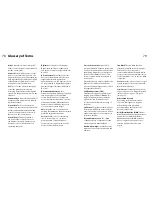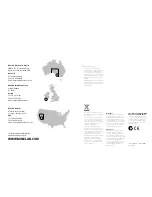70
71
Changes to detector settings
(e.g. Volume, Tone and Sensitivity),
are automatically saved. The detector
remembers these settings when it shuts
down. However, you may find that
different locations require a separate
combination of settings for maximum
effectiveness.
Two people may have different
preferences (e.g. Threshold, Response)
or perhaps you divide your time
between a couple of very different
detecting environments (e.g. the beach
and a highly-mineralized battlefield).
USER SETTINGS - Saving Your
Preferred Settings
MAIN MENU > USER > USER SETTINGS
USER SETTINGS
provides you with two
sets of memorized settings,
USER A
and
USER B
. These sets can be used as an
alternative to the factory presets.
USER
SETTINGS
allows you to load your own
defined settings saving you from having
to ‘set-up’ the detector every time you
turn it on.
To load saved settings:
Press the shift button next to
LOAD USER A
or
USER B.
A screen prompt will appear asking
if you want to discard your current
detector settings and load the
memorized settings. Select
OK
.
Settings will load in approximately
3 seconds.
Restoring Factory Presets will not delete
any saved
USER A
or
B
settings.
Restoring factory presets discards all
unsaved adjustments, except the saved
Discrimination Patterns and
USER A
and
USER B
settings.
SETTING
RANGE
FACTORY
PRESET
USER A
USER B
Sensitivity Mode
Semi-Automatic,
Manual
Semi-
Automatic
Sensitivity Value
1 to 32
22
Threshold Volume
0 to 40
16
Discrimination Function
Discrim, Iron Mask
Discrim
Iron Mask Value
0 to 31, All Metal
22
Noise Channel*
1 to 11
5
x
x
Display Type
Smartfind, Digital
Smartfind
Display Size
Normal, Full Screen
Normal
Contrast
1 to 10
5
Learn Cursor Size
Small, Medium,
Large
Large
Edit Frame Size
Small, Medium,
Large
Small
Audio Volume Max Limit
0 to 10
10
Audio Volume Gain
1 to 10
8
Audio Threshold Tone
1 to 10
5
Audio Tone Variability
1 to 10
8
Audio Tone Limits
1 to 10
10
Audio Sounds
CONST
,
CONDUCT
,
FERROUS
CONDUCT
Audio Response
NORMAL
,
LONG
,
SMOOTH
,
PITCH
HOLD
NORMAL
Options Recovery Fast
On, Off
Off
Options Recovery Deep
On, Off
Off
User Preferences
* Noise Channel is selected automatically
by the
NOISE
CANCEL
shortcut button or
manually through
MAIN MENU > OPTIONS
The Noise Channel cannot
be saved into
USER
A
or
USER
B
.
Other selections not saved:
Backlight status, Pinpoint.
To save current settings:
Press the shift button next to
SAVE USER A
or
USER B.
A screen prompt will appear asking if
you want to save current settings in the
memory. Select
OK
.
You can now proceed to detect with
these settings, knowing they have
been saved for future use in similar
conditions.
Summary of Contents for Explorer SE
Page 1: ......