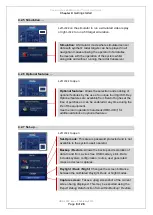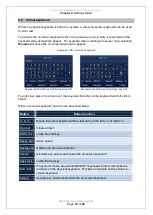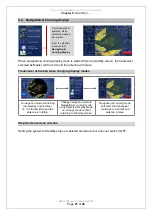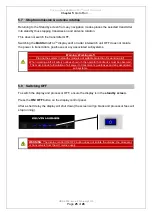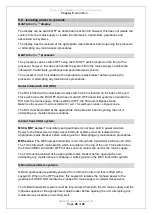Kelvin Hughes
MANTA
DIGITAL
TM
Quick Start Guide:
Chapter
4
:
Getting started
HBK-4002, issue 2 February 2013
Page
12
of
26
4.6 Virtual keyboard
Where no physical keyboard is fitted to a system, a virtual on-screen keyboard can be used
to enter text.
To activate the on-screen keyboard click in the area where a text entry is required and the
keyboard will automatically appear. For example; when creating a new user map, selecting
Rename
will cause the on-screen keyboard to appear.
Examples of the on-screen keyboard
Keyboard with Shift lock OFF & Caps lock ON Keyboard with Shift lock ON & Caps lock OFF
To enter text, place the cursor over the required character on the keyboard and left-click to
select.
Other on-screen keyboard functions are described below.
Button
Button function
<< & >>
Moves the cursor position within a text entry to the left
(<<)
or right
(>>)
Clear all
Clears all text
Shift Lock
Locks the shift key
Space bar
Add a space
Backspace
Deletes the previous character
Cancel
Discards any entries and closes the on-screen keyboard.
Caps lock
Locks the Cap key
Num lock
On systems where an optional QWERTY keyboard is fitted, this locks the
numbers on the physical keyboard. This has no function on the virtual on-
screen keyboard.
Accept
Accepts any entries and closes the on-screen keyboard.