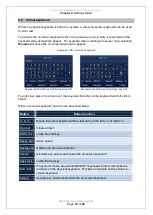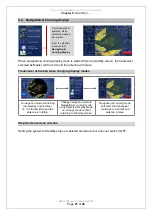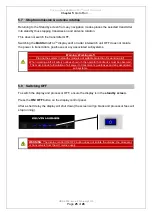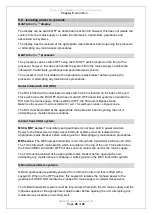Kelvin Hughes
MANTA
DIGITAL
TM
Quick Start Guide:
Chapter
5
:
Go to Run …
HBK-4002, issue 2 February 2013
Page
25
of
26
5.7 Stop transmission & antenna rotation
Returning to the Standby screen from
any
navigation modes places the selected transmitter
into standby thus stopping transmission and antenna rotation.
This does not switch the transmitter OFF.
Switching the
MANTA
DIGITAL
TM
display and/ or radar interswitch unit OFF does not isolate
the power to transmitters, gearboxes or any associated sub systems.
Warning: Working aloft
Placing the system in standby mode is not suitable protection for working aloft.
When working aloft, all safety notices shown in the operator handbooks must be observed.
This must include full isolation of all power to transceivers, gearboxes and any associated
sub systems.
5.8 Switching OFF
To switch the display and processor OFF, ensure the display is in the
standby screen.
Press the
ON/ OFF
button on the display control panel.
After a short delay the display will shut down (the screen will go blank and processor fans will
stop running).
WARNING
:
The display control ON/ OFF button does not isolate the display, the processor
or transceivers from the AC mains supply.