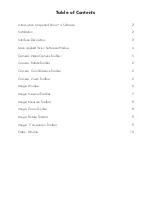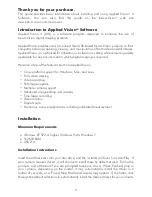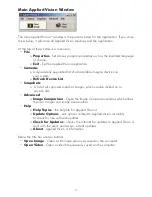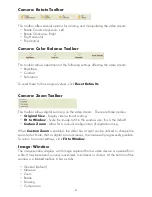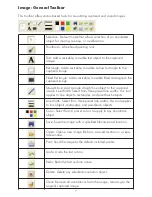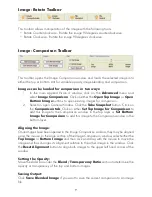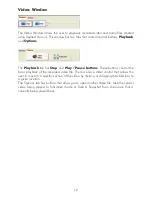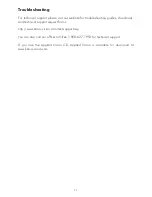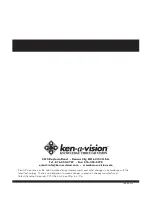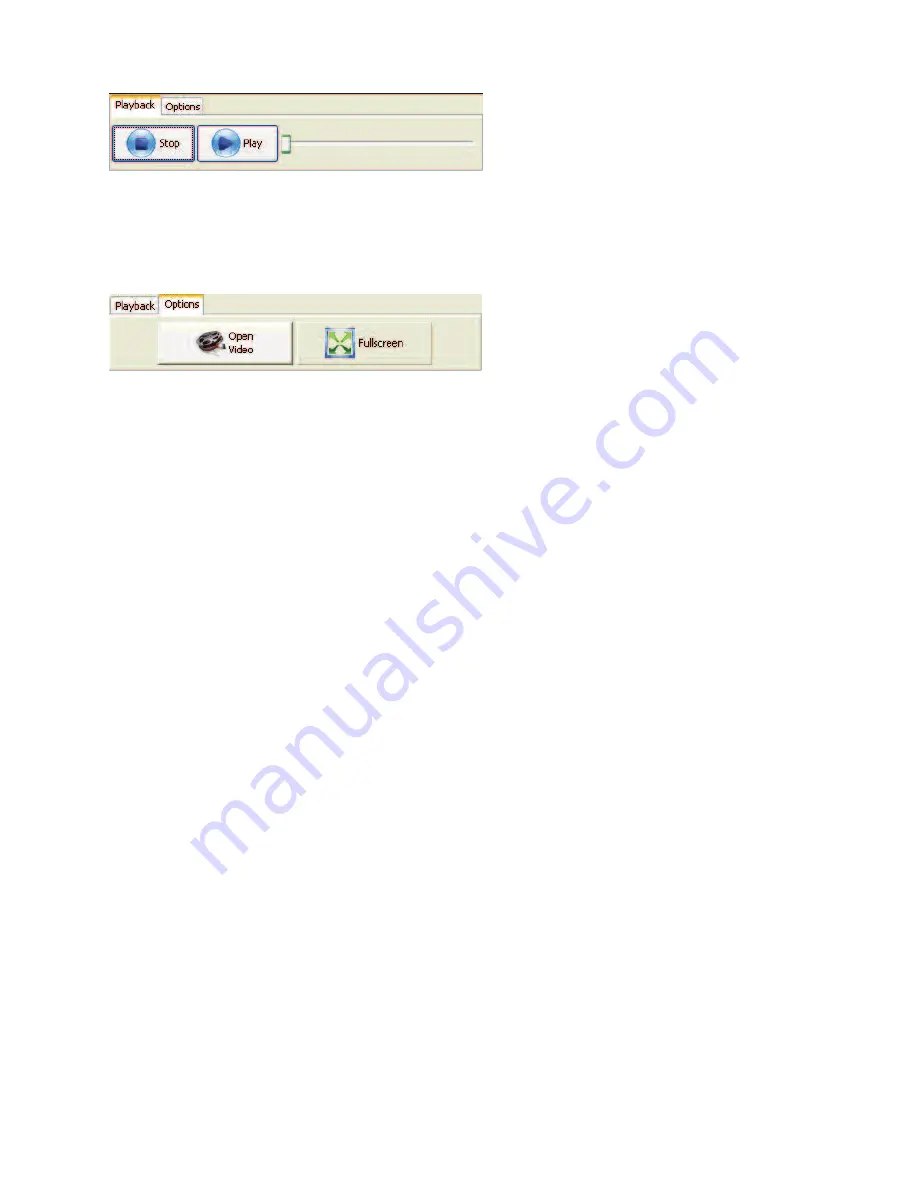
Video: Window
The Video Window allows the user to playback recorded video and audio files created
using Applied Vision 4. This window has two tabs that contain control buttons:
Playback
and
Options
.
The
Playback
tab has
Stop
and
Play / Pause buttons
. These buttons control the
basic playback of the recorded video file. There is also a slider control that allows the
user to move to a specific section of the video by clicking or dragging the slider bar to
a given location.
The Options tab has buttons that allow you to open another Video file, take the current
video being played to fullscreen mode or Take A Snapshot from the movie that is
currently being played back.
10