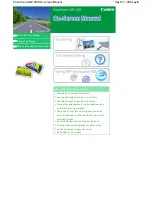10
2. Playback
From the menu screen, use the LEFT and RIGHT
buttons to navigate to playback mode (pictured,
top right). Press ENTER to confirm selection.
2.1 Playback: Auto slide show
Once you enter playback mode, the scanner will
default to the auto slide show setting. An icon in
the top left corner of the screen will indicate that
the scanner is in playback mode (pictured, bottom
right, icon circled)
The screen will sequentially display all images
stored on the internal memory or the SD card at
2-second intervals. The slide show can be paused
by pressing the ENTER button.
Please note, playback mode will only display
images captured by the scanner, even if other
images are present on the SD card.
2.2 Playback: Single picture scroll
When you press the ENTER button to pause the slide show, you can scroll through
pictures individually by using the LEFT and RIGHT buttons.
2.3 Playback: Edit menu
For images stored to the SD card, it is possible to make edits to saved pictures. In
single picture scroll mode as described in section 2.2, select the image you want
to edit by using the LEFT and RIGHT buttons, then press the ENTER button to
enter edit mode.
Return to home screen
Save edits
Exit without saving
Rotate image
+90
°
(clockwise)
Rotate image
-90
°
(anti-clockwise)
Delete image