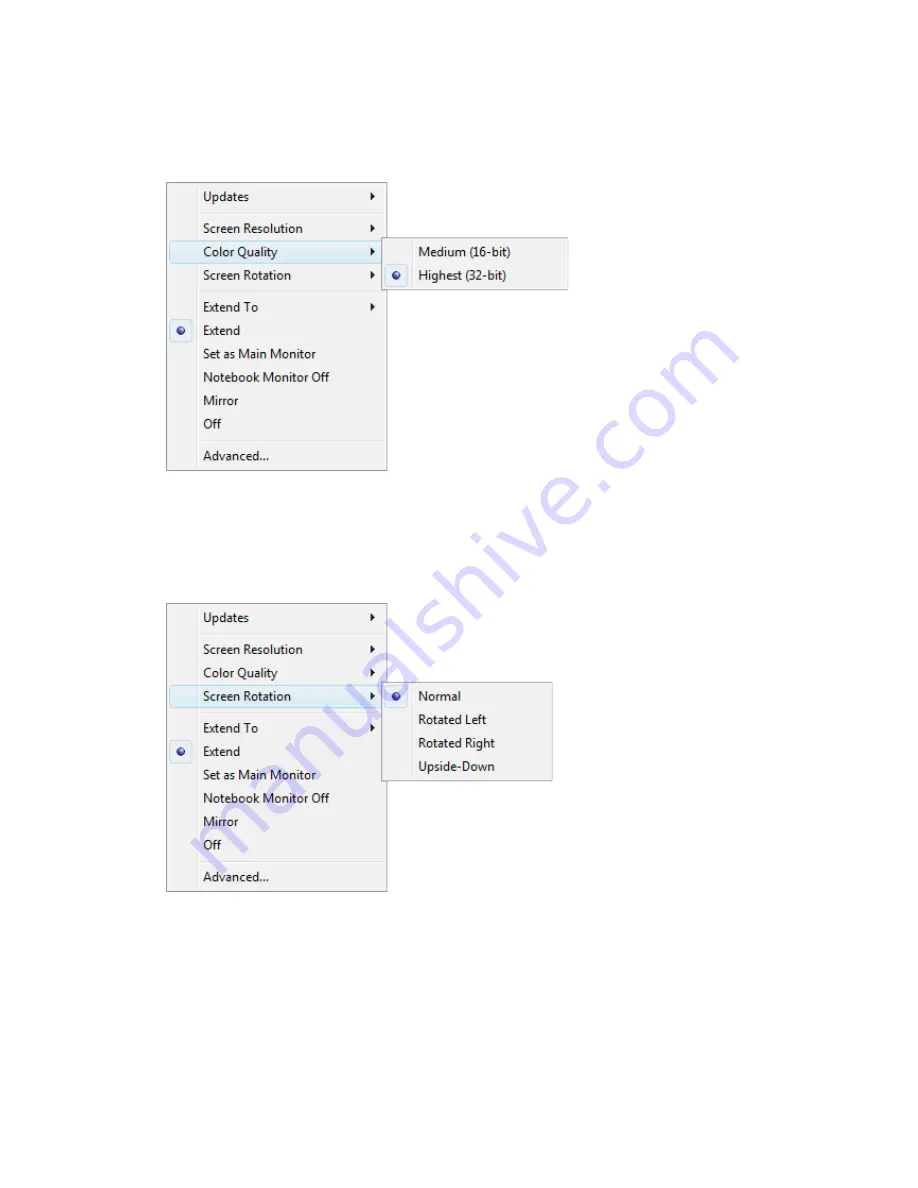
Color Quality
Color quality defines the number of different colors that can be shown on the screen at the
same time. The greater the color quality, the better the picture quality.
Screen Rotation
The picture on your screen may be rotated as required. For instance, if your attached monitor
is physically rotated to the left (counterclockwise) for viewing in portrait mode, click
Rotated
Left
to adjust the picture on the display.





































