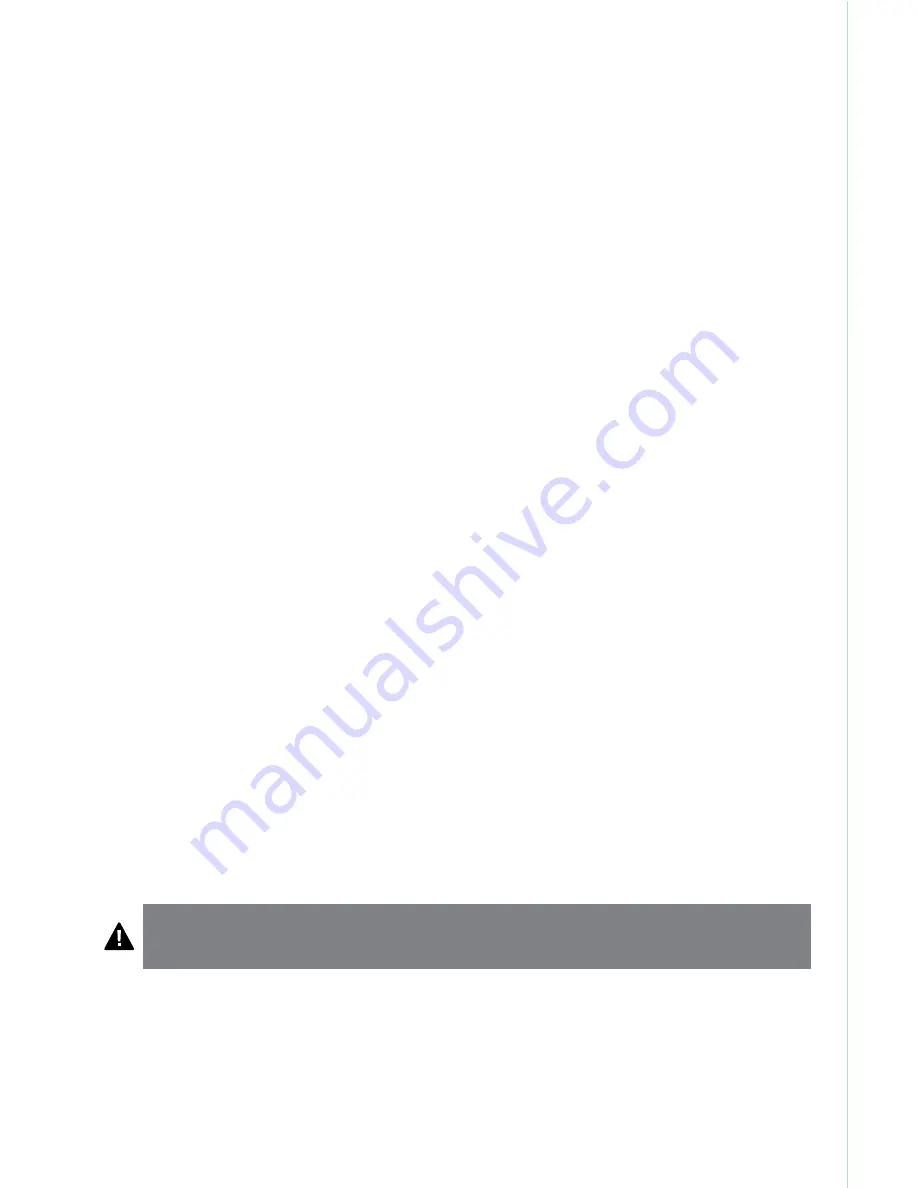
6
Troubleshooting
I can’t connect the Keyboard to my iPad.
Try the following in sequence. You can stop when the problem is fixed.
1
Make sure you have installed and set up Bluetooth correctly on your iPad. Check the
documentation that came with your iPad for instructions.
2
Make sure that the Keyboard is within range of your iPad. Maximum Bluetooth range
is about 10 meters/33 feet.
3
If your iPad is connected to other Bluetooth devices, you may need to disconnect
some devices before you can connect to the Keyboard.
4
If you changed any Bluetooth settings on your iPad, try connecting the Keyboard to
your iPad again.
5
Make sure that both your iPad battery and the Keyboard battery are sufficiently
charged.
If this does not solve the problem, please contact Kensington Support at
kensington.com
.
Technical Support
Technical support is available to all registered users of Kensington products. Technical
Support contact information can be found on the back page of this manual.
Web Support
You may find the answer to your problem in the Frequently Asked Questions (FAQ) section
of the Support area on the Kensington Website:
www.support.kensington.com
.
Telephone Support
There is no charge for technical support except long-distance charges where applicable.
Please visit
www.kensington.com
for telephone support hours. In Europe, technical
support is available by telephone Monday to Friday 09:00 to 21:00 (Central European
time).
Please note the following when calling support:
• Call from a phone where you have access to your device.
• Be prepared to provide the following information:
– Name, address, and telephone number
– Name of the Kensington product
– Make and model of your computer
– System software and version
– Symptoms of the problem and what led to them
WARNING! IMPORTANT SAFETY INSTRUCTIONS
Failure to read and follow these safety instructions could result in fire, explosion, electrical
shock or other hazard, causing serious and/or fatal injury and/or property damage.
•
Do not modify, disassemble, open, drop, crush, puncture, or shred the KeyFolio.
•
The KeyFolio contains a lithium-polymer battery, which is flammable. Keep away from open
flame.
•
To prevent short circuit or other potential hazards, prevent metal objects such as coins or keys
from coming into contact with the KeyFolio, and do not insert foreign objects into the KeyFolio or
its ports.
•
Keep your KeyFolio dry, and do not use with wet hands. Moisture in or on the KeyFolio may lead to
electrical shock. If exposed to moisture during use, unplug the KeyFolio immediately. If your



























