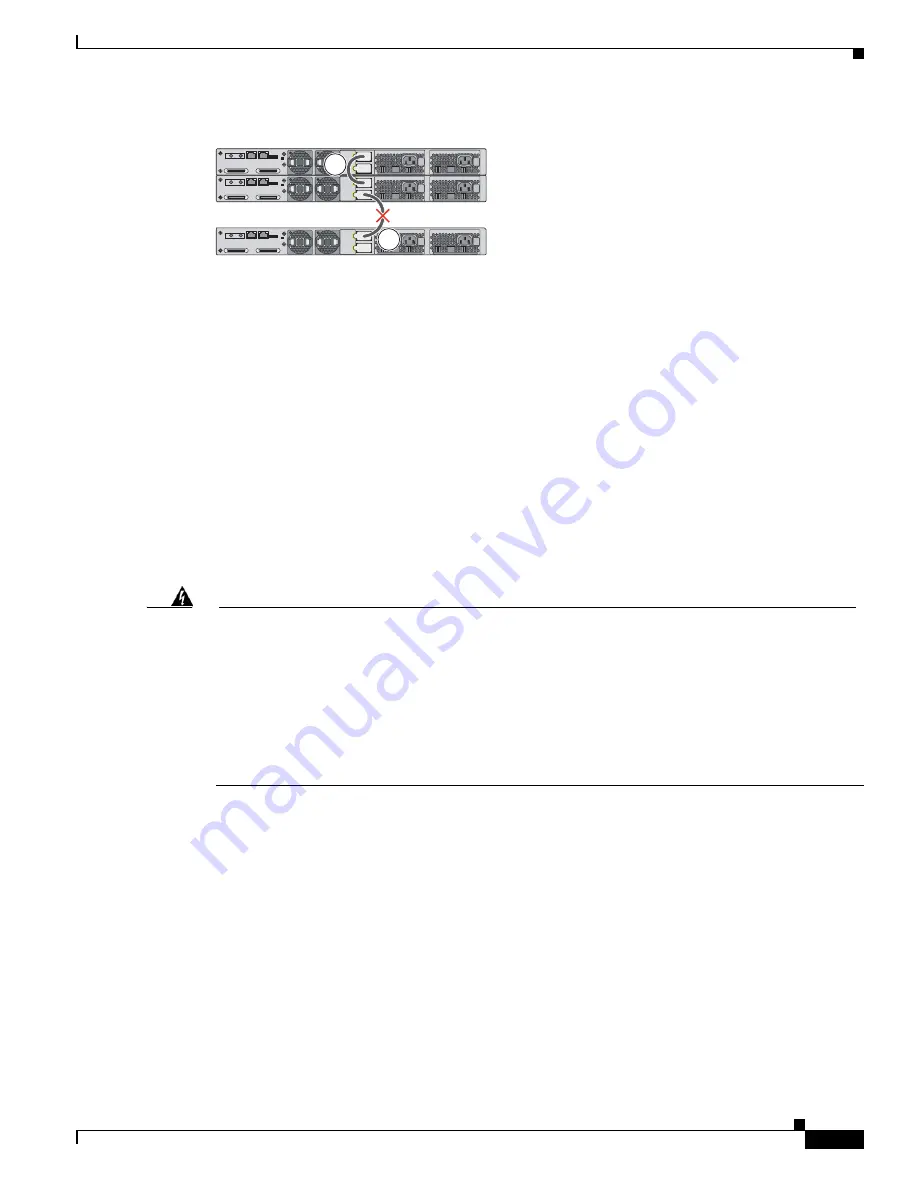
2-15
Catalyst 3750-X and 3560-X Switch Hardware Installation Guide
OL-19593-03
Chapter 2 Switch Installation
Installing the Switch
Figure 2-14
Example of a Partitioned StackPower Stack with a Failover Condition
Installing the Switch
•
Rack-Mounting, page 2-15
•
Table- or Shelf-Mounting, page 2-19
•
After Installing the Switch, page 2-19
The illustrations shown in this section show the Catalyst 3750-X-48 PoE switch as an example. You can
install the Catalyst 3750-X and 3560-X switches following the same procedures.
Rack-Mounting
To install the switch in a 19-inch rack, follow the instructions described in this section.
The 19-inch brackets are included with the switch. Installing the switch in other rack types requires an
optional bracket kit not included with the switch.
Figure 2-15
shows the mounting brackets and part
numbers.
S
TACK 1
S
TACK 2
S
TACK 1
S
TACK 2
S
TACK 1
S
TACK 2
253402
1
2
Warning
To prevent bodily injury when mounting or servicing this unit in a rack, you must take special
precautions to ensure that the system remains stable. The following guidelines are provided to
ensure your safety:
•
This unit should be mounted at the bottom of the rack if it is the only unit in the rack.
•
When mounting this unit in a partially filled rack, load the rack from the bottom to the top with the heaviest
component at the bottom of the rack.
•
If the rack is provided with stabilizing devices, install the stabilizers before mounting or servicing the unit in
the rack.
Statement 1006
















































