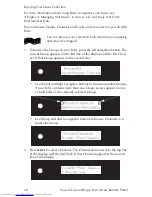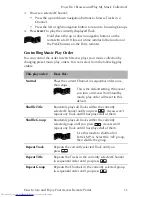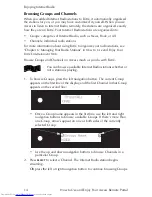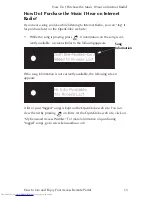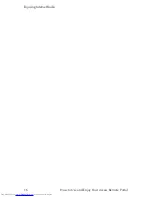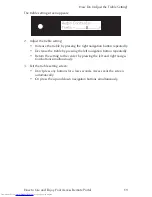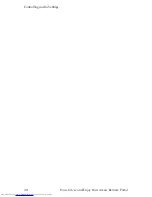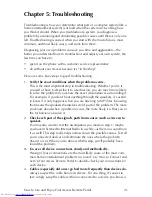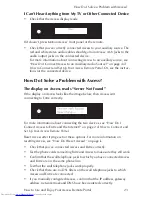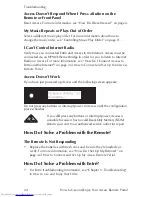Troubleshooting
24
How to Use and Enjoy Your Axcess Remote Portal
Axcess Doesn’t Respond When I Press a Button on the
Remote or Front Panel
Reset Axcess. For more information, see “How Do I Reset Axcess?” on page ii.
My Music Repeats or Plays Out of Order
Select a different music play order. For more information about how to
change the music order, see “Controlling Music Play Order” on page 11.
I Can’t Control Internet Radio
Verify how you connected Entré and Axcess to the Internet. Axcess must be
connected via an HPNA/Ethernet bridge in order for you to listen to Internet
Radio on Axcess. For more information, see “How Do I Connect Axcess to
Entré and the Internet?” on page 2 of
How to Connect and Set Up Your Axcess
Remote Portal
.
Axcess Doesn’t Work
If you have just powered up Axcess and the following screen appears:
Do not press any buttons or interrupt power to Axcess until the configuration
process finishes.
If you did press any buttons or interrupt power, Axcess is
unusable because it has no valid Read-Only Memory (ROM).
Return your unit to an authorized service outlet for repair.
How Do I Solve a Problem with the Remote?
The Remote Is Not Responding
• Replace the batteries with fresh ones and be sure they're loaded cor-
rectly. For more information, see “How Do I Set Up My Remote?” on
page 4 of
How to Connect and Set Up My Axcess Remote Portal
.
How Do I Solve a Problem with Entré?
• For Entré troubleshooting information, see “Chapter 5: Troubleshooting”
in
How to Use and Enjoy Your Entré.