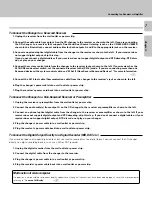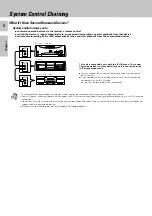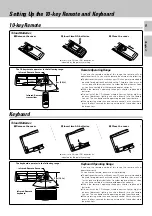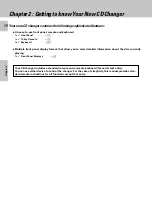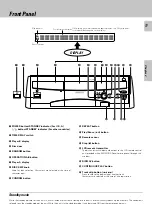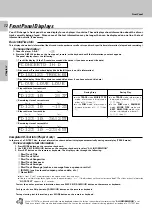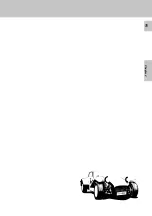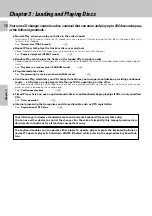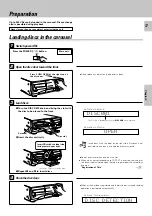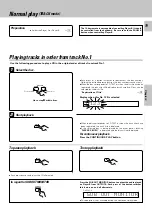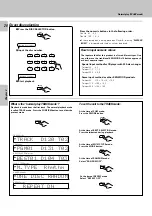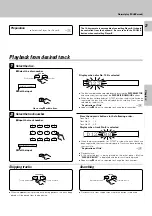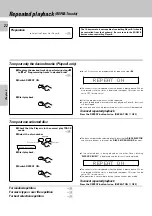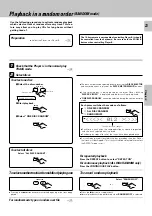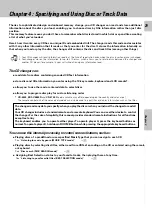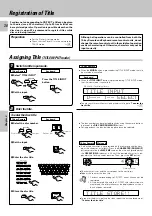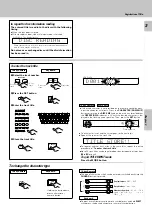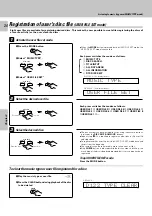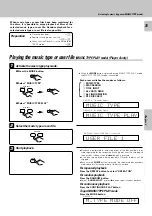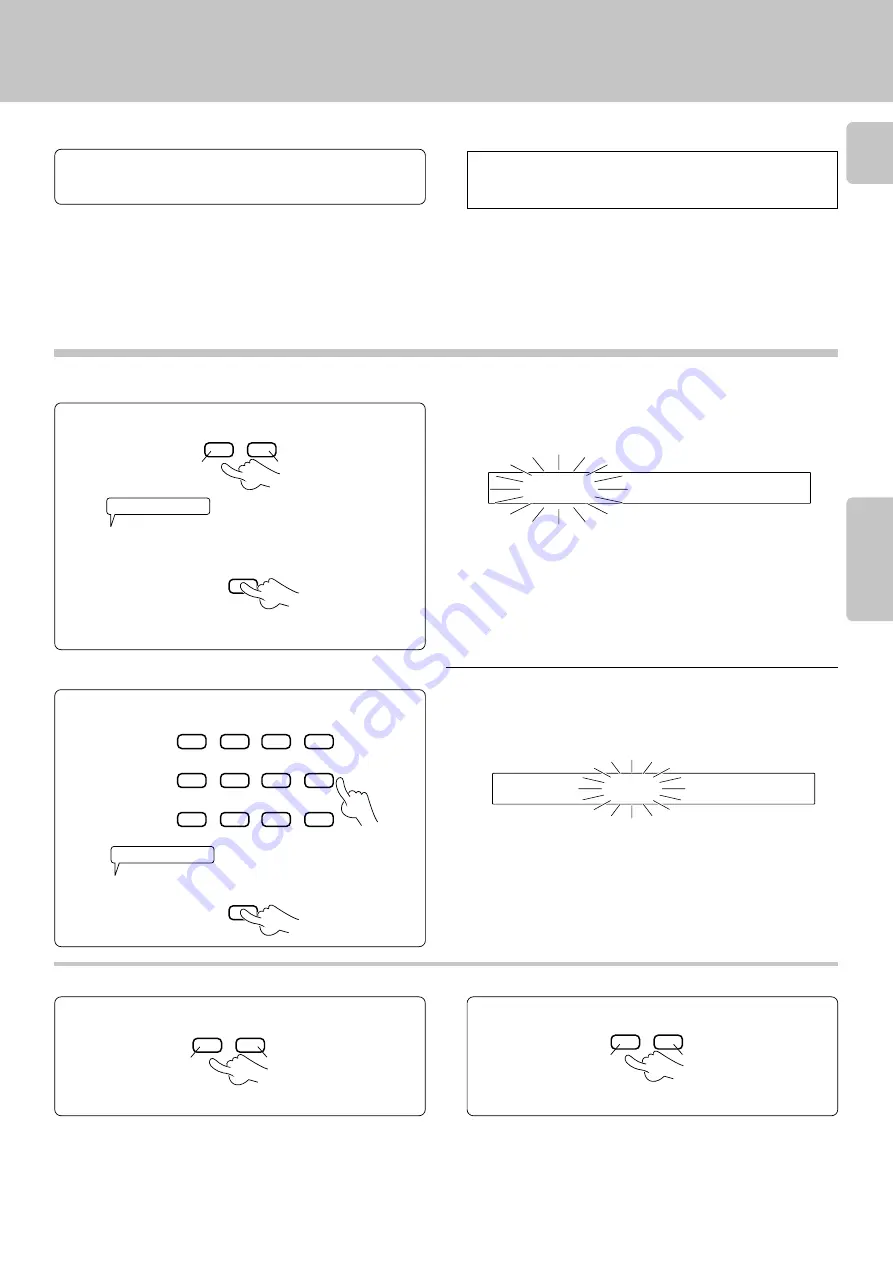
21
Normal play (TRACK mode)
Chapter 1
Chapter 2
Chapter 3
Chapter 4
Chapter 5
Chapter 6
Chapter 7
SET
SET
1
D
3
2
0 8
:
1
3
2
1
D
3
2
:
1
3
2
Playback from desired track
1
Select the disc.
1
Select the disc number.
Previous disc
Next disc
2
Set the input.
Go to step
2
within 8 sec.
2
Select the track number.
1
Input the track number.
2
Set the input.
Skipping tracks
To skip forward
To skip backward
÷
When the
4
button is pressed once during playback, the track being
played will be played from the beginning.
Display when disc No. 123 is selected
÷
The disc number can be selected directly by using the
DISC SELECTOR
and numeric buttons in place of the
DISC SKIP
(
DOWN/UP
) buttons.
÷
When the disc corresponds to CD-TEXT, or when the disc title has been
registered, the disc title will be displayed with scrolling. Discs can be
selected by the disc title.
“
Registration of Title
”
º
÷
Repeat step
1
when it is required to change the disc number.
Press the numeric buttons in the following order...
Track No.8
: 8
Track No.14
: 1, 4
Track No.20
: 2, 0
÷
When the disc corresponds to CD-TEXT, or when the track titles have
been registered, the track title is displayed. Tracks can be selected by
the track title.
“
Registration of Title
”
º
÷
Playback starts.
÷
If the selected disc is being played on the other player, blinking
“
DISCXXX BUSY!
” is displayed and the disc will not be played.
÷
Repeat step
2
when it is required to change the track number.
Display when track No. 8 is selected
Searching
Backward search
Forward search
÷
Playback starts from the position where the button is released.
Preparation
÷
Select the Player A or Player B.
*
Within 8 seconds!
Within 8 seconds!
DISC SKIP
DOWN
UP
3
2
4
H
I
J
K
L
M
N
O
P
Q
R
S
1
7
6
8
5
+10
0
+100
9
CHARACTER
4
¢
DOWN
UP
1
¡
CURSOR
LEFT
RIGHT
The 10-key remote is not capable of controlling Player B. It should
be controlled from the keyboard. Be sure to hold the ROOM B
button when controlling Player B.