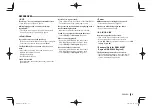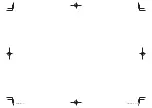48
REMOTE CONTROLLER
REMOTE CONTROLLER
Using the steering remote
controller
You can assign the functions to the keys of the
remote controller on the steering wheel.
• This function is available only when your vehicle
is equipped with the electrical steering remote
controller.
• You can only register/change the functions while
you are parked.
• If your steering remote controller is not compliant,
learning may not be completed and an error
message may appear.
R
Registering/Changing the functions
1
Display the
<System>
setting screen.
On the
<Top Menu>
screen:
2
Display the
<Steering Remote Control
Setting>
screen.
3
Press a steering remote controller button
to register/change.
4
Select a function to assign.
• You can change the page to display more
items by pressing [ ]/[ ].
5
Repeat steps
3
and
4
as necessary.
6
Finish the procedure.
• The unit can register/change all of the button’s
functions at the same time. To do this, press each
button in turn and after pressing all of them,
press
[Done]
in the
<Steering Remote Control
Setting>
screen. However, new functions cannot
be learned after this operation.
• When changing the functions already learned,
touch the button you want to change in step
3
and then touch to select the new function from
the function list.
• Confirm the contents of the settable functions in
the function list. You cannot edit the function list.
R
Initializing the settings
1
Display the
<System>
setting screen. (See
the far left column.)
2
3
• To cancel the initialization, press
[No]
.
DDX̲Entry̲M.indb 48
DDX̲Entry̲M.indb 48
2013/10/30 14:48
2013/10/30 14:48