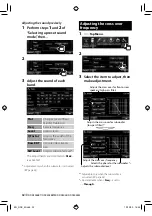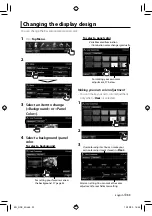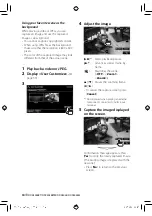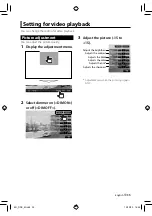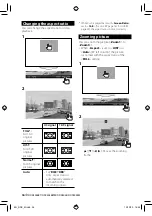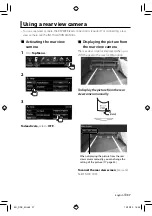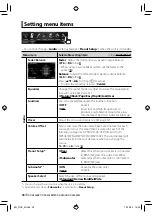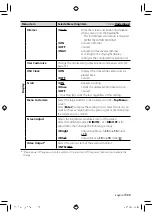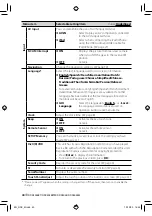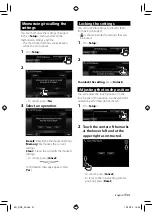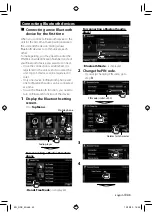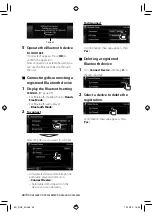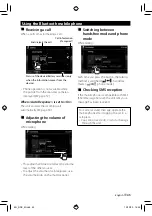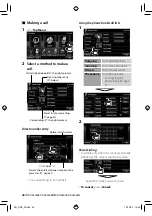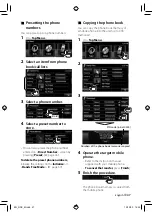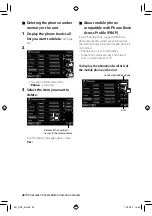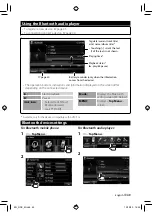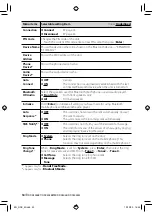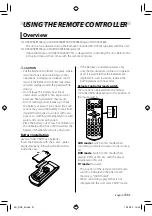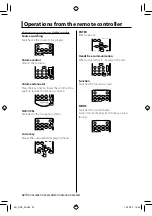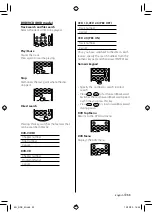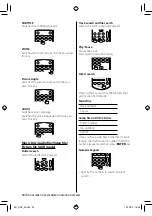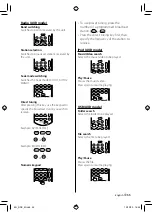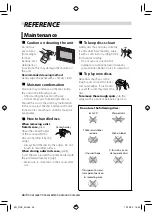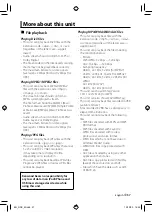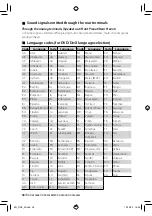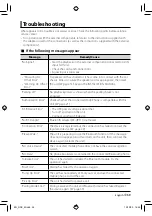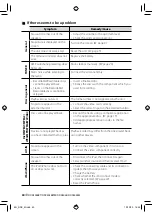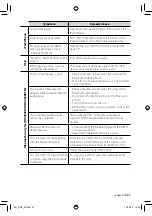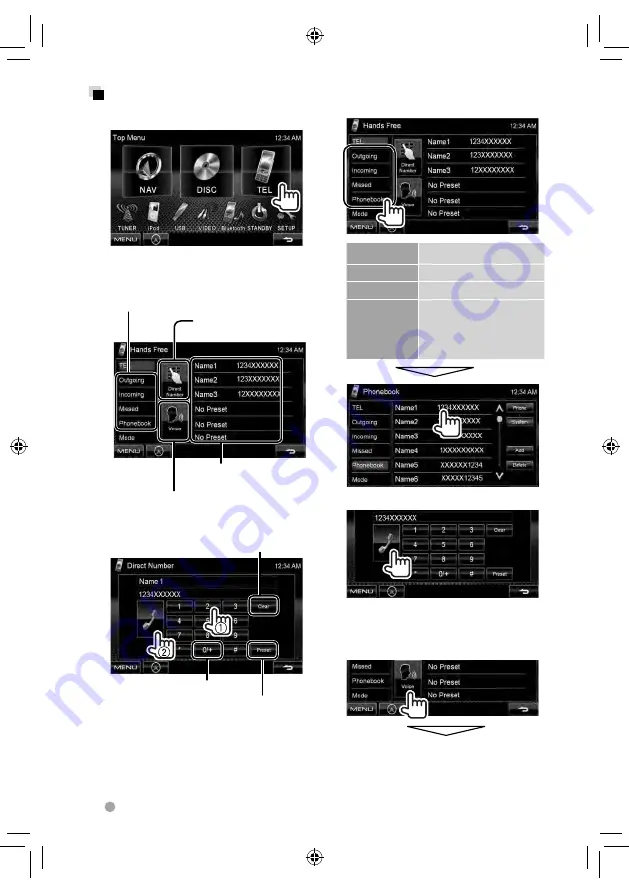
46
DDX4038BT/DDX4038BTM/DDX4038/DDX4038M
Using the phone book/call lists
1
Outgoing
From dialled call list.
Incoming
From received call list.
Missed
From missed call list.
Phonebook
From phone book.
• For copying the
phone book,
☞
page
47.
2
Voice Dialing
• Available only when the connected mobile
phone has the voice recognition system.
Speak the name you want to call.
•
To cancel,
press [
Cancel
].
Making a call
1
On
<
Top Menu
>:
2
Select a method to make a
call.
Preset list (For presetting,
☞
page 47 )
Direct number entry
(
☞
below)
Voice dialing (
☞
the right column)
Call lists/phone book (
☞
the right column)
Direct number entry
Hold
: Adds “+”
Deletes last character
Presets the entered phone number on the
preset list (
☞
page 47)
• You can enter up to 32 numbers.
EN_DDX_M.indb 46
EN_DDX_M.indb 46
10/12/20 16:48
10/12/20 16:48