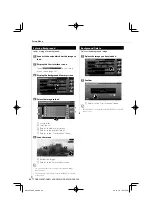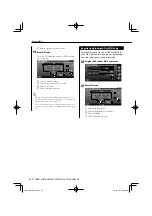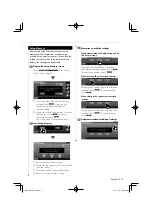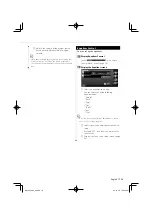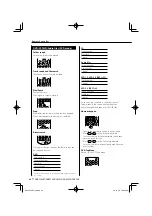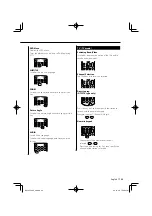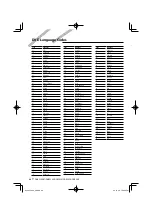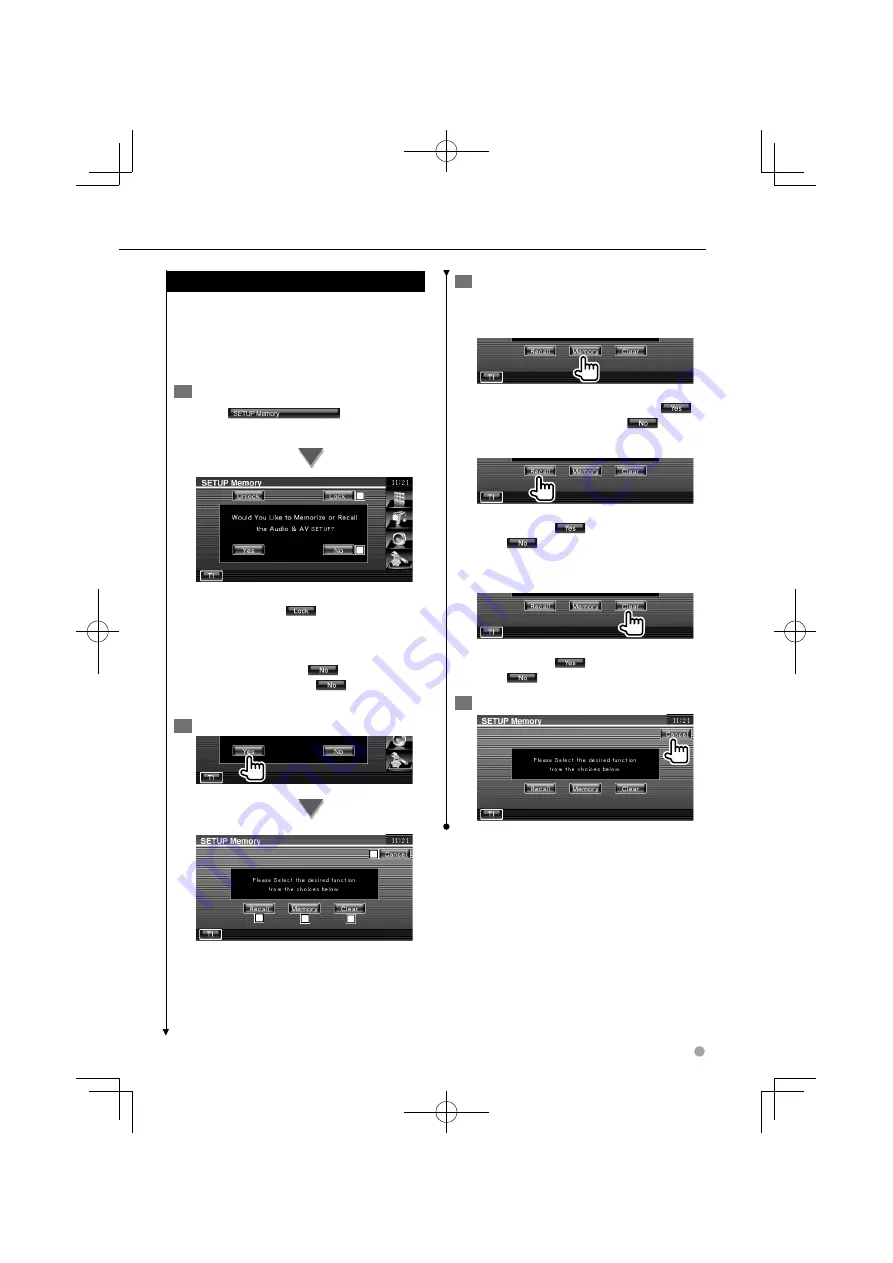
English
77
Setup Memory
Audio Setup and AV Interface settings can be
memorized. The memorized settings can be
recalled at any time. For example, even when the
settings are cleared due to replacement of the
battery, the settings can be restored.
1
Display the Setup Memory screen
Touch
in the "Setup
Menu" screen (page 56).
1
2
1
Locks the Audio Setup and AV Interface
settings. When
is selected, you
cannot set the Audio Setup and AV
Interface settings.
2
Memorizes or recalls the settings. To cancel
the function, touch
. To cancel
memorization, touch
.
The "Setup Menu" screen appears again.
2
Start Setup Memory
3
4
5
6
3
Recalls the memorized settings.
4
Memorizes the current Audio Set Up and AV
Interface settings.
5
Clears the currently memorized settings.
6
Returns to "Setup Memory" screen.
3
Memorize or recall the settings
When memorizing the Audio Setup and AV
Interface settings:
If settings have already been memorized, a
confirmation message appears. Touch
.
To cancel memorization, touch
.
When recalling the memorized settings:
Touching the screen displays a confirmation
message. Touch
. To cancel recalling,
touch
.
When clearing the currently memorized
settings:
Touching the screen displays a confirmation
message. Touch
. To cancel clearing,
touch
.
4
Quit memorization/recalling of settings
B64-4258-00̲00.indb 77
B64-4258-00̲00.indb 77
08.10.30 7:28:30 PM
08.10.30 7:28:30 PM