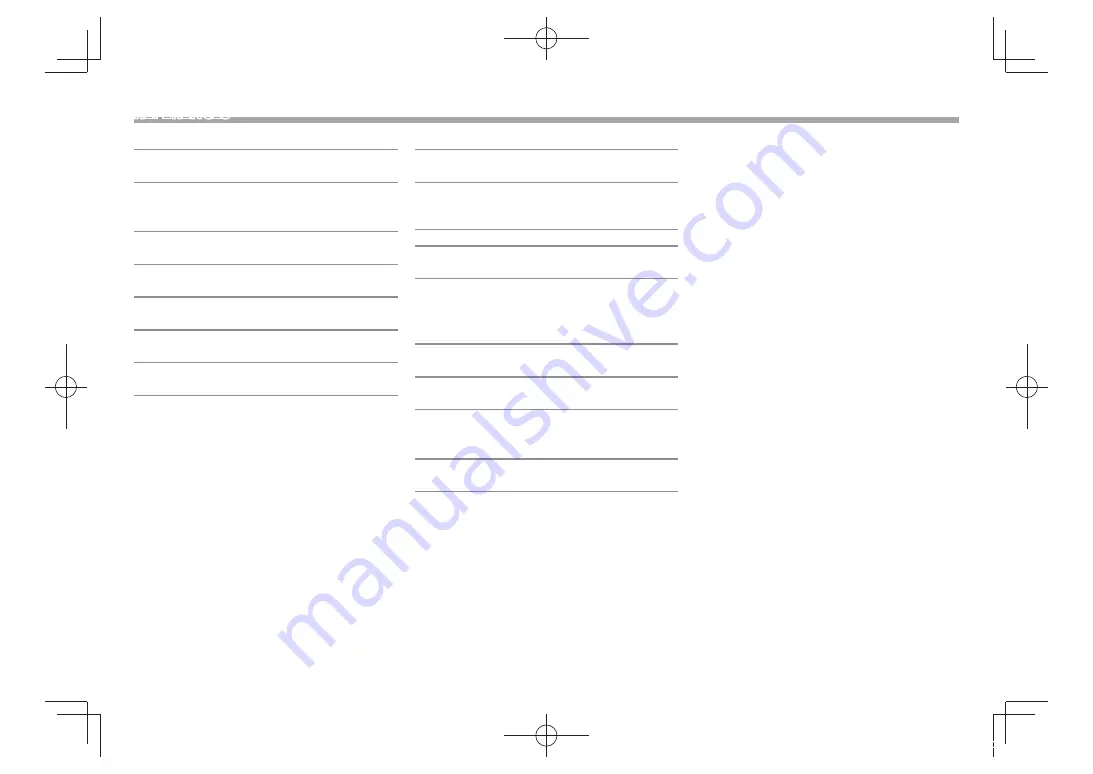
62
❏
AM tuner s ection
Frequency Range (10 kHz)
530 kHz to 1 700 kHz
Usable Sensitivity 28 dBμ
❏
Video section
Color System of External Video Input
NTSC/PAL
External Video Input Level ( mini jack)
1 Vp-p/75 Ω
External Audio Max Input Level ( mini jack)
2 V/25 kΩ
Video Input Level (RCA jacks)
1 Vp-p/75 Ω
Video Output Level (RCA jacks)
1 Vp-p/75 Ω
Audio Output Level (mini jacks)
1.2 V/10 kΩ
❏
Audio section
Maximum Power (Front & Rear)
50 W × 4
Full Bandwidth Power (Front & Rear)
( 4 Ω, 14.4 V, 1% THD )
22 W × 4
Preout Level
4 V/10 kΩ
Preout Impedance
≤ 600 Ω
Speaker Impedance
4 Ω to 8 Ω
❏
General
Operating Voltage
14.4 V (10.5 V to 16 V allowable)
Maximum Current Consumption
10 A
Installation Dimensions (W × H × D)
178 mm × 100 mm × 159 mm
( 7" × 3-15/16" × 6-5/16")
Operational Temperature Range
–10°C to +60°C
Weight
2.6 kg (5.7 lbs)
Design and specifications are subject to change
without notice.
❏
Trademarks and licenses
• Manufactured under license from Dolby
Laboratories. Dolby and the double-D symbol are
trademarks of Dolby Laboratories.
• “DVD Logo” is a trademark of DVD Format/Logo
Licensing Corporation registered in the US, Japan
and other countries.
• The “AAC” logo is a trademark of Dolby
Laboratories.
• Microsoft and Windows Media are either
registered trademarks or trademarks of Microsoft
Corporation in the United States and/or other
countries.
• “Made for iPod,” and “Made for iPhone” mean
that an electronic accessory has been designed
to connect specifically to iPod, or iPhone,
respectively, and has been certified by the
developer to meet Apple performance standards.
Apple is not responsible for the operation of
this device or its compliance with safety and
regulatory standards. Please note that the use
of this accessory with iPod, or iPhone may affect
wireless performance. iPhone, iPod, iPod classic,
iPod nano, and iPod touch are trademarks of
Apple Inc., registered in the U.S. and other
countries.
• Lightning is a trademark of Apple Inc.
• This item incorporates copy protection technology
that is protected by U.S. patents and other
intellectual property rights of Rovi Corporation.
Reverse engineering and disassembly are
prohibited.
• Font for this product is designed by Ricoh.
REFERENCES
DDX̲Mid̲R̲200mm.indb 62
2014/01/29 19:00



































