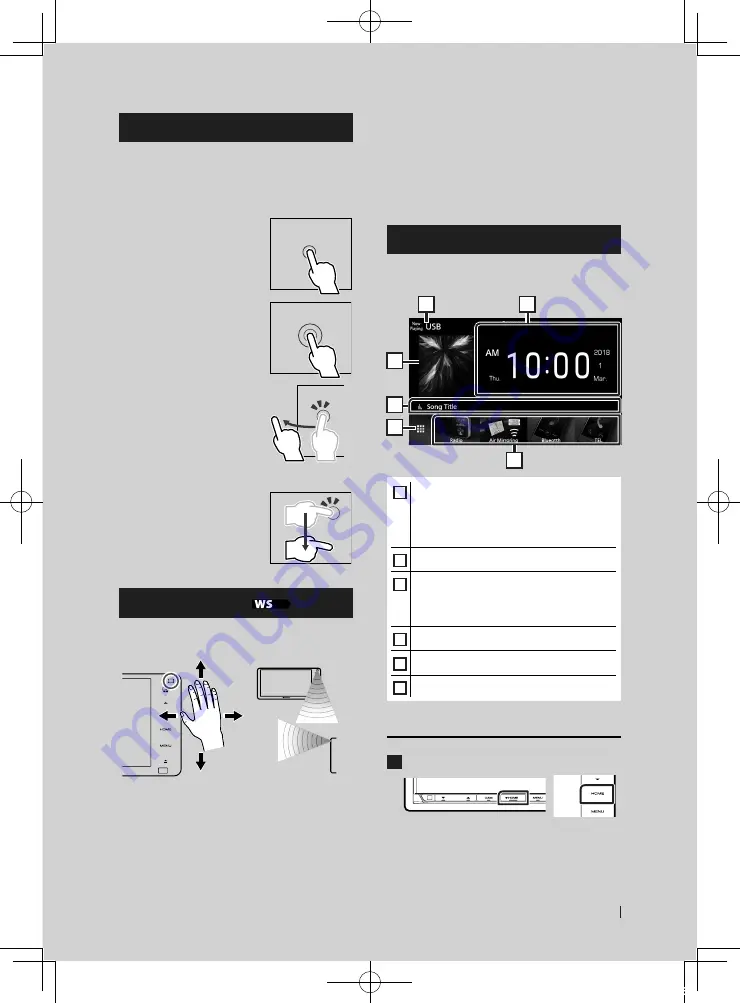
Basic Operations
11
English
Touch screen operations
To perform operations on the screen, you need
to touch, touch and hold, flick or swipe to
select an item, display a setting menu screen
or change pages.
●
Touch
Touch the screen gently to
select an item on the screen.
●
Touch and hold
Touch the screen and keep
your finger in place until
the display changes or a
message is displayed.
●
Flick
Slide your finger quickly
to the left or right on the
screen to change the page.
You can scroll a list screen
by flicking up/ down on the
screen.
●
Swipe
Slide your finger up or down
on the screen to scroll the
screen.
Gesture Control (
)
You can also operate the unit by moving your
hand in front of the gesture control sensor.
1
7
12
• To control by hand motion, select
[
ON
]
for
[
Gesture Control
]
on the "User Interface"
screen beforehand.
• When shipped from the factory, you can
operate by moving your hand as follows:
– To the right: Displays the current source control
screen.
– To the left: Switches to Apple CarPlay/Android Auto
screen.
– Up: Displays the Home screen.
– Down: When a call comes in, answers the call.
• You can assign the functions or sources/
screens to display on the "Gesture SETUP"
screen.
HOME screen descriptions
Most functions can be performed from the
HOME screen.
5
4
3
6
2
1
1
• Widget
– You can change the widget by flicking left
or right on the widget area.
– Touch the widget to display the detailed
screen.
2
• Current source information
3
• Displays the control screen of the current
source.
• The artwork is displayed if available from
current content.
4
• Current source information
5
• Displays the source selection screen.
6
• Short-cut playback source icons
Display the HOME screen
1
Press the
[
HOME
]
button.
h
h
HOME screen appears.
!B5A-2486-00_18DDX_M_En.indb 11
2018/02/20 9:37












































