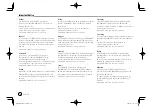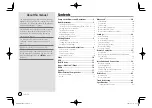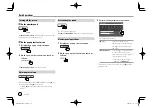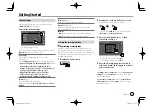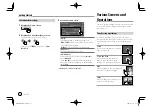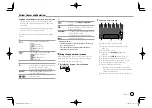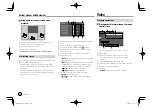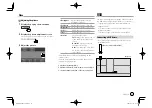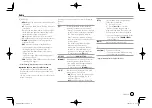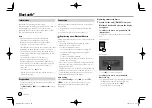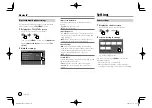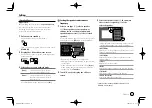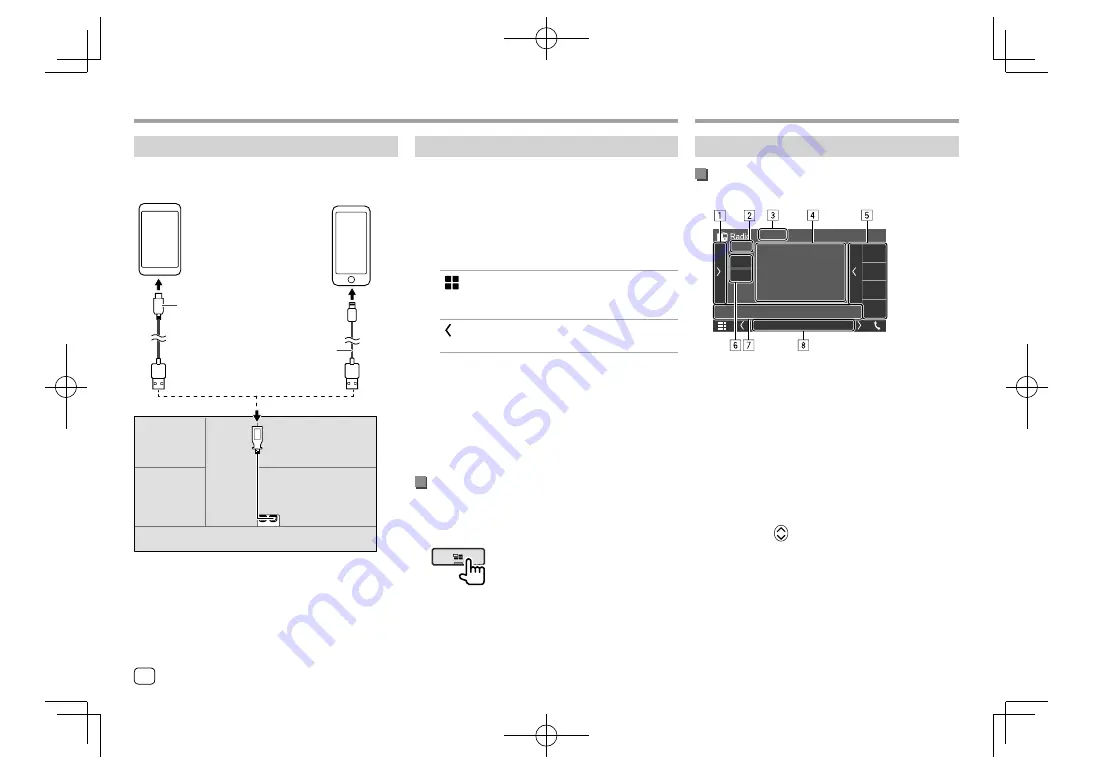
Connecting a smartphone
Android™ device
(commercially available)
iPhone (commercially
available)
USB cable (commercially available)
Rear panel
Rear panel
USB Audio cable for iPod/iPhone:
KCA-iP103 (optional accessory)
• When the smartphone is connected to the unit and
“WebLink”
is selected as the source, a confirmation
message to communicate with each other appears
on the smartphone. Touch
[Allow]
to establish
connection, or
[Ignore]
to cancel the connection.
• You can check the connection status on the
WebLink™ screen on your smartphone.
Start playback
1
Select “WebLink”/“Waze” as the source.
• To use WebLink™: Select
“WebLink”
.
• To use Waze: Select
“Waze”
.
2
Operate on the unit to select App.
• On the
“WebLink”
source screen, you can also
operate on the touch panel as follows:
[
]
• Displays the main menu of the
“WebLink”
source screen.
• Exits the current App.
[ ]
• Returns to the previous screen.
• Exits the current App.
3
Operate on your smartphone.
• When you are asked to communicate between
your smartphone and the unit, touch
[Allow]
to
proceed.
• If App does not start while using
“WebLink”
, start
the App on your smartphone.
Switching to the App screen while listening
to the another source
You can display the App screen while listening to the
other source.
Listening to the radio
Playback information on the source control
screen
FM 01
FM 02
FM 03
FM 04
E.g. Radio source control screen
1
Displays/hides other available operation keys*
2
Preset no.
3
Changes the seek mode for
[
S
]/[
T
]
•
AUTO1
(Initial): Auto search
•
AUTO2
: Tunes in preset stations one after
another
•
MANUAL
: Manual search
4
Text information
• Touching
[<]
scrolls the text if not all of the text
is shown.
• Touching
[
]
switches the information (e.g.
frequency, PS name, Radio Text, title, artist, etc.).
− The availability of the information vary
depending on the reception, selected station.
5
Preset list
6
Selects the band (AM/FM)
7
Operation keys*
Radio
Radio
Apps—WebLink™/Waze
Apps—WebLink™/Waze
14
ENGLISH
EN̲DDX2018TC̲E.indb 14
EN̲DDX2018TC̲E.indb 14
2017/11/29 15:51
2017/11/29 15:51