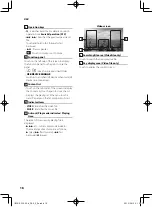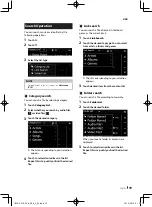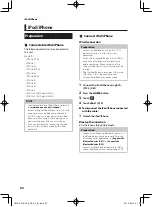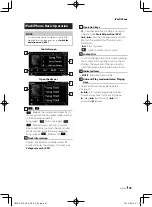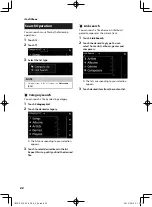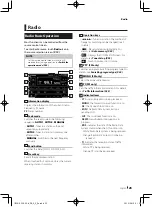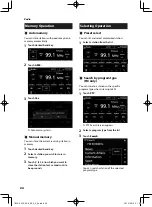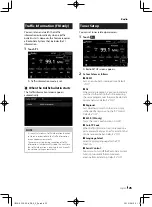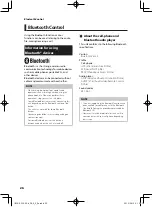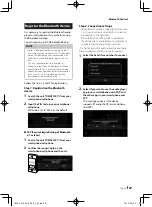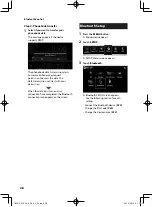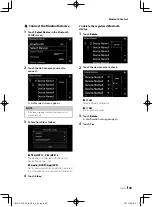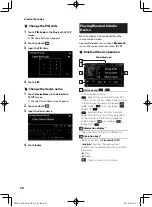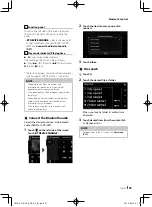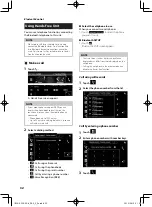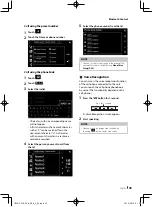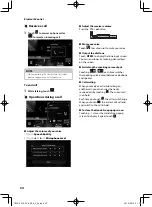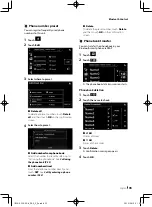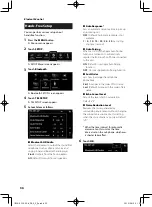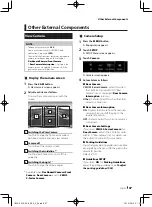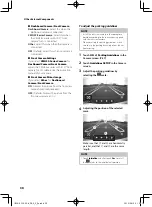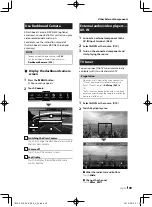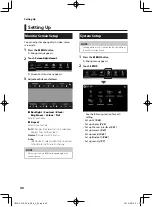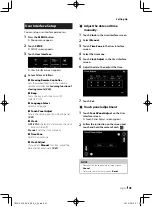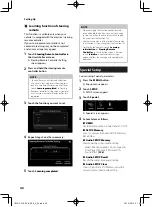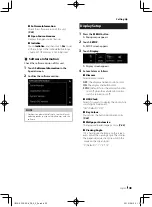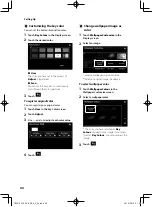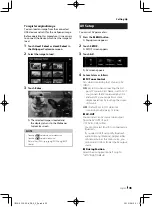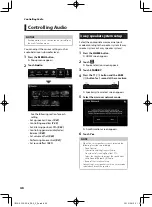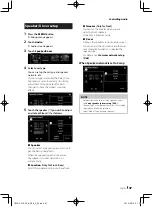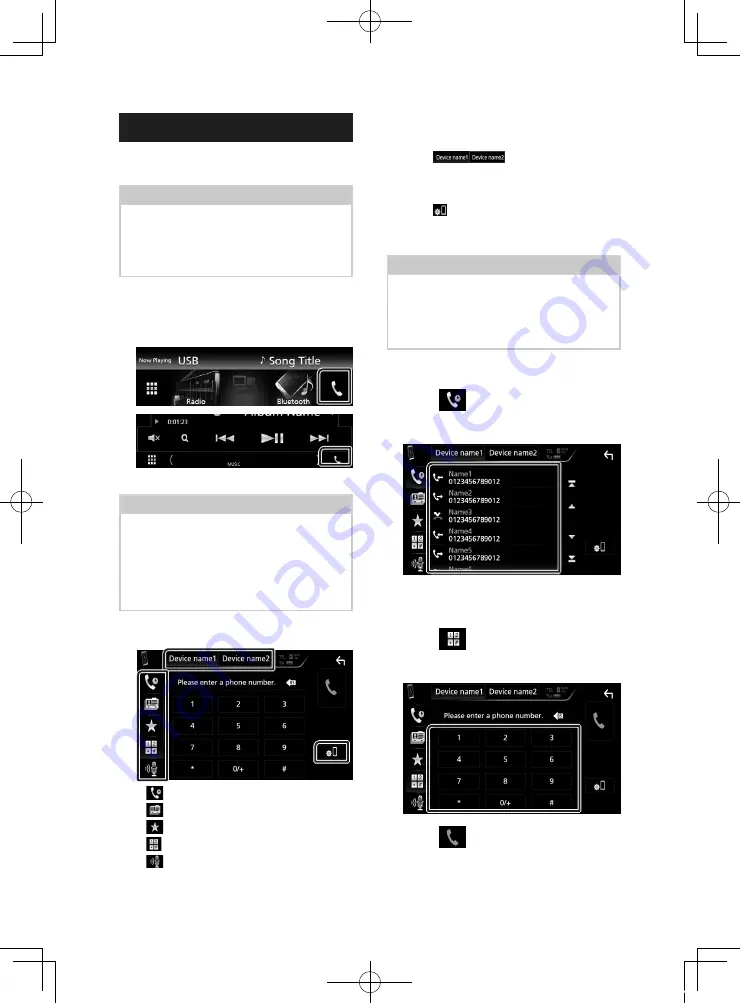
Bluetooth Control
32
Using Hands-Free Unit
You can use telephone function by connecting
the Bluetooth telephone to this unit.
NOTE
• While Apple CarPlay or Android Auto is being
connected, Bluetooth Hands-Free function and
two Bluetooth devices connections cannot be
used. Only Apple CarPlay or Android Auto Hands-
Free function can be used.
Ñ
Make a call
1
Touch
[
Û
]
.
h
h
Hands Free screen appears.
NOTE
• If your mobile phone supports PBAP, you can
display the phone book and call lists on the
touch panel screen when the mobile phone is
connected.
– Phone book: up to 1000 entries
– Up to 50 entries including dialed calls, received
calls, and missed calls
2
Select a dialing method.
•
[
]
: Call using call records
•
[
]
: Call using the phonebook
•
[
]
: Call using the preset number
•
[
]
: Call by entering a phone number
•
[
]
: Voice Recognition (P.33)
●
Select the cell-phone to use
When you connect two cell-phones
1) Touch
[
]
to select the phone
you want to use.
●
Bluetooth SETUP
1) Touch
[
]
.
Bluetooth SETUP screen appears.
NOTE
• The status icons such as battery and antenna
displayed may differ from those displayed on the
cell-phone.
• Setting the cell-phone in the private mode can
disable the hands-free function.
Call using call records
1
Touch
[
]
.
2
Select the phone number from the list.
Call by entering a phone number
1
Touch
[
]
.
2
Enter a phone number with number keys.
3
Touch
[
]
.
!B5A-2302-00b_DDX_X_En.indb 32
2019/04/26 10:41