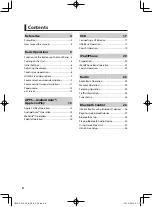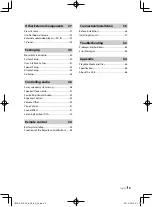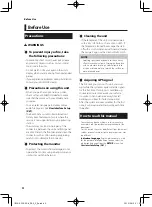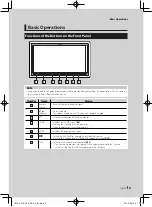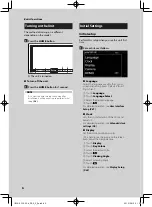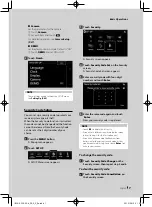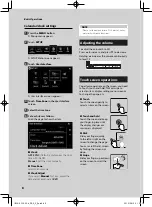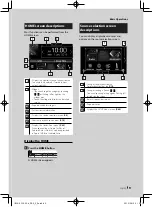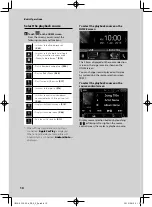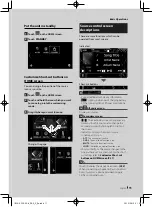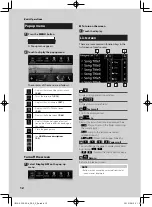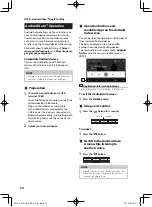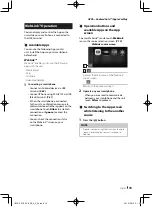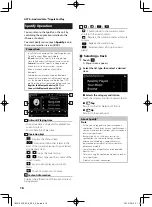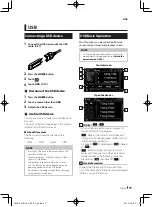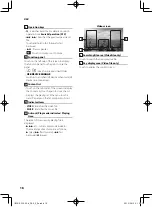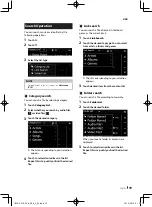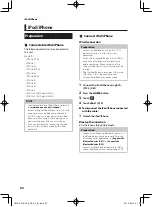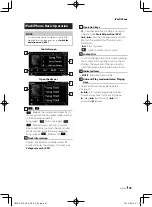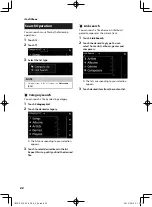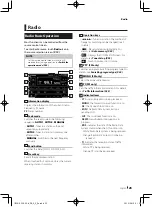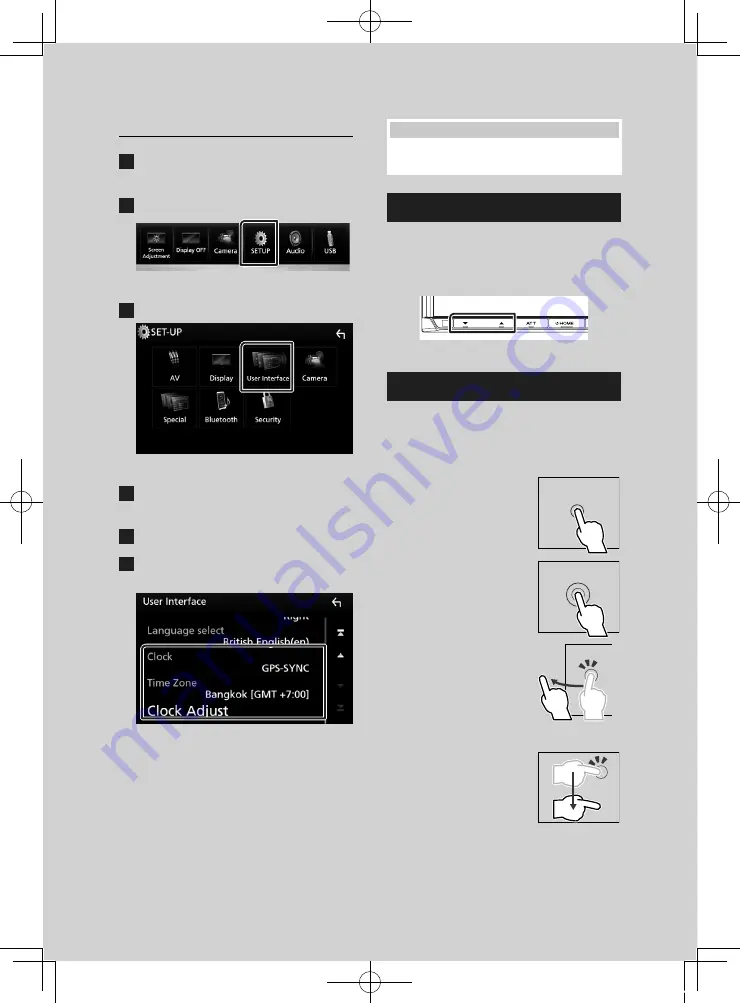
Basic Operations
8
Calendar/clock settings
1
Press the
[
MENU
]
button.
h
h
Popup menu appears.
2
Touch
[
SETUP
]
.
h
h
SETUP Menu screen appears.
3
Touch
[
User Interface
]
.
h
h
User Interface screen appears.
4
Touch
[
Time Zone
]
in the User Interface
screen.
5
Select the time zone.
6
Set each item as follows.
Scroll the page to show the item.
■
[
Clock
]
[
GPS-SYNC
]
(Default): Synchronizes the clock
time with the GPS.
[
Manual
]
: Sets the clock manually.
■
[
Time Zone
]
Select the time zone.
■
[
Clock Adjust
]
If you select
[
Manual
]
for Clock, adjust the
date and time manually.
NOTE
• Please set the date and time. If it is not set, it may
not work with some functions.
Adjusting the volume
To adjust the volume (0 to 40),
Press
[
R
]
to increase, and press
[
S
]
to decrease.
Holding
[
R
]
increases the volume continuously
to level 15.
Touch screen operations
To perform operations on the screen, you need
to touch, touch and hold, flick or swipe to
select an item, display setting menu screen or
to change the page, etc.
●
Touch
Touch the screen gently to
select an item on the screen.
●
Touch and hold
Touch the screen and keep
your finger in place until
the display changes or a
message is displayed.
●
Flick
Slide your finger quickly
to the left or right on the
screen to change the page.
You can scroll the list screen
by flicking the screen up/
down.
●
Swipe
Slide your finger up or down
on the screen to scroll the
screen.
!B5A-2302-00b_DDX_X_En.indb 8
2019/04/26 10:41