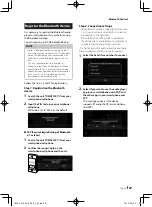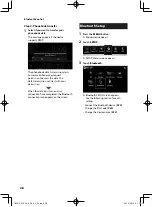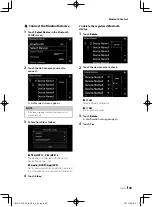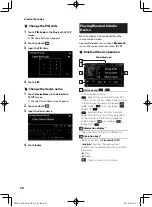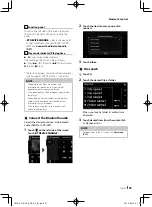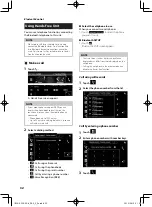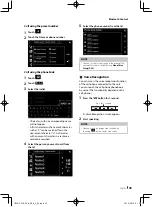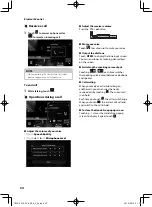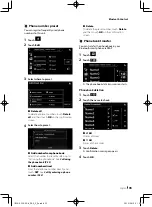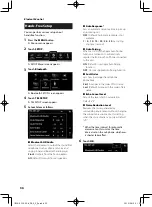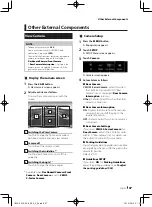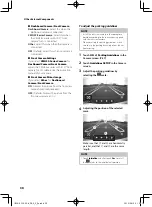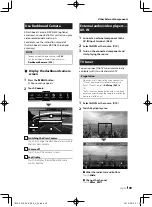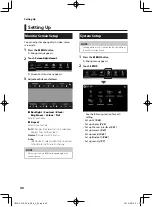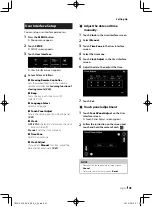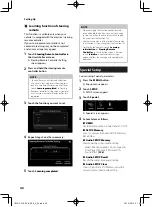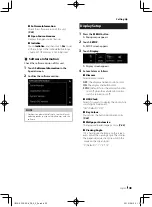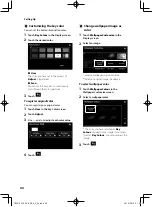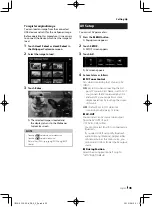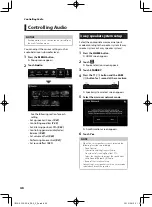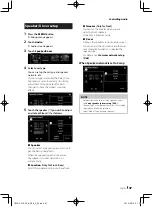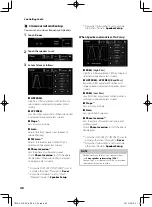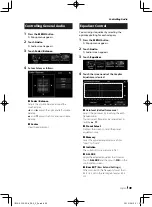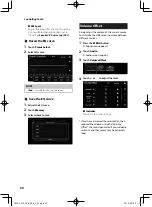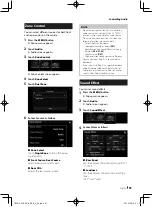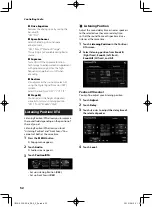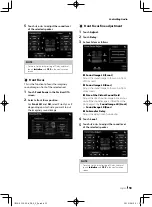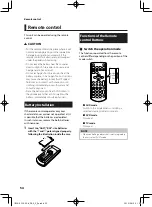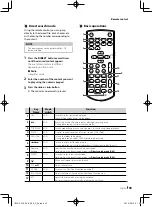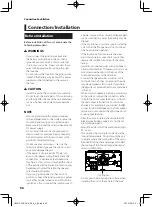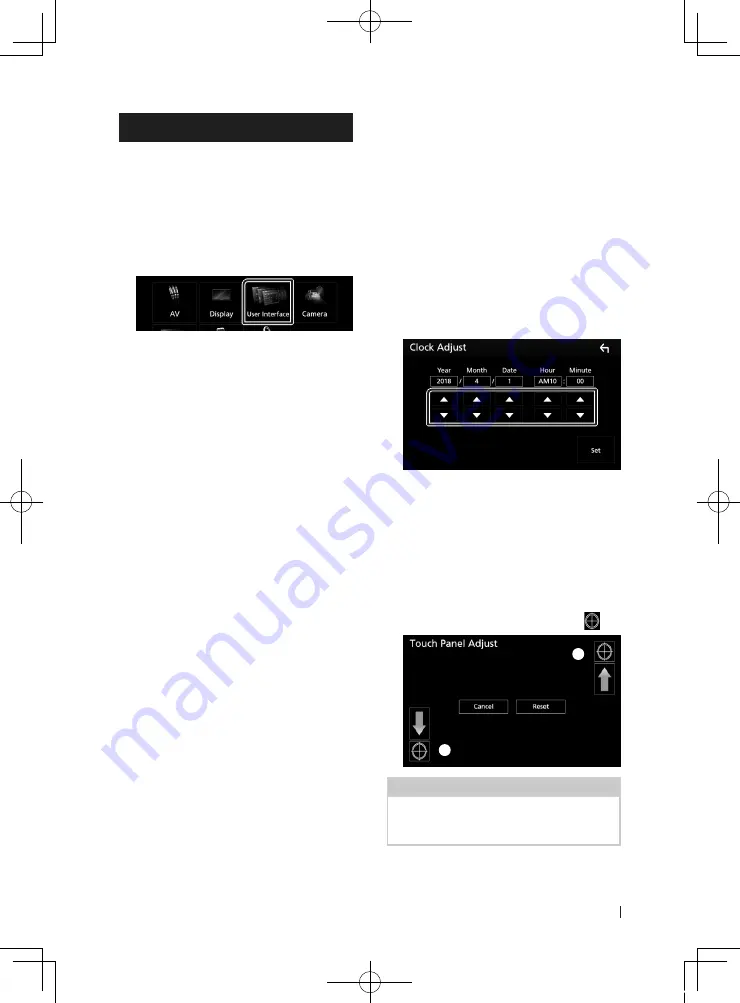
Setting Up
41
English
User Interface Setup
You can setup user interface parameters.
1
Press the
[
MENU
]
button.
h
h
Popup menu appears.
2
Touch
[
SETUP
]
.
h
h
SETUP screen appears.
3
Touch
[
User Interface
]
.
h
h
User Interface screen appears.
4
Set each item as follows.
■
[
Steering Remote Controller
]
Sets the desired function in the steering
remote controller. See
.
■
[
Beep
]
Turns the key touch tone on or off.
Default is “ON”.
■
[
Language Select
]
Selects a language.
■
[
Touch Panel Adjust
]
Adjust the sensing position of touch panel.
■
[
Clock
]
[
GPS-SYNC
]
(Default): Synchronizes the clock
time with the GPS.
[
Manual
]
: Sets the clock manually
■
[
Time Zone
]
Select the time zone.
■
[
Clock Adjust
]
If you select
[
Manual
]
for Clock, adjust the
date and time manually.
Ñ
Adjust the date and time
manually.
1
Touch
[
Clock
]
in the User Interface screen.
2
Select
[
Manual
]
.
3
Touch
[
Time Zone
]
in the User Interface
screen.
4
Select the time zone.
5
Touch
[
Clock Adjust
]
in the User Interface
screen.
6
Adjust the date, then adjust the time.
7
Touch
[
Set
]
.
Ñ
Touch panel adjustment
1
Touch
[
Touch Panel Adjust
]
on the User
Interface screen.
h
h
Touch Panel Adjust screen appears.
2
Follow the instruction on the screen and
touch and hold the center of each
[
]
.
1
2
NOTE
• To cancel the touch panel adjustment, touch
[
Cancel
]
.
• To reset to the initial status, touch
[
Reset
]
.
!B5A-2302-00b_DDX_X_En.indb 41
2019/04/26 10:41