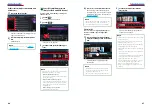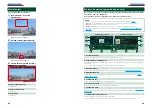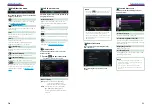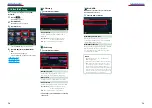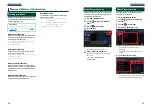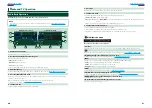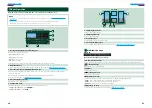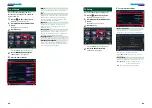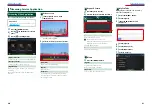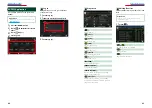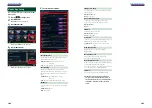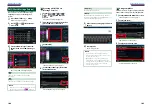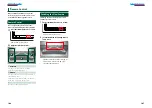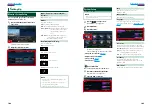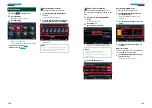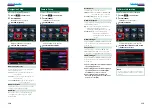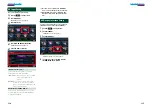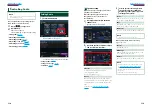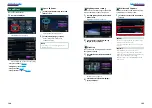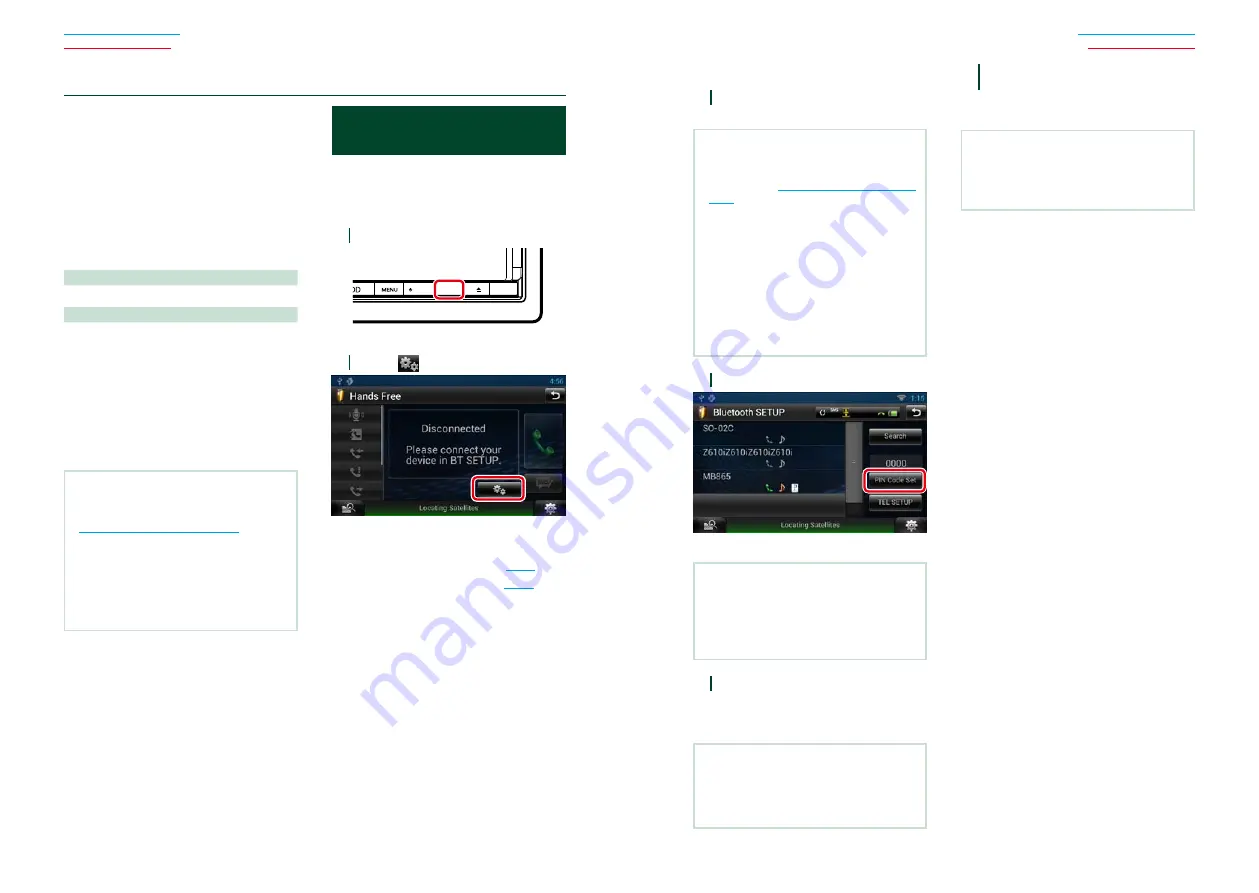
94
95
Using the Bluetooth function, various
functions can be used: listening to the audio
file, making/receiving a call.
Ñ
About the Smartphone/cell-
phone and Bluetooth audio
player
This navigation system conforms to the
following Bluetooth specifications:
Version
Bluetooth Ver3.0 Certified
Profile
Smartphone/cell-phone:
HFP (Hands Free Profile)
OPP (Object Push Profile)
PBAP (Phonebook Access Profile)
SPP (Serial Port Profile)
Audio player:
A2DP (Advanced Audio Distribution Profile)
AVRCP (Audio/Video Remote Control Profile)
NOTE
• For the smartphones/cell-phones verified for
compatibility, access the following URL:
http://www.kenwood.com/cs/ce/bt/
.
• The navigation systems supporting the Bluetooth
function have been certified for conformity with
the Bluetooth Standard following the procedure
prescribed by Bluetooth SIG.
However, it may be impossible for such
navigation systems to communicate with your
smartphone/cell-phone depending on its type.
Registering and Connecting
Bluetooth Unit
It is necessary to register the Bluetooth audio
player or smartphone/cell-phone to this unit
before using the Bluetooth function.
You can register up to 5 Bluetooth units.
1
Press and hold the <
6
> button.
HOME
6
Hands Free screen appears.
2
Touch [
].
Bluetooth SETUP screen appears.
See the following section for each setting.
•
Registering the Bluetooth Unit
•
Connecting the Bluetooth unit
ñ
B
luetooth Control
Ñ
Registering the Bluetooth Unit
1
Touch [Search].
Searched Device List screen appears.
NOTE
• A new device cannot be registered if there are 5
registered Bluetooth units. Delete unnecessary
registration. See
.
• The Searched Device List screen cannot be
displayed, when the receiving source is Pandora
internet radio or Bluetooth Audio.
• This navigation system is compatible with the
Apple Easy Pairing function. When an iPod
touch or iPhone is connected to this navigation
system using Dock Connector to USB Cable,
an authentication dialog appears. Performing
operation for authentication on this navigation
system or iOS smartphone registers the
smartphone as a Bluetooth device.
2
Touch [PIN Code Set].
PIN Code Set screen appears.
NOTE
• If the Bluetooth unit cannot be searched in step
1, you can search it again by touching [Search] in
above screen.
• Touch [Cancel] to cancel searching for the
Bluetooth unit.
3
Enter PIN code and touch [Enter].
The entered code is recognized and
Searched Device List screen appears
again.
NOTE
• If you want to cancel the registration, touch
[Cancel].
• If you want to clear the entered number, touch
[Clear].
4
Select the Bluetooth unit to register
from the list.
The Connection Device List screen
appears.
NOTE
• You can also register the Bluetooth unit such as
smartphone by operating it. In this operation,
entering the PIN code is necessary. See step 2
to 3.
Summary of Contents for DNN9330BT
Page 76: ......