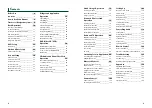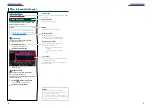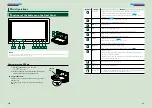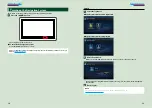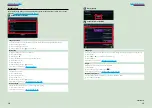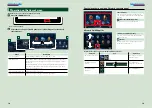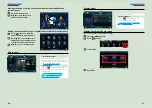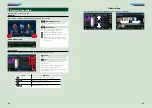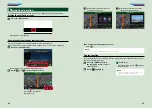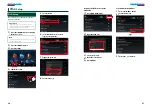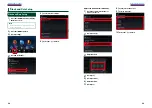1
Return to the Top page
What Do You Want To Do?
Thank you for purchasing the KENWOOD CONNECTED NAVIGATION SYSTEM.
In this manual, you will learn various convenient functions of the system.
Click the icon of the media you want to play.
With one-click, you can jump to the section of each media!
iPod
USB
VCD
DVD VIDEO
Music CD
Disc Media
BT Audio Pandora
Radio
TV
Storage Wireless Link
13DNN_IM365_Ref_M_en_02 (M/M2/X)
© 2013 JVC KENWOOD Corporation
DNN9330BT
DNN9330BTM
CONNECTED NAVIGATION SYSTEM
INSTRUCTION MANUAL
Before reading this manual, click the button below to check the latest edition and the
modified pages.
http://manual.kenwood.com/edition/im365/
Check the latest edition
Summary of Contents for DNN9330BT
Page 76: ......