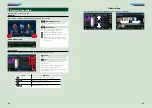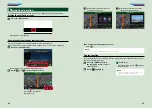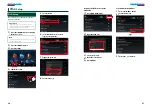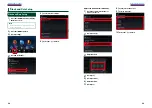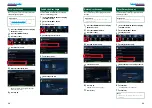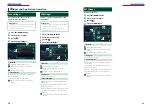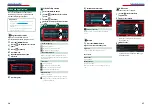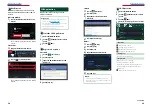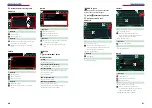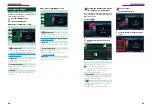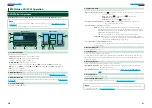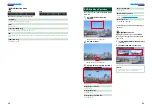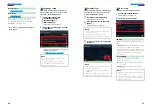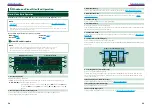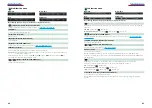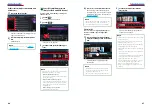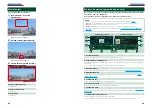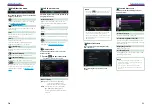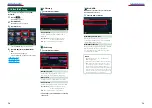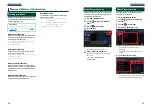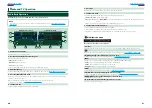50
51
DVD/VCD Basic Operation
Most functions can be controlled from the source control screen and playback screen.
NOTE
• Set the remote controller mode switch to DVD mode before starting operation, see
.
• The screen shot below is for DVD. It may be different from the one for VCD.
2
3
4
1
5
6
Video screen
Control screen
7
7
8
9
10
1 Information display
Displays the following information.
•
Title #, Chap #
: DVD title and chapter number display
•
Track #/Scene #
: VCD track or scene number display
*Scene # is displayed only when PBC is on.
•
D
,
B
,
F
,
I
,
etc.
: Current play mode display
The meanings of each icon are as follows;
D
(play),
B
(fast forward),
A
(fast backward),
F
(search up),
E
(search down),
I
(stop),
I
R (resume stop),
H
(pause),
½
(slow playback),
¼
(slow reverse playback).
Touch this area to display the disc lable name.
2 Multi function key
Touch to switch the multi function menu. For details on the menu, see
3 Multi function menu
Various functions can be operated using keys in this menu. For details on the keys, see
4 Control switching key
Unavailable in DVD/VCD source.
ñ
D
VD/Video CD (VCD) Operation
5 Sub function menu
The following functions can be performed by using keys in this area.
•
Repeats the current content
: Touch [
]. Each time you touch the key, repeat mode switches in the
following sequence;
DVD
: "title repeat"
, "chapter repeat"
, "function off"
VCD
(PBC On): Does not repeat
VCD
(PBC Off ): "track repeat"
, "function off"
•
Fast forward or fast backward
: Touch [
A
] or [
B
]. Each time you touch the key, the speed
changes; standard, 2 times, 3 times.
•
For confirmation of play time
: See #:##:##.
DVD
: You can switch the time display between title play time, chapter play time,
and title remaining time. Each time you touch, the display switches between
“T #:##:##” (title play time display), “C #:##:##” (chapter play time display), and “R
#:##:##” (title remaining time display).
As well as the time display, the bar indicating current location appears.
VCD (PBC off)
: You can also confirm disc remaining time by touching time display.
Each time you touch, the display switches between “P ##:##” (play time
display) and “R ##:##” (disc remaining time).
•
For confirmation of current playing position
:
See the bar in center (DVD only). The bar does not appear while the remaining time is
being displayed.
6 Movie display area
Touch to display Video screen.
7 Searching area
Touch to search the next/previous content.
Scrolling from center of display to left or right performs fast backward or fast forward. Each time you
touch each area, the speed changes; standard, 2 times, 3 times. To stop fast backward/forward, touch
center of the display.
8 Menu display area
This area functions differently depending on the current status.
•
During DVD playback
: Displays the Movie control screen. During the menu display, displays the
highlight control screen.
•
During VCD playback
: Displays the Movie control screen. See
.
9 Key display area
Touch to display the last control screen.
10 Screen setup display area
Touch and hold to display the screen control screen. See
NOTE
• If you use a remote controller, you can jump directly to the desired video scene by entering the chapter number,
scene number, play time, etc
.
Summary of Contents for DNN9330BT
Page 76: ......