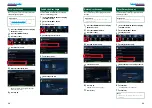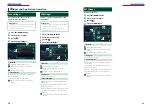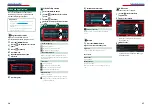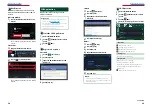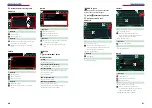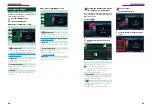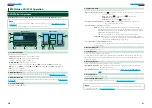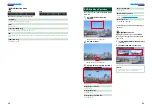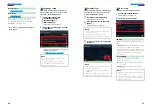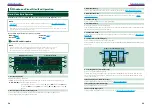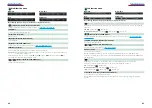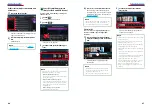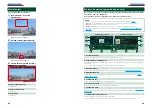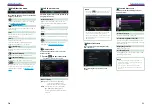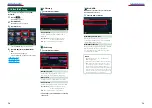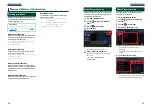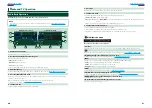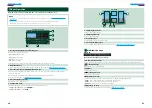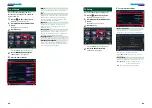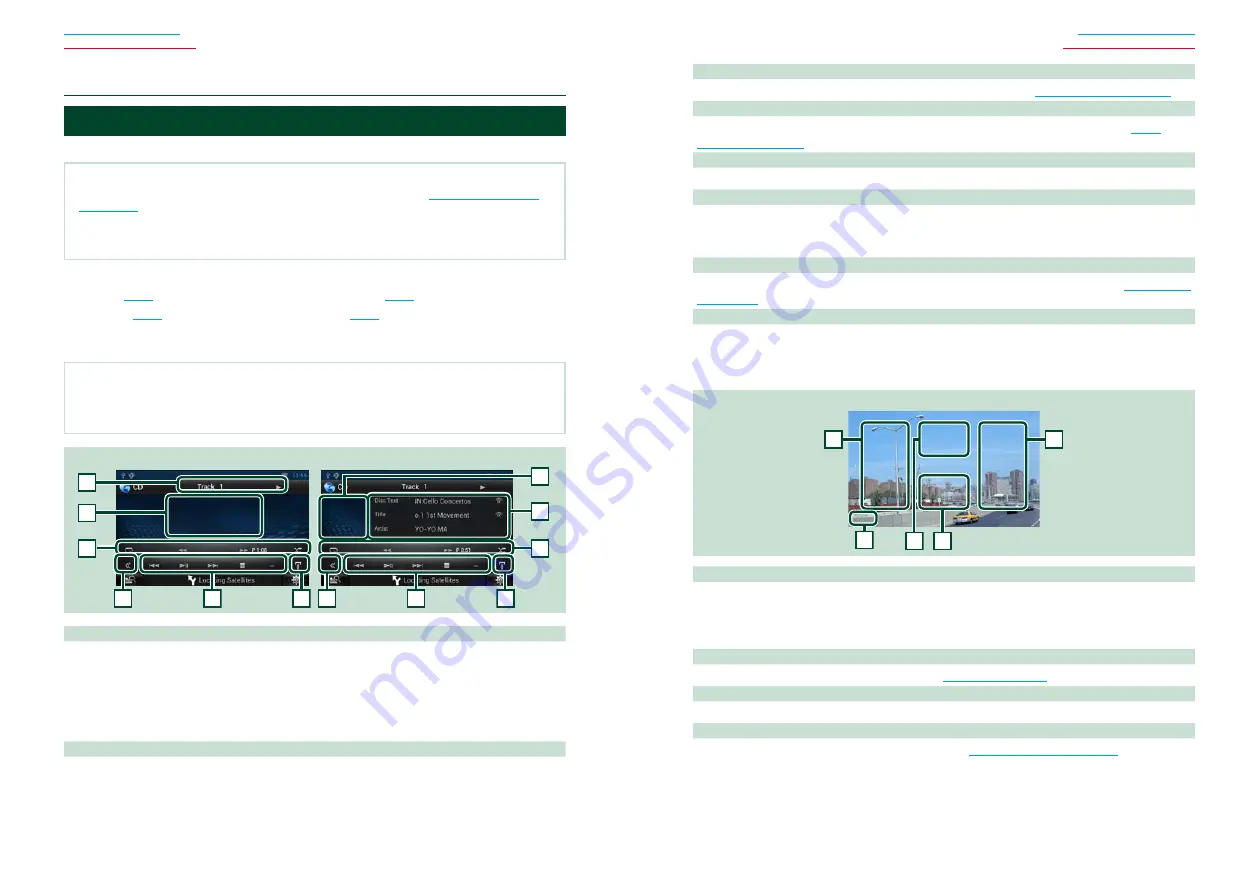
58
59
Music/Video Basic Operation
Most functions can be controlled from the source control screen and playback screen.
NOTE
• Set the remote controller mode switch to AUD mode before starting operation, see
.
• To connect iPod to this unit, optional accessory KCA-iP202 or KCA-iP102 is necessary.
When iPod is connected using the KCA-iP202, you can listen to audio and watch video. When iPod is connected
using the KCA-iP102, you can only listen to audio.
See the following sections for each source operation.
•
Music CD
•
Disc media
•
USB device
•
iPod
Ñ
Music CD and disc media
NOTE
• In this manual, “Music CD” will be referred to as the general CDs which include music tracks in.
“Disc media” will be referred to as CD/DVD disc which includes audio, picture or video files.
• The screen shot below is for CD. It may be different from the one for disc media.
2
6
2
7
Simple Control screen
List Control screen
1
7
3
3
4
4
5
8
1 Information display
Displays the following information.
•
Track #
: Each time you touch this area, display switches between current track number, text, etc.
•
D
,
B
,
F
,
I
,
etc.
: Current play mode display
The meanings of each icon are as follows;
D
(play),
B
(fast forward),
A
(fast
backward),
F
(search up),
E
(search down),
I
(stop),
I
R (resume stop),
H
(pause).
2 Movie display area/Control switching area
Touch to switch between the Simple Control and List Control screen. (Only for Music file)
Touch to display Video screen. (Only for Video file)
ñ
C
D/Audio and Visual Files/iPod Operation
3 Multi function key
Touch to switch the multi function menu. For details on the menu, see
.
4 Multi function menu
Various functions can be performed by using keys in this area. For details on the menu, see
.
5 Sub function key
Touch to display “Sub function menu” (7 in this table).
6 Track information
Displays the information of the current track.
For music CD and disc media, you can switch the current track information and the current folder list by
touching the list switching key (8 in this table).
7 Sub function menu
Various functions can be performed by using keys in this area. For details on the keys, see
.
8 Sub function/ List switching key
Touch to display “Sub function menu” (7 in this table).
Touch and hold to switch between the track list and the CD-TEXT display (CD)/ID3 tag information (disc
media only).
Video screen (disc media only)
9
9
10
11
12
9 Searching file area (disc media only)
Touch to search the next/previous file.
Scrolling from center of display to left or right performs fast backward or fast forward. Each time you
touch each area, the speed changes; standard, 2 times, 3 times. To stop fast backward/forward, touch
center of the display.
10 Menu display area (disc media only)
Touch to display the Control screen. For details, see
.
11 Key display area (disc media only)
Touch to display the last control screen.
12 Screen setup display area
Touch and hold to display the screen control screen. See
Summary of Contents for DNN9330BT
Page 76: ......