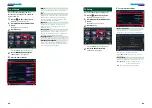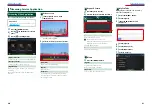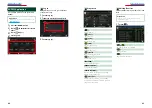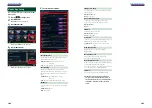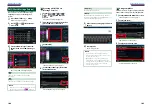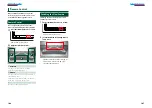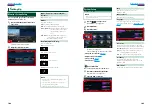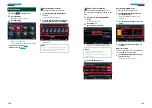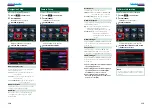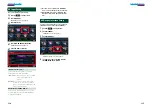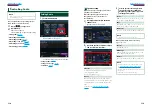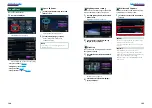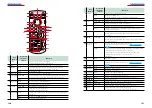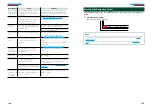114
115
Navigation Setup
You can set navigation parameters.
1
Touch [
] on any screen.
2
Touch [SETUP].
SETUP Menu screen appears.
3
Touch [Navigation].
Navigation SETUP screen appears.
4
Set each item as follows.
NAV Interrupt Speaker
Select speaker(s) used for voice guidance of
the navigation system.
Front L
: Uses the front left side speaker for
voice guidance.
Front R
: Uses the front right side speaker for
voice guidance.
Front All (Default)
: Uses both front speakers
for voice guidance.
NAV Voice Volume
Adjust the volume for voice guidance of the
navigation system. Default is “20”.
NAV Mute
Mutes the volume of rear speakers during
voice guidance of the navigation system.
Default is “ON”.
Camera Setup
You can set camera parameters.
1
Touch [
] on any screen.
2
Touch [SETUP].
SETUP Menu screen appears.
3
Touch [Camera].
Camera SETUP screen appears.
4
Set each item as follows.
Rear Camera*
1
Select the type of rear camera to use.
CMOS-310
: When the CMOS-310/CMOS-300
series with ID 1 set is connected.
Other (Default)
: When the other camera is
connected.
R-CAM Interruption
Set a method for switching the display. Setting
values are ON and OFF.
ON
: Switches to the rear view camera video
display when shifting to reverse or
pressing the <NAV> button for 1 second.
OFF (Default)
: Switches to the rear view
camera video display when
pressing the <NAV> button for
1 second.
R-CAM Settings*
2
Adjust the CMOS-310/CMOS-300 series with ID
1 set. For details, see the instruction manual of
your camera.
Front Camera*
1
Turn this setting on when the CMOS-310/
CMOS-300 series with ID 2 set is connected.
Setting values are ON and OFF. Default is “OFF”.
F-CAM Settings*
3
Adjust the CMOS-310/CMOS-300 series with ID
2 set. For details, see the instruction manual of
your camera.
*1 These settings become settable only when
the parking brake is on.
*2 This setting becomes settable only when
the parking brake is on and the CMOS-
310/CMOS-300 series is selected.
*3 This setting becomes settable only
when the parking brake is on and “Front
Camera” is set to [ON].
Software Information
Check the software version of this unit.
1
Touch [
] on any screen.
2
Touch [SETUP].
SETUP Menu screen appears.
3
Touch [Software].
Software Information screen appears.
4
Confirm the software version. Touch
[Update] as necessary.
NOTE
• For how to update the software, see the relevant
update procedure manual which comes with the
software.
Summary of Contents for DNN9330BT
Page 76: ......