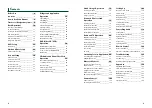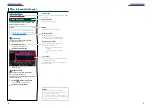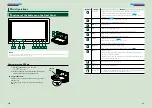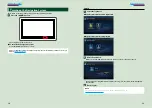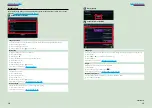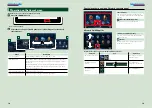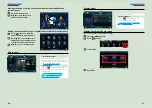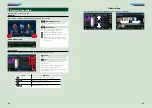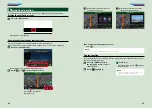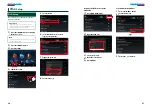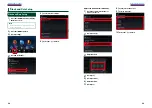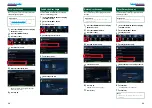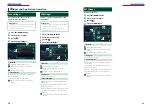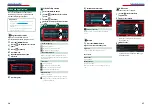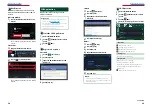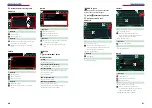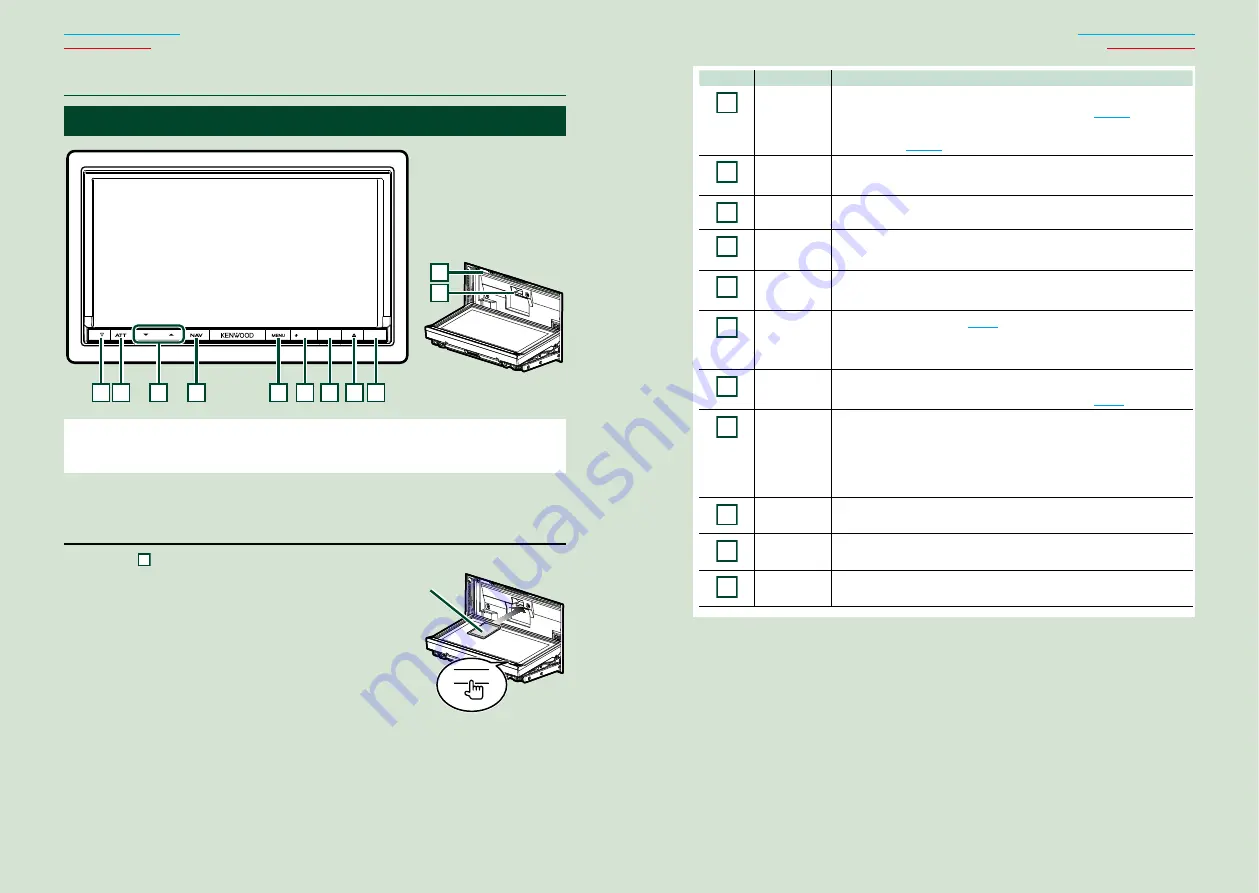
10
11
ñ
F
unctions of the Buttons on the Front Panel
HOME
6
11
10
1 2
4
5
6 7 8 9
3
NOTE
• The panels shown in this guide are examples used to provide clear explanations of the operations. For this reason,
they may be different from the actual panels.
How to insert an SD Card
1) Press
8
<
0
> button for 1 second.
The panel fully opens.
2) Hold the SD card as the illustration in the right
and insert it into the slot until it clicks.
V
To eject the card:
Push the card until it clicks and then remove your finger
from the card.
The card pops up so that you can pull it out with your
fingers.
ñ
B
asic Operations
Number
Name
Motion
1
s
(Reset)
• If the unit or the connected unit fails to operate properly, the unit
returns to initial settings when this button is pressed
.
• If the SI function is turned on, this indicator flashes when the vehicle
.
2
ATT
• Switches attenuation of the volume on/off.
• Pressing for 1 second turns the screen off.
3
S
,
R
(Vol)
Adjusts volume.
4
NAV
• Displays the navigation screen.
• Pressing for 1 second switches camera view display on/off.
5
MENU
• Displays the option menu screen.
• Pressing for 1 second switches AV out sources.
6
HOME
• Pressing for 1 second turns the power off.
• When the power off, turns the power on.
7
6
(Back)
• Return to the previously viewed screen.
• Pressing for 1 second displays the Hands Free screen
8
G
(Eject)
• Ejects the disc.
• When the panel is opened, pressing closes the panel and pressing for 1
second ejects the disc forcibly.
• When the panel is closed, pressing for 1 second fully opens the panel to
the location of the SD card slot.
9
Remote
Sensor
Receives the remote control signal.
10
Disc insert
slot
A slot to insert a disc media.
11
SD card slot
An SD card slot for upgrading the map. For how to upgrade the map, refer
to the instruction manual of the navigation system.
0
Labelled
side
Summary of Contents for DNN9330BT
Page 76: ......