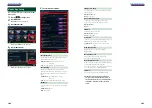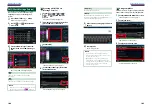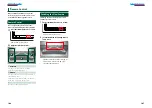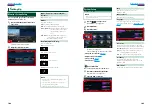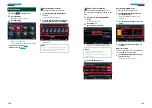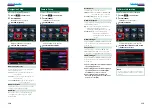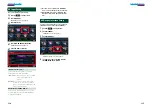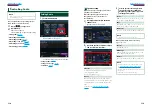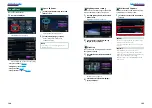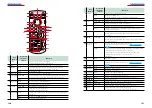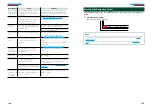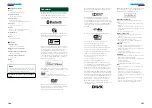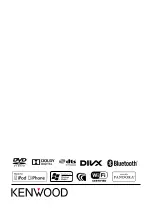126
127
Ñ
Position DTA Control
You can fine-adjust your listening position.
1
In Position screen, touch [Adjust].
2
Select the speaker you wish to adjust
by touching speaker icon.
3
Set DTA as follows.
[
C
], [
D
]
Adjust the settings of the DTA position.
Gain
Touch to adjust the gain of each speaker.
Initialize
Initializes the setting values.
NOTE
• Make fine adjustment of the delay time of the
speaker output specified here to have a more
suitable environment for your vehicle.
• If you specify the distance from the center of the
currently set listening position to every speaker,
the delay time will be automatically computed
and set.
1
Determine the center of the currently set
listening position as the reference point.
2
Measure the distances from the reference point
to the speakers.
3
Calculate the differences between the distance
of the furthest speaker and other speakers.
4
Input the differences calculated in step 3 for
individual speakers.
5
Adjust gain for individual speakers. A sound
image will be shifted to the speaker with
increased gain.
Example: When [Front All] is selected as the
listening position
50cm
80cm
150cm
+70cm
+0cm
+100cm
Zone Control
You can select different sources for both
front and rear positions in the vehicle.
1
Touch [Zone Control].
Zone Control screen appears.
2
Touch [Dual Zone].
3
Set each source as follows.
[
D
] (Front Source, Rear Source)
Select the audio source for each.
[
S
], [
R
] (Rear VOL.)
Adjust the rear channel volume.
[Single Zone]
Touch to turn off the dual zone function.
NOTE
• When the rear speaker sound is switched, the
audio source that is output at the AV OUTPUT
terminal is also switched to the same source.
• When the dual zone function is set to on, the
following functions are not available.
–Output from the subwoofer
–Equalizer Control/Sound Effect/Listening
Position
–DSP Bypass Control/Speaker Setup/Car Type
Setup
Listening Position
You can adjust the sound effects according
to your listening position.
1
Touch [Position].
Position screen appears.
2
Select listening position from
[Front R] (Right front), [Front L] (Left
front), [Front All] (All front), and [All]
using [
C
] and [
D
].
Summary of Contents for DNN9330BT
Page 76: ......