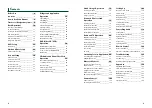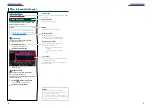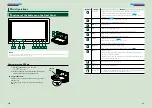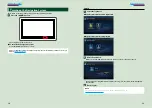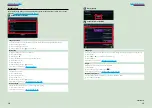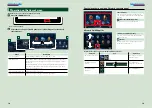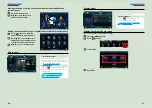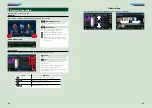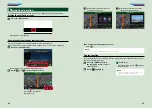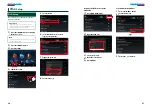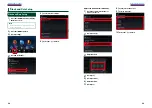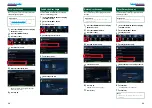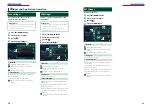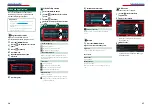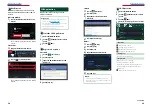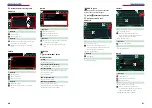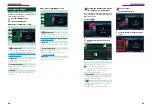14
15
Initial setup
Perform this setup when you use this navigation system for the first time or when you reset the
unit. See
Resetting the Navigation System (P.135)
Set each item as follows.
Language Setup
Select the language used for the GUI and input methods. Default is “English (United States)”.
1
Touch [Language Setup].
2
Select a language from the list.
3
After setting, press the <
6
> button
twice.
WiFi Setup
Configure settings for connection to Wi-Fi.
1
Touch [WiFi Setup].
2
Slide Wi-Fi to ON.
3
Select the Wi-Fi access point to register from the list.
4
Input the Password.
5
Touch [Connect].
6
After setting, press the <
6
> button.
For details on operation, see
.
Date Setup
Set the date and time.
1
Touch [Date Setup].
2
Touch [Select time zone].
3
Select a time zone.
4
After setting, press the <
6
> button.
For details on operation, see
.
Account Setup
Set the information about the user of this navigation system.
1
Touch [Account Setup].
For details on operation, see
1
Touch [Next].
Set each item as follows.
Language
Select the language used for the control screen and setting items. Default is “American English (en)”.
1
Touch [SET].
2
Touch [
C
] or [
D
] to select the desired language.
3
Touch [Enter].
For details on operation, see
Angle
Adjust the position of the monitor. Default is “0”.
1
Touch [SET].
2
Touch desired angle number and [
].
For details on operation, see
.
iPod AV Interface Use
Set the terminal which your iPod is connected to. Default is “iPod”.
1
Touch [iPod] or [AV-IN2].
2
3
Continued
Summary of Contents for DNN9330BT
Page 76: ......