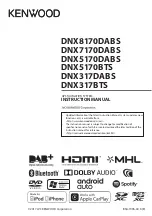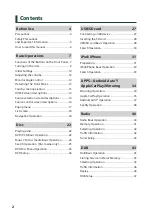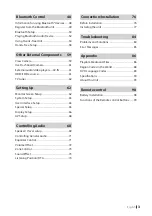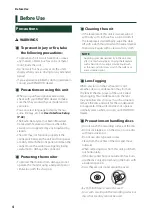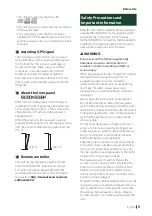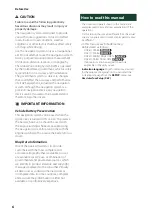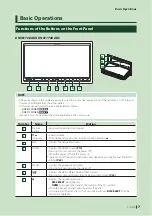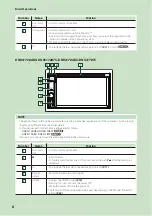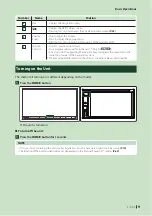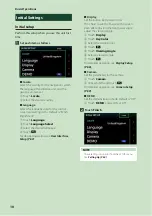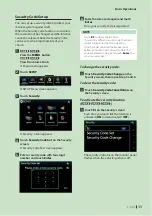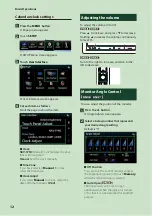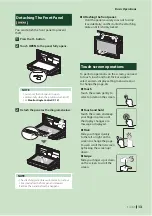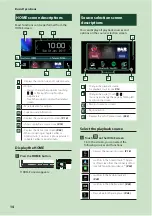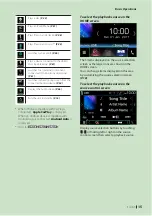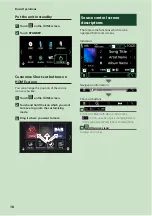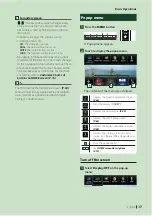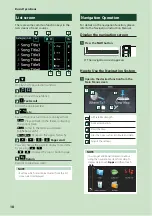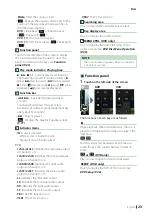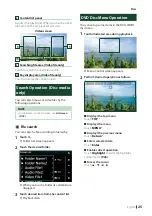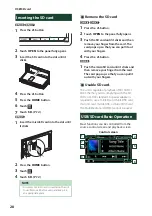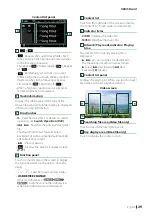Basic Operations
14
HOME screen descriptions
Most functions can be performed from the
HOME screen.
5
4
6
7
1
2
3
1
• Displays the control screen of current source.
2
• Widget
– You can change the widget by touching
[
]
/
[ ]
or flicking left or right on the
widget area.
– Touch the widget to display the detailed
screen.
3
• Page indication for widgets
4
• Current source information
5
• Displays the source selection screen.
6
• Short-cut playback source icons
7
• Displays the Hands Free screen.
• When connecting as Apple CarPlay or
Android Auto, it works as a phone provided
in Apple CarPlay or Android Auto.
Display the HOME
1
Press the
[
HOME
]
button.
h
HOME screen appears.
Source selection screen
descriptions
You can display all playback sources and
options on the source selection screen.
3
5
2
4
1
1
• Changes the playback source.
For playback sources, see
P.14
2
• Changes the page. (Touch
[
]
/
[ ]
.)
You can also change the page by flicking left
or right on the screen.
3
• Returns to previous screen.
4
• Page indication
5
• Displays the SETUP Menu screen.
Select the playback source
1
Touch
[
]
on the HOME screen.
From the screen, you can select the
following sources and functions.
• Displays the navigation screen.
• Switches to the Android Auto*
2
/ Apple
Car Play screen from the connected iPod
touch/iPhone/Android device.*
1
• Switches to the Radio broadcast.
• Switches to the DAB broadcast.
• Plays a Bluetooth audio player.
Summary of Contents for DNX317BTS
Page 97: ......