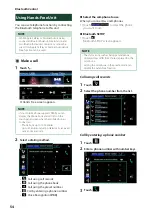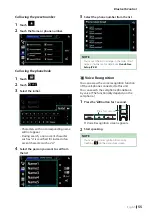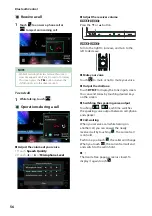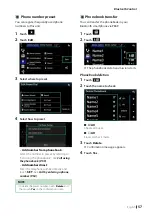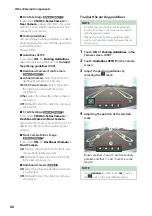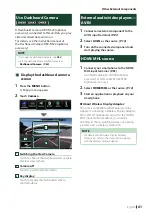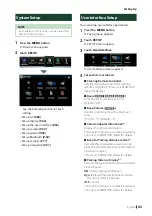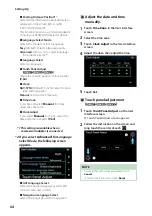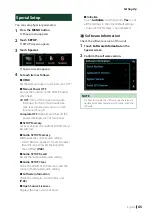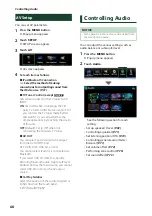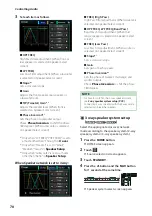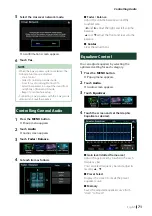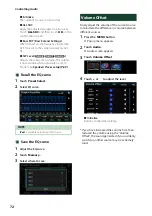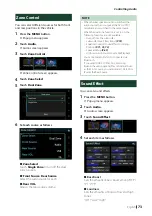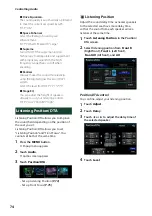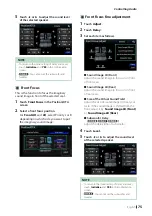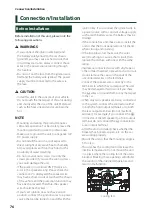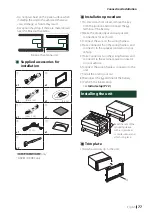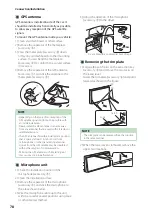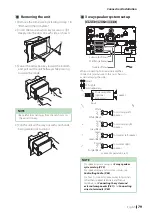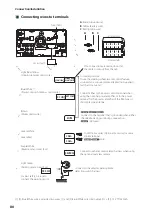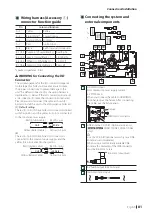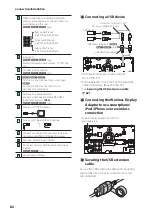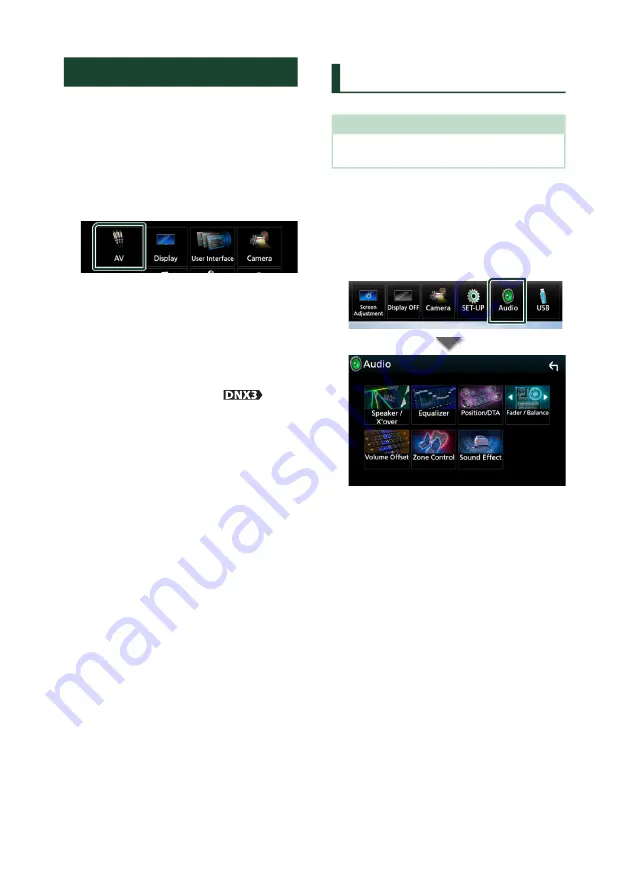
Controlling Audio
68
Controlling Audio
NOTICE
• Each operation in this section can be started from
the multi function menu.
You can adjust the various settings such as
audio balance or subwoofer level.
1
Press the
[
MENU
]
button.
h
Popup menu appears.
2
Touch
[
Audio
]
.
See the following section for each
setting.
• Set up speaker/ X’over
• Controlling equalizer
• Set listening position/ DTA
• Controlling general audio (Fader /
Balance)
• Set volume offset
• Performing zone control
• Set sound effect
AV Setup
You can set AV parameters.
1
Press the
[
MENU
]
button.
h
Popup menu appears.
2
Touch
[
SETUP
]
.
h
SETUP screen appears.
3
Touch
[
AV
]
.
h
AV screen appears.
4
Set each item as follows.
■
iPod Bluetooth Connection
See
connections for outputting sound from
■
TV Tuner Control (except
)
Sets when connecting the TV tuner to AV
INPUT.
ON
: Set to ON when connecting the 3rd
party TV tuner. AV-IN1 Name is set to TV. If
you connect the TV tuner made by DOS
and watch TV, you can perform some
simple operations by touching the screen
of this unit.
OFF
(Default): Set to OFF when not
connecting the 3rd party TV tuner.
■
AV-OUT
You can select an AV source to be output
from the AV OUTPUT port.
OFF, AV-IN, DISC, USB, SD, or iPod
You cannot select iPod if it is connected via
Bluetooth.
If you select USB, SD, iPod, Disc, Spotify,
Mirroring, Bluetooth audio, Apple CarPlay or
Android Auto as the main source, you cannot
select USB, SD or iPod as the AV output
source.
■
CarPlay Sidebar
Select the position of the control bar (left or
right) shown on the touch panel.
“Left” (Default)/ “Right”
Summary of Contents for DNX317BTS
Page 97: ......