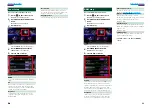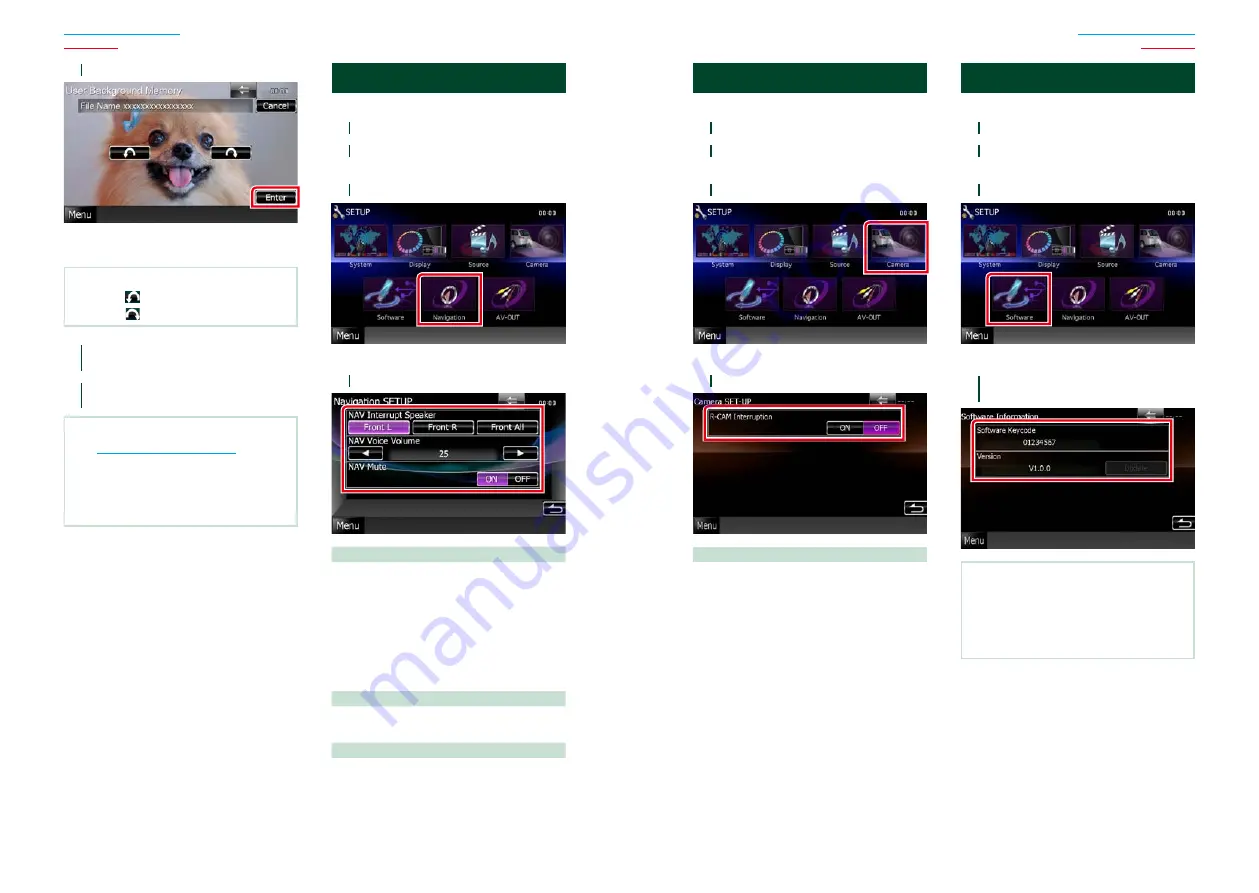
78
78
79
5
Touch [Enter].
The selected image is loaded and the
display returns to the Background screen.
NOTE
• Touching [
] rotates counter clockwise.
• Touching [
] rotates clockwise.
6
Touch [Change] of [Background
Change] in the Background screen.
7
Select an image for background and
touch [Enter].
NOTE
• See
Playable Media And Files (P.96)
for readable
image specifications.
• Touching [Delete] in the Background screen
deletes the background image. After you touch
[Delete], a confirmation message appears. Follow
the message and complete the operation.
Navigation Setup
You can set navigation parameters.
1
Touch [Menu] on any screen.
2
Touch [SETUP].
SETUP Menu screen appears.
3
Touch [Navigation].
Navigation SETUP screen appears.
4
Set each item as follows.
NAV Interrupt Speaker
Selects speakers used for voice guidance of the
navigation system.
Front L
: Uses the front left side speaker for
voice guidance.
Front R
: Uses the front right side speaker for
voice guidance.
Front All (Default)
: Uses both front speakers
for voice guidance.
NAV Voice Volume
Adjusts the volume for voice guidance of the
navigation system. Default is “25”.
NAV Mute
Mutes the volume of rear speakers during
voice guidance of the navigation system.
Default is “ON”.
Camera Setup
You can set camera parameters.
1
Touch [Menu] on any screen.
2
Touch [SETUP].
SETUP Menu screen appears.
3
Touch [Camera].
Camera SETUP screen appears.
4
Set each item as follows.
R-CAM Interruption
Sets a method for switching the display.
Setting values are ON and OFF.
ON
: Switches to the rear view camera video
display when shifting to reverse or
pressing the <SCRN> button for 1 second.
OFF (Default)
: Switches to the rear view
camera video display when
pressing the <SCRN>
button
for 1 second.
Software Information
Check the software version of this unit.
1
Touch [Menu] on any screen.
2
Touch [SETUP].
SETUP Menu screen appears.
3
Touch [Software].
Software Information screen appears.
4
Confirm the software version. Touch
[Update] as necessary.
NOTE
• For how to update the software, see the relevant
update procedure manual which comes with the
software.
• “Vehicle Version” is displayed only when a
commercial adaptor is connected.
Summary of Contents for DNX4210DAB
Page 56: ......