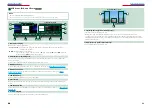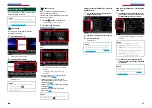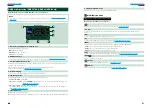16
16
17
O
perating With The Top Menu Screen
Most functions can be performed from the Top Menu screen.
Touch [Menu] on any screen.
NOTE
• If [Menu] is not
displayed during
video/picture
playback, press the
<MENU> button.
Top Menu screen appears.
NOTE
• You can select the
hiding icon by
scrolling the screen
left or right.
From this screen, you can perform the following functions.
Function
Icon
Operation
Switch the audio source
etc.
Touch the icon of the
desired source.
Enter setup mode
etc.
Touch the icon of the
desired setup function.
Display navigation
screen
or
Touch [NAV] or
navigation information.
Turn off all audio
function
Touch [STANDBY].
1
●
Customizing Top Menu screen
Drag the icon you want to register to the
upper line.
You can move up to three icons.
C
ommon Operations
Introduces the common operations.
General
There are some functions which can be operated from most screens.
[Menu]
Returns to the Top Menu screen.
(RETURN)
Returns to previous screen.
(common menu key)
Touch to display the common menu. The
contents of the menu are as follows.
: Displays the SETUP Menu screen.
: Displays the Audio Control Menu
screen.
: Displays the control screen of current
source. Icon feature differs depending
on the source.
: Closes the menu.
Continued
Summary of Contents for DNX4210DAB
Page 56: ......