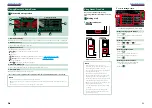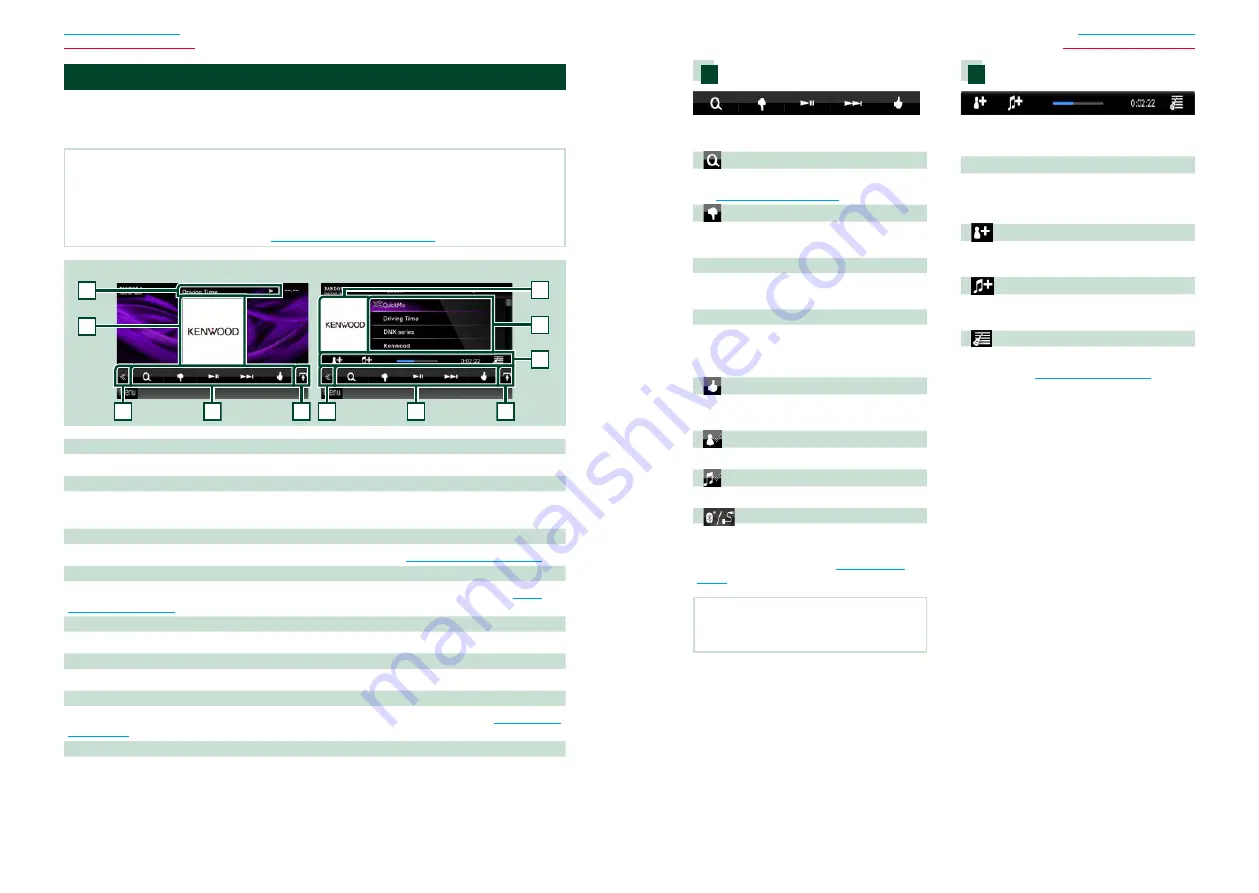
44
44
45
PANDORA® Internet Radio Operation (region code 4 area only)
You can listen to the PANDORA® internet radio on this unit by controlling the application
installed in the iPhone or Bluetooth device.
To enter PANDORA mode, touch [Pandora] icon in the Top Menu screen.
NOTE
• Install the latest version of the Pandora® application on your iPhone, Android or BlackBerry.
iPhone:
Search for "PANDORA" in the Apple iTunes App Store to find and install the most current version.
Android:
Visit the Google play and search for Pandora to install.
BlackBerry:
Visit www.pandora.com from the built in browser to download the Pandora application.
• For how to register the Bluetooth device,
see
Registering the Bluetooth Unit (P.69)
2
3
3
4
4
5
8
6
2
7
Simple Control screen
List Control screen
1
1 Information display
Displays text information of current contents that is being played.
2 Artwork/Control switching area
The picture data is displayed if available from current content.
Touch to switch between the Simple Control and List Control screen.
3 Multi function key
Touch to switch the multi function menu. For details on the menu, see
4 Multi function menu
Various functions can be performed by using the keys in this area. For details on the keys, see
5 Sub function key
Touch to display “Sub function menu” (7 in this table).
6 Content information
Displays the information of the current content being played.
7 Sub function menu
Various functions can be performed by using keys in this area. For details on the keys, see
8 List switching key
Touch to switch between the content list and the current content information.
Multi function menu
The following functions can be performed by
using keys in this area.
[
]
Searches the station. For details on searching,
see
[
] (Thumbs down)
Thumbs down to the current song and skip to
the next song.
[
38
]
Displays or pauses the content of the current
station/channel.
[
¢
]
Skips the current song.
(Note this function is disabled when the
PANDORA skip limitation is exceeded.)
[
] (Thumbs up)
Registers the current contents as favorite
content.
[
] (Bookmark Artist)
Bookmark an artist in the current contents.
[
] (Bookmark Song)
Bookmark a song in the current contents.
[
]
Displays a Device select screen that allows you
to select the device to be used for PANDORA
Internet radio reception. See
NOTE
• [SETUP], [AUDIO], [EXT SW], and [REAR] functions
same as iPod.
Sub function menu
The following functions can be performed by
using keys in this area.
Status bar in center
Displays the elapsed time since when you
select the station and status bar which shows
current location.
[
]
Creates a new station based on an artist being
played.
[
]
Creates a new station based on a song being
played.
[
]
Displays the genre list screen. For details on
searching, see
.
Summary of Contents for DNX4330
Page 66: ......