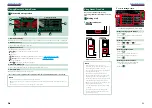82
82
83
User interface
You can setup user interface parameters.
1
Touch [User Interface] in the list.
User Interface screen appears.
2
Set each item as follows.
Beep
Turns the key touch tone on or off.
Default is “ON”.
Remote Sensor
Selects a remote control signal. Default is “ON”.
Language
Select the language used for the control
screen and setting items. See
.
Text Scroll
Allows scrolling of text display on the source
control screen. Select from “Auto”/”Once”/”OFF”.
Auto (Default)
: Scrolls the text automatically.
Once
: Allows you to scroll the text only once
automatically when updated.
OFF
: Does not scroll the text automatically.
Drawer Close
Sets whether to close the common menu
automatically. Default is “Auto”.
TEL Key Longer than 1 Second
You can set the operation performed when
the TEL key is pressed for 1 second. Select from
“Voice”/”V.OFF”/”R-CAM”.
Voice (Default)
: Displays the Voice Recognition
screen.
.
V.OFF
: Turn the display off.
R-CAM
: Switches to the rear view camera video
display.
Animation
Sets whether to display animation. Default is “ON”.
Secondary
Sets whether to display the navigation
information in the audio screen or vice versa.
Default is “ON”.
Steering Remote Controller
Sets the desired function in the steering remote
.
Travel Prayer for Safe Drive
(DNX7330BTM/ DNX5330BTM only
)
When this function is set, the prayer for driving
safety is displayed when the unit is turned on,
then Quran is played. See
.
Language setup
1
Touch [SET] of [Language] in the User
Interface screen.
Language Setting screen appears.
2
Set each item as follows.
Select Mode
Selects the mode to select a language.
Easy (Default)
: Selects a language easily.
Advanced
: Allows you to select languages for
respective items.*
Language Select
Selects a language.
* If you select [Advanced] for Select Mode,
the following screen appears.
GUI Language Select
:
Selects the display language used for the
control screen and so forth.
Navigation Language Select
:
Selects the language used for navigation.
Text Language Select
:
Selects the language used for tag text (song
information).
3
Touch [Enter].
NOTE
• To cancel the language setup, touch [Cancel].
Learning function of steering remote
This function is available only when your
vehicle is equipped with the electrical
steering remote controller.
If your steering remote controller is not
compliant, learning may not be completed
and error message may appear.
1
Touch [SET] of [Steering Remote
Controller].
Steering Remote Controller Setting screen
appears.
2
Press the steering remote controller
button you want to set the function.
NOTE
• You can have the unit learned all buttons at a
time. In that case, press the all buttons one at a
time and after pressing all of them, touch [Done]
in Steering Remote Controller Setting screen.
However, new functions cannot be learned after
this operation.
3
Touch the function you want to set.
4
Repeat steps 2 and 3 as necessary.
5
Touch [Done].
NOTE
• When changing the function already learned,
touch the button you want to change in step 2
and then touch to select the changed function
from the function list.
• Confirm the contents of the settable function on
the function list. You cannot edit the function list.
• To initialize the contents, touch [Initialize] of
[Steering Remote Controller] in User Interface
screen. After you touch [Initialize], a confirmation
message appears. Follow the message and
complete the operation.
Summary of Contents for DNX4330
Page 66: ......