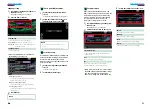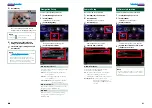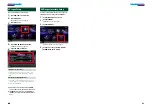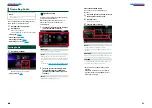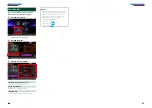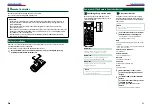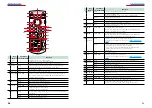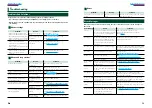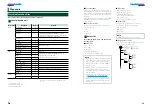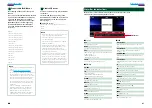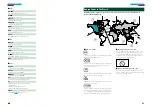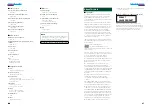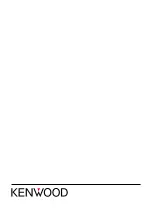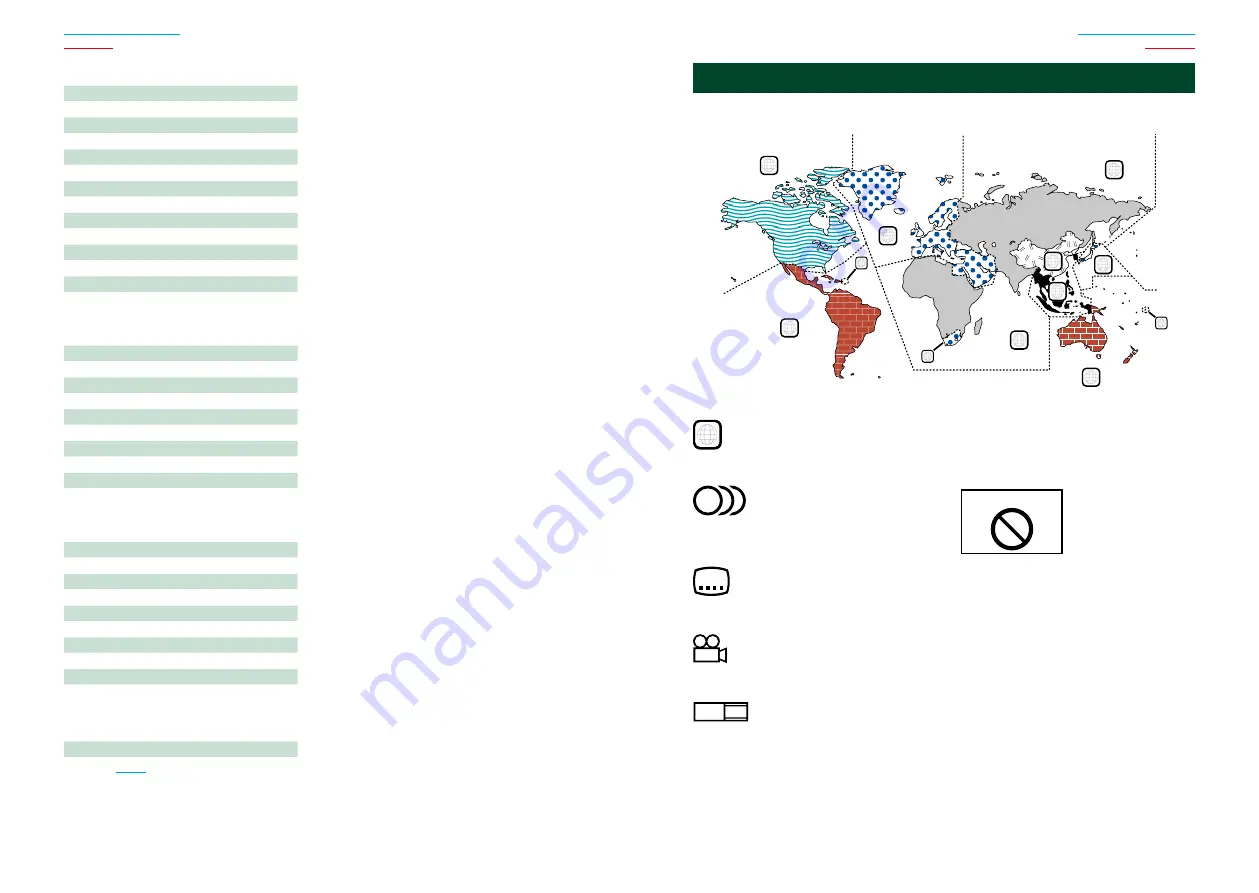
82
82
83
■
USB
FO-REP
The folder repeat function is on.
VIDEO
Identifies the video file.
MUSIC
Identifies the music file.
PICTURE
Identifies the picture file.
RDM
The random function is on.
REP
The repeat function is on.
PLST
The play list mode is selected now.
■
iPod
MUSIC
Identifies the music file.
VIDEO
Identifies the video file.
RDM
The random function is on.
A-RDM
The album random function is on.
REP
The repeat function is on.
■
Tuner
AUTO1
Seek mode is set to AUTO1.
AUTO2
Seek mode is set to AUTO2.
MANUAL
Seek mode is set to MANUAL.
ST
A stereo broadcast is being received.
TI
Indicates the reception state of traffic
information.
• White: TP is being received.
• Orange: TP is not being received.
CRSC
■
DVD disc marks
ALL
Indicates a region number. The discs with this mark can
be played with any DVD player.
8
Indicates the number of audio languages recorded. Up
to 8 languages can be recorded in a movie. You can
select a favorite language.
32
Indicates the number of subtitled languages recorded.
Up to 32 languages can be recorded.
9
If a DVD disc has scenes shot from multiple angles, you
can select a favorite angle.
16:9 LB
Indicates the type of screen for the image. The left mark
indicates that a wide image picture (16:9) is displayed
on a standard TV set screen (4:3) with a black band at
both the top and bottom of the screen (letter box).
■
Operation regulatory marks
With this DVD, some functions of this unit such as the
play function may be restricted depending on the
location where the DVD is playing. In this case, the
following marks will appear on the screen. For more
information, refer to the disc manual.
Prohibition Mark
■
Discs with limited period of use
Do not leave discs with a limited period of use in this
unit. If you load an already expired disc, you may not be
able to remove it from this unit.
Region Codes In The World
The DVD players are given a region code according to the country or area it is marketed, as
shown in the following map.
1
2
4
1
5
4
5
2
1
2
6
3
Summary of Contents for DNX649VBT
Page 45: ......