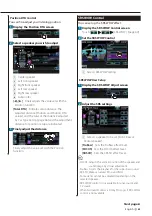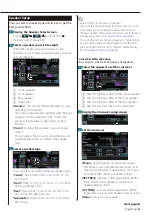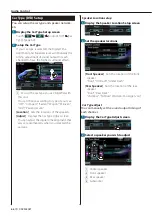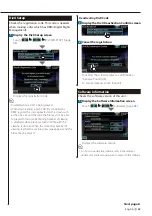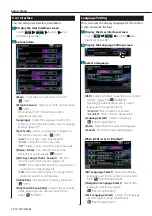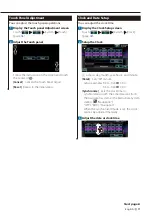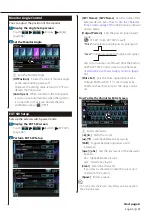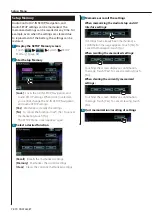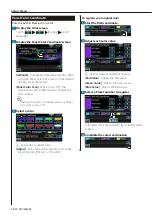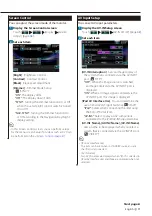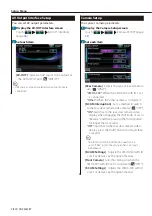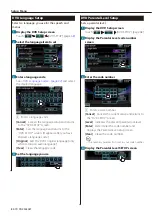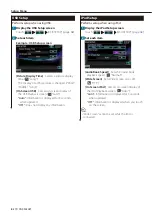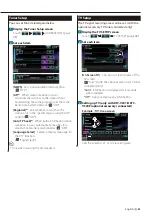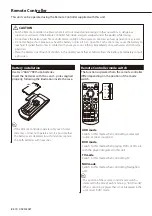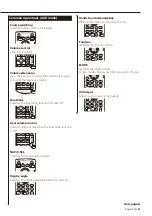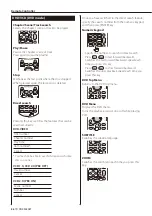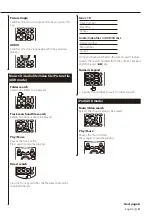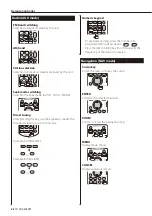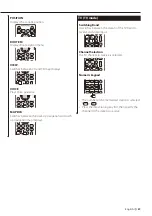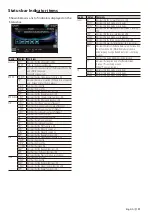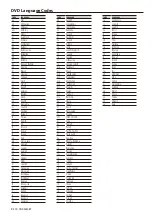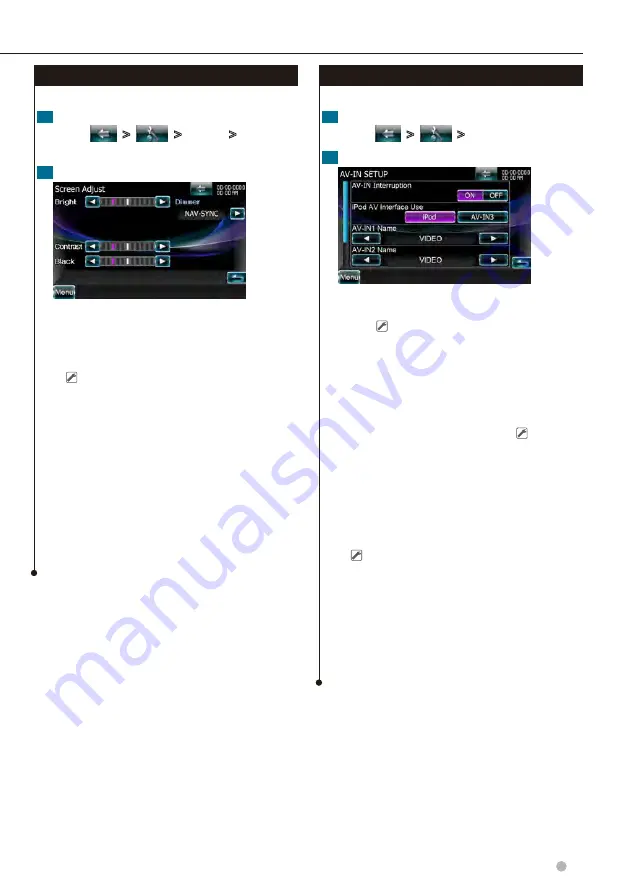
English
77
Next page
3
Screen Control
You can adjust the screen mode of the monitor.
1
Display the Screen Control screen
Touch [
]
>
[
]
>
[Display]
>
[Screen
Adjust]. (page
)
2
Set each item
[Bright]
Brightness Control
[Contrast]
Contrast Control
[Black]
Black Level Adjustment
[Dimmer]
Dimmer Mode Setup
( "SYNC")
"ON":
The display dims.
"OFF":
The display doesn’t dim.
"SYNC":
Turning the Dimmer function On or Off
when the vehicle light control switch is turned
On or Off.
"NAV-SYNC":
Turning the Dimmer function On
or Off according to the Navigation Day/Night
display setting.
⁄
• In this Screen Control screen, you can perform setups
for the menu screen. Setups for videos such as DVD can
be performed on the
AV Input Setup
You can set AV input parameters.
1
Display the AV-IN Setup screen
Touch [
]
>
[
]
>
[AV-IN SETUP]. (page
)
2
Set each item
[AV-IN Interruption]
Sets an image display of
the system that is connected via the AV INPUT
port. ( "OFF")
"OFF":
When the image source is switched,
an image entered via the AV INPUT port is
displayed.
"ON":
When an image signal is entered via the
AV INPUT port, this image is displayed.
[iPod AV Interface Use]
You can determine the
use of iPod/AV-IN3 input terminal. ( "iPod")
"iPod":
Select when connecting the iPod using
the KCA-iP302 for iPod.
"AV-IN3":
Select to play an AV component
connected to the iPod/AV-IN3 input terminal.
[AV-IN1 Name], [AV-IN2 Name], [AV-IN3 Name]
Sets a name to be displayed when you select a
system that is connected via the AV INPUT port.
( "VIDEO")
⁄
• [iPod AV Interface Use]
This item can be set when in STANDBY source and also
the iPod is disconnected.
• [AV-IN Name]
Two AV-IN names are displayed when "iPod" is selected in
[iPod AV Interface Use] and three are displayed when not
selected.
Summary of Contents for DNX9280BT
Page 19: ...English 19 Next page 3 Basic Operation ...
Page 59: ...English 59 ...
Page 95: ...English 95 ...